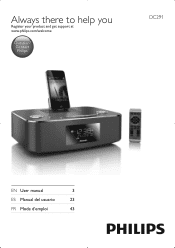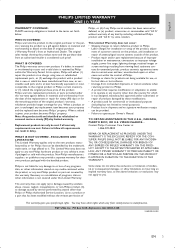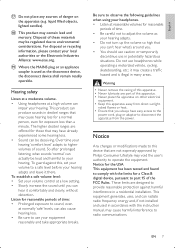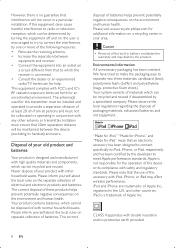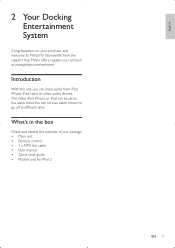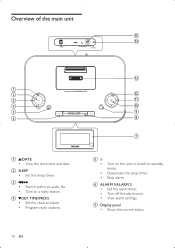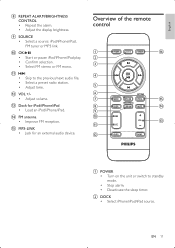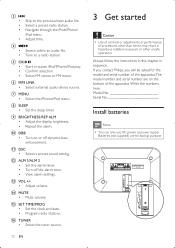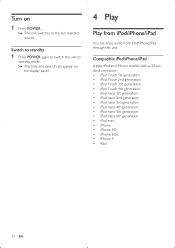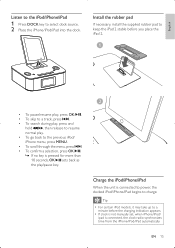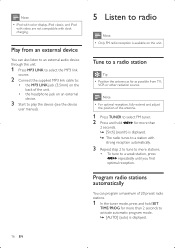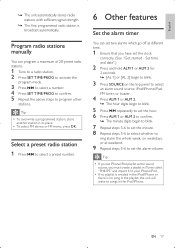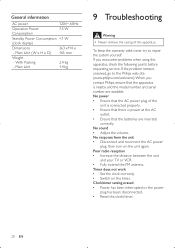Philips DC291/37 Support Question
Find answers below for this question about Philips DC291/37.Need a Philips DC291/37 manual? We have 1 online manual for this item!
Question posted by 1kristindavis on July 1st, 2012
Docking System Is Suddenly Not Working With My Ipad
My docking system has been fine for the past 5 months or so, but now suddenly when I dock my iPad, I get the following message: not capatible with iPad. When I dock my iPad on the appropriate dock, it won't start charging, nor will the sound come through the dock. Very weird....any suggestions?
Current Answers
Answer #1: Posted by angelasparkles on July 1st, 2012 7:34 PM
If you examine the dock connector (the bottom part of the iPad where you charge it), you may notice that there is debris or dust on the connectors. Try cleaning both iPad and docking station connectors with canned air. Basically the iPad knows that it is trying to connect with something, but cannot fully connect, which is why you are seeing the "not compatible..." message. Simple fix. Clean the connectors!
Related Philips DC291/37 Manual Pages
Similar Questions
Clock Set Not Working
When I hold down the clock set button, nothing happens. I can't set time and date
When I hold down the clock set button, nothing happens. I can't set time and date
(Posted by pamelectra1 2 years ago)
Sound Incredibly Soft
Removed radio from under-cabinet mount and it plays, but incredibly softly. How do I restore normal ...
Removed radio from under-cabinet mount and it plays, but incredibly softly. How do I restore normal ...
(Posted by rlauhoff 3 years ago)
Why Did Buttons On Aj3965 Clock Radio Stop Working ?
buttons on clock spotted working. i unplugged then plunged back in still didn't start back working ....
buttons on clock spotted working. i unplugged then plunged back in still didn't start back working ....
(Posted by tiffjohnsn 11 years ago)
Please, How Can I Set The Alarm, Is It Neccesary To Put The Iphone On The Dock
(Posted by silviawuguin 11 years ago)
Not Being Recognize
Why did my dock stop automatically playing my iPhone and even turns off sometimes when the iPhone co...
Why did my dock stop automatically playing my iPhone and even turns off sometimes when the iPhone co...
(Posted by Arshangs 11 years ago)