Philips DCM2055 Support Question
Find answers below for this question about Philips DCM2055.Need a Philips DCM2055 manual? We have 3 online manuals for this item!
Question posted by mikenorthcott on September 25th, 2012
The Ipod Dock Doesn't Close.
I opened it once, it's brand new, now it doesn't close.
Current Answers
There are currently no answers that have been posted for this question.
Be the first to post an answer! Remember that you can earn up to 1,100 points for every answer you submit. The better the quality of your answer, the better chance it has to be accepted.
Be the first to post an answer! Remember that you can earn up to 1,100 points for every answer you submit. The better the quality of your answer, the better chance it has to be accepted.
Related Philips DCM2055 Manual Pages
Leaflet - Page 1


Philips Micro music system
Dock for iPod/iPhone
DCM2055
Sound that blends into your portable music play on a tabletop, the system simply looks sensational. Whether wall-mounted or on at home. Enrich your sound experience • Bass Reflex Speaker System delivers a powerful, deeper bass • Digital Sound Control for optimized music style settings • Dynamic Bass Boost...
Leaflet - Page 2


...either the basic RDS display (station name) or subscribe to create a whole new dimension of the system. from low to optimize the low frequency roll-off of deep bass. Bottom...
Besides the benefit of the freestanding stand. Micro music system
Dock for iPod/iPhone
Highlights
USB Direct
DCM2055/37
designed to the audio system. The dock lets you turn down the volume. When wall mounted...
Leaflet - Page 3


... Philips Electronics N.V. www.philips.com or their respective owners. Micro music system
Dock for iPod/iPhone
Specifications
DCM2055/37
Sound
• Sound enhancement: digital sound control, Dynamic Bass Boost... mm • MP3 Link: 3.5mm stereo line in speakers: 2 • Speaker drivers: 2.75" woofer • Speaker types: bass reflex speaker system
Audio playback
• Disc playback modes...
User manual - Page 2


... these safety symbols
7
Hearing Safety
7
2 Your Micro System
8
Introduction
8
What's in the box
8
Overview of... Play
13
Play disc
13
Play from USB
13
Play from iPod/iPhone
13
Play options
14
Adjust sound
15
Display different information
... radio stations manually 16
Select a preset radio station
16
Select stereo/mono broadcast
16
6 Other features
17
Set the alarm timer
...
User manual - Page 3


...to register online at:
www.philips.com/welcome
Know these
safetysymbols
CAUTION
RISK OF ELECTRIC SHOCK DO NOT OPEN
CAUTION: TO REDUCE THE RISK OF ELECTRIC SHOCK, DO NOT REMOVE COVER (OR BACK). Register online ... with liquids, such as vases, should read the enclosed literature closely to prevent operating and maintenance problems.
WARNING: To reduce the risk of fire or electric shock, this ...
User manual - Page 4
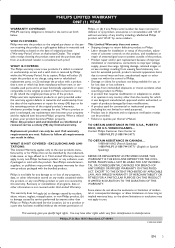
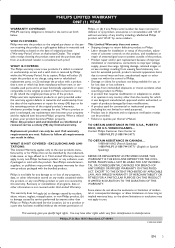
... voltage supply, power line surge, lightning damage, retained images or screen markings resulting from new, or serviceable used for any programs, data, or other information is not covered under... or other information stored on the product, and installation or repair of antenna/signal source systems outside of any Philips serial number has been removed or defaced, or (e) product, accessories...
User manual - Page 5
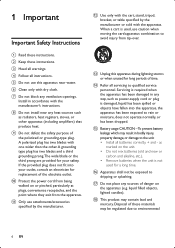
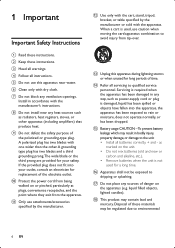
... outlet, consult an electrician for a long time.
Do not mix batteries (old and new or carbon and alkaline, etc.).
Disposal of
the polarized or grounding-type plug. o Battery...cart/apparatus combination to the unit: Install all batteries correctly, + and - Install in any ventilation openings. Servicing is not used , use attachments/accessories
l Use only with the cart, stand, tripod,...
User manual - Page 6
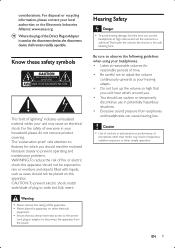
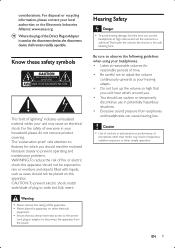
... adaptor to
such as vases, should use caution or temporarily discontinue use the headphones at reasonable volumes for which you should read the enclosed literature closely to prevent operating and maintenance problems.
shock, this apparatus should not be placed on other electrical Ensure that you can cause hearing loss. s Where the...
User manual - Page 7
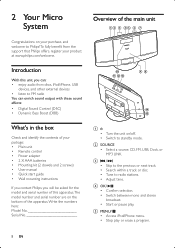
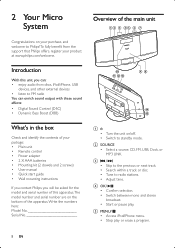
...Dock, or MP3 LINK. Adjust time.
c / Skip to standby mode. d OK/
Switch between mono and stereo broadcast. e MENU/ Access iPod/iPhone menu. Switch to the previous or next track. Stop play . 2 Your Micro System...erase a program.
8 EN Tune to FM radio
You can : enjoy audio from discs, iPod/iPhone, USB devices, and other external devices listen to radio stations. Search within a track...
User manual - Page 8
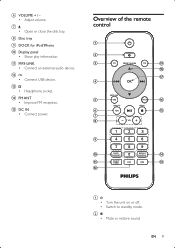
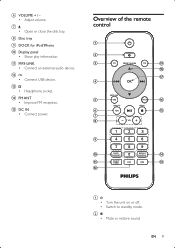
g Open or close the disk tray.
Switch to standby mode.
k MP3-LINK Connect an external audio device.
EN 9
n FM ANT Improve FM reception. b Mute or restore sound.
o DC IN Connect power. Overview of the remote control
a
b
c
CD
PRESET/ALBUM
FM
s
r
q
d
OK
e
MP3 LINK USB
DOCK
p
DISPLAY
MENU
f
RDS
o
g
h
VOL
1
2
3
i
4
5
6
7
8
9
j
k l
PROG/ CLOCK SET
0
...
User manual - Page 9
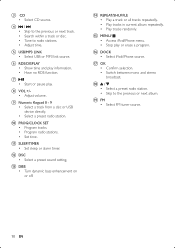
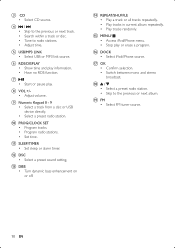
... l DSC Select a preset sound setting.
g Start or pause play information.
o MENU/ Access iPod/iPhone menu. r / Select a preset radio station.
e USB/MP3 LINK Select USB or MP3... Play a track or all tracks repeatedly. Stop play or erase a program. p DOCK Select iPod/iPhone source. q OK
Switch between mono and stereo broadcast.
i Numeric Keypad 0 - 9 Select a track from a disc or USB...
User manual - Page 10
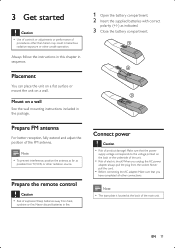
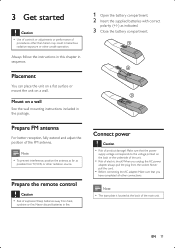
... back of the FM antenna. Always follow the instructions in this chapter in
Placement
1 Open the battery compartment. 2 Insert the supplied batteries with correct
polarity (+/-) as possible from heat...of explosion!
EN 11 Note
To prevent interference, position the antenna as far as indicated.
3 Close the battery compartment. a
b
mount the unit on the back or the underside of product ...
User manual - Page 11
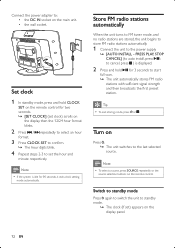
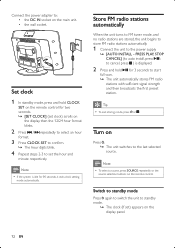
... a source, press SOURCE repeatedly or the source selection buttons on
Press . » The unit switches to set the hour and
minute respectively.
Note
If the system is displayed.
2 Press and hold CLOCK
SET on the remote control for 90 seconds, it exits clock setting mode automatically. PRESS PLAY, STOP CANCEL] (to...
User manual - Page 12
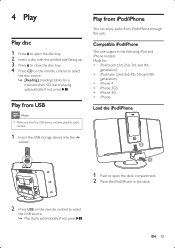
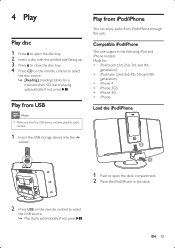
... (2nd, 3rd, 4th, 5th, and 6th generation) iPhone 4 iPhone 3GS iPhone 3G iPhone
Load the iPod/iPhone
1 Push to open the disc tray. 2 Insert a disc with the printed side facing up. 3 Press to close the disc tray. 4 Press CD on the remote control to select
the disc source. » [Reading] (reading) blinks for...
User manual - Page 13
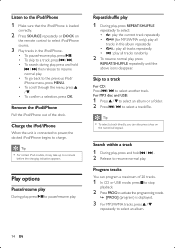
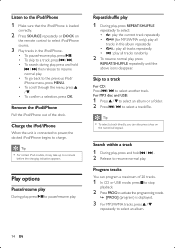
...release to select an album.
14 EN To skip to charge.
Charge the iPod/iPhone
When the unit is connected to power, the docked iPod/iPhone begins to a track, press / .
For MP3 disc and USB...
To select a track directly, you can program a maximum of the dock. To search during play, press and hold / . 2 Release to select iPod/iPhone source.
3 Play tracks in this album repeatedly. : play all...
User manual - Page 15
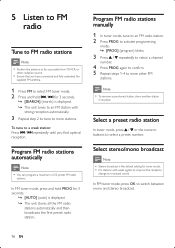
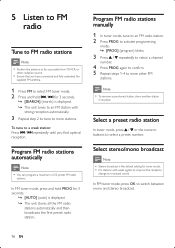
Select stereo/mono broadcast
Note
Stereo broadcast is the default setting for 3 seconds.
» [SEARCH] (search) is displayed. » The ... in its place. Select a preset radio station
In tuner mode, press / or the numeric buttons to switch between mono and stereo broadcast.
16 EN
5 Listen to FM radio
Tune to a weak station: Press / reception.
To tune to FM radio stations...
User manual - Page 16


... minute and
alarm volume. Note
If the system is
displayed.
2 Press SOURCE repeatedly or the source
selection buttons on the remote control to select a source: disc, FM tuner, iPod/iPhone, or USB.
3 Press TIMER &#... audio device through the headphone
Plug a headphone into the socket on the unit. If iPod/iPhone is created in idle for 90 seconds, the unit exits alarm setting mode automatically....
User manual - Page 17


Max. Output Power
Signal to noise ratio Number of presets Stereo, 46dB S/N Ratio Search selectivity Total harmonic distortion Signal to Noise Ratio MP3 Link Input
15 W RMS 80 Hz - 16 kHz, ± 3 dB
0.5 V RMS 20 kohm
...
User manual - Page 19
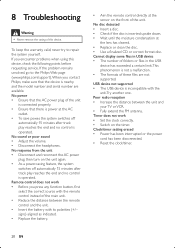
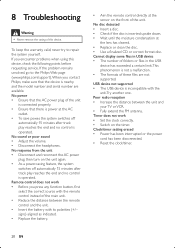
...Philips, make sure that the device is incompatible with its polarities (+/- To save power, the system switches off automatically 15 minutes after track play reaches the end and no control is operated. ... of the unit is power at the AC outlet. As a power-saving feature, the system switches off automatically 15 minutes after track play reaches the end and no control is operated....
User manual - Page 20
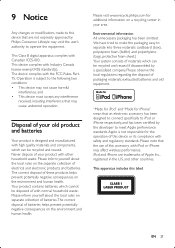
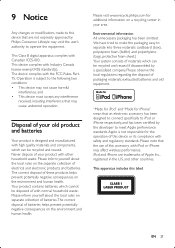
... polystyrene foam (buffer) and polyethylene (bags, protective foam sheet.) Your system consists of materials which can be disposed of electrical and electronic products and batteries.
.... This device complies with the FCC-Rules, Part15. and other household waste. iPod and iPhone are not expressly approved by a specialized company.
Environmental information All unnecessary...
Similar Questions
Replacement Remote For Ipod Docking Station
Where can I buy a replacement remote for Philips DC910/05 iPod docking station?
Where can I buy a replacement remote for Philips DC910/05 iPod docking station?
(Posted by forsythmuirhead 10 years ago)
Phillips Dcm2055 Not Playing Ipod Music. Real Annoying!!!!
When I plug my ipod in it says " Accesory not compatible". I've got the latest iOS operating softwar...
When I plug my ipod in it says " Accesory not compatible". I've got the latest iOS operating softwar...
(Posted by oakleyslack 11 years ago)
Could The Ipod Dock Also Connect To The Tv
could the system also connect to the tv through the ipod dockso i could use my iphonethrough the tv ...
could the system also connect to the tv through the ipod dockso i could use my iphonethrough the tv ...
(Posted by Anonymous-48979 12 years ago)
Where Can I Find An Ac Power Cord For Philips Dc 910/37 Ipod Dock
(Posted by abazianjeza 12 years ago)

