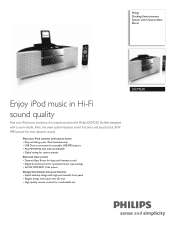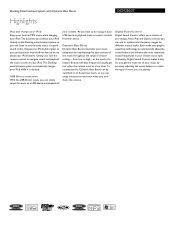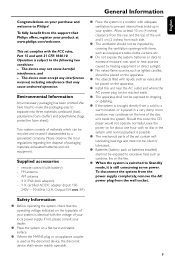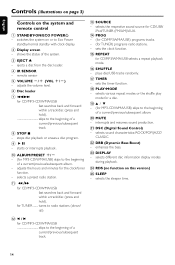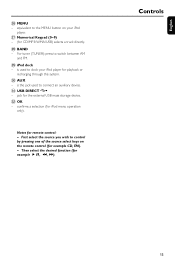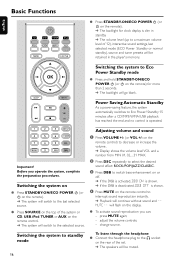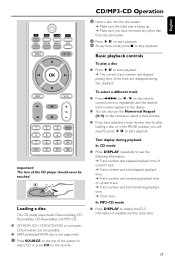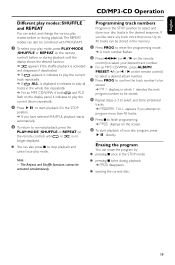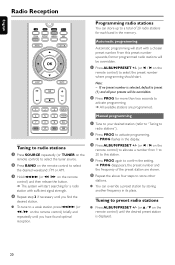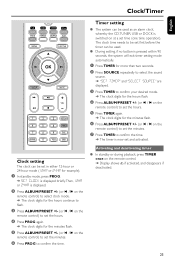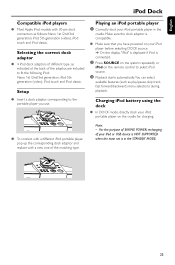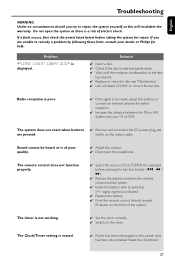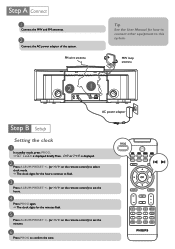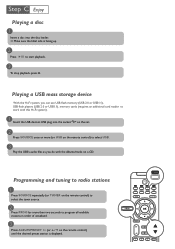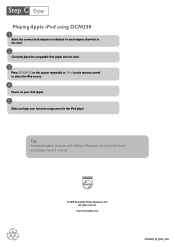Philips DCM230 Support Question
Find answers below for this question about Philips DCM230 - Docking Entertainment System CD Clock Radio.Need a Philips DCM230 manual? We have 3 online manuals for this item!
Question posted by it49411 on February 19th, 2012
Ipod Dock Broken
Ipod dock stop working and i want to change the Dock where i can find the Dock for Philips DCM230 system..
Current Answers
Related Philips DCM230 Manual Pages
Similar Questions
How Do I Get A New Remote For My Philips Clock Radio?
(Posted by jackgoodwin42 8 years ago)
Broken Cd Stuck. I Have A Broken Cd Stuck In The Player. How Do I Get It Out?
(Posted by peternjennings 11 years ago)
My Display Has Gone Blank. I Cannot See Anything Anymore
Hi, I've had my philips docking statino for 3 years and no problems. The other day the DISPLAY stop...
Hi, I've had my philips docking statino for 3 years and no problems. The other day the DISPLAY stop...
(Posted by chausk 12 years ago)
Philips Exp 2461 Cd/mp3 Player
How do I use the mp3 player and how do I download music onto it? is it an actual mp3 player?
How do I use the mp3 player and how do I download music onto it? is it an actual mp3 player?
(Posted by sashadelrio 13 years ago)