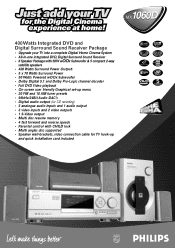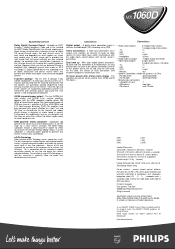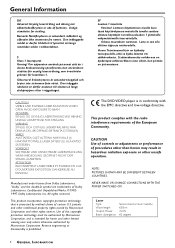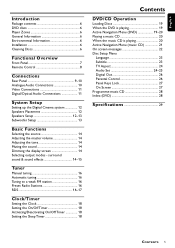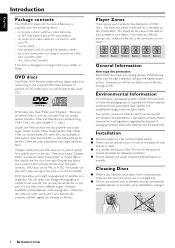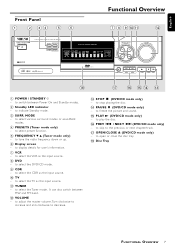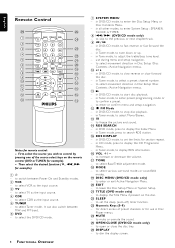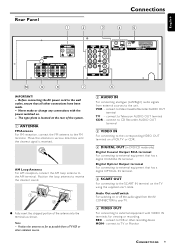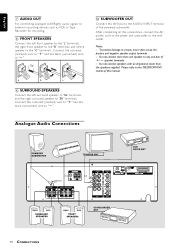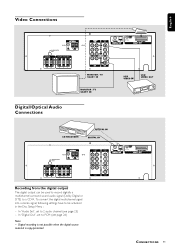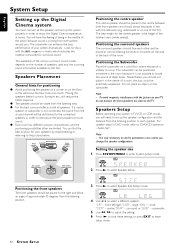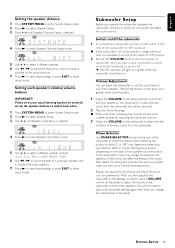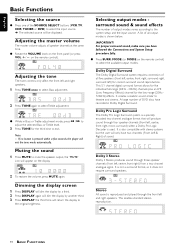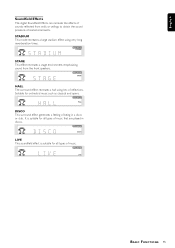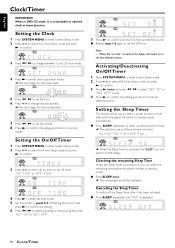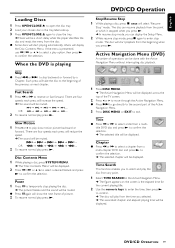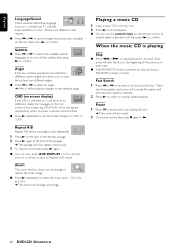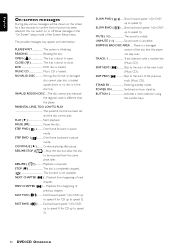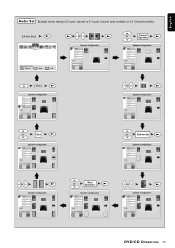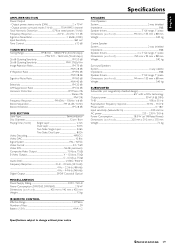Philips DFR150017 Support Question
Find answers below for this question about Philips DFR150017.Need a Philips DFR150017 manual? We have 2 online manuals for this item!
Question posted by jh0900255 on January 19th, 2024
How Do I Adjust The Sound And Speakers
Current Answers
Answer #1: Posted by SonuKumar on January 20th, 2024 11:10 AM
Please respond to my effort to provide you with the best possible solution by using the "Acceptable Solution" and/or the "Helpful" buttons when the answer has proven to be helpful.
Regards,
Sonu
Your search handyman for all e-support needs!!
Answer #2: Posted by Technicalproblemsolver on January 20th, 2024 3:39 AM
1. Bass and Treble: - Using the remote control, look for buttons labeled "Bass" and "Treble" or abbreviated as "B" and "T." Press these buttons to adjust the bass and treble levels to your preference.
- Typically, pressing the buttons will allow you to increase or decrease the levels, and the changes will be displayed on the receiver's display panel.
2. Balance and Fade: - The balance control adjusts the relative volume levels between the left and right speakers, while the fade control adjusts the volume between the front and rear speakers.
- Look for buttons or a menu option on the remote control or the receiver that allows you to adjust the balance and fade settings. You may need to navigate through the audio settings menu to find these options.
It's important to note that specific instructions may vary depending on the model of your Philips audio system. If you have the user manual for the DFR150017, you can refer to it for detailed instructions on adjusting these settings.
If you're unable to find the user manual, you can also try searching for it on the Philips support website or contact their customer support for assistance.
Additionally, if you encounter any difficulties or have specific questions about adjusting the sound settings, feel free to reach out for further assistance.
"Hi there,
I hope my response was helpful in addressing your question or concern. If you found it valuable, I kindly ask you to consider accepting my answer by clicking the designated button. Your support will not only acknowledge my efforts but also guide others in finding useful solutions. Thank you for your trust and I'm ready to assist you further if needed.
Best regards,
Technicalproblemsolver"
Related Philips DFR150017 Manual Pages
Similar Questions
Because I Lost It Time Ago, If You Can I Say You Thank You Very Much , Max
I was watching T.V and all of a sudden it sounded like a some one was crossing wires or screwing wit...