Philips HTS3372D Support Question
Find answers below for this question about Philips HTS3372D.Need a Philips HTS3372D manual? We have 3 online manuals for this item!
Question posted by tylerniedermeyer on July 8th, 2012
Wont Turn On
why wont my surround sound turn on when i plug it in and it doesnt even show the red light on the power button?
Current Answers
There are currently no answers that have been posted for this question.
Be the first to post an answer! Remember that you can earn up to 1,100 points for every answer you submit. The better the quality of your answer, the better chance it has to be accepted.
Be the first to post an answer! Remember that you can earn up to 1,100 points for every answer you submit. The better the quality of your answer, the better chance it has to be accepted.
Related Philips HTS3372D Manual Pages
User manual - Page 3


... volume
36
Select surround sound
36
1 Important
4
Select a preset sound
36
Important safety instruction
4
Trademark notice
6
8 Adjust settings
37
General setup
37
2 Your Home Theater System
7
Audio setup
39
Feature highlights
7
Video setup
41
Product overview
8
Preferences
43
3 Connect
11
9 Additional Information
45
Place the Home Theater System
11
Update software...
User manual - Page 5


... be determined by turning the equipment off and on, the user is encouraged to try to correct the interference by one or more of the following measures: • Relocate the receiving antenna. • Increase the separation between
equipment and receiver. • Connect the equipment into an outlet on the Home Theater System.
These limits...
User manual - Page 8


.../Pause) Starts, pauses or resumes disc play. g Display panel • Displays the current status or disc information.
Product overview
Main unit
a b cdefghijk
a (Standby-On) • Turns on the Home Theater System or switches to audio from the remote control. i VOL • Increases or decreases volume.
User manual - Page 9


... right for audio sync, then press VOL +/-
to the disc source. k Numeric buttons • Selects an item to supported surround sound or stereo sound.
EN 9 English
Your Home Theater System
Remote control
a
b c d o e
p
f
q
g
r
h
s t
i j
k
u
l
v
m
w
n
a (Standby-On) • Turns on the Home Theater System or switches to standby mode. • Press and hold to access the...
User manual - Page 10


...192;rms an entry or selection. s VOL +/• Increases or decreases volume.
t SOUND • Selects a predeÀned sound effect. m SCREEN FIT • Fits the picture format to the menu during playback....or SVCD with PBC turned on, returns to the TV screen. q / (Previous/Next) • Skips to standby. u SLEEP • Sets a delay after which the Home Theater System switches to the ...
User manual - Page 12
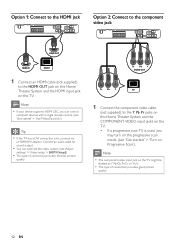
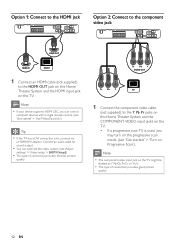
... • If your device supports HDMI CEC, you
may turn on the progressive scan mode. (see 'Get started ' > 'Use Philips EasyLink'). Pr Pb Y VIDEO OUT
Pr Pb Y
1 Connect the component video cable
(not supplied) to the HDMI OUT jack on this Home Theater System and the COMPONENT VIDEO input jacks on the TV. •...
User manual - Page 19


... correct viewing channel
1 Press to turn on the Home Theater
System.
2 Press DISC to switch to disc mode. 3 Turn on the TV and switch to the correct
video-in channel in one of the following ways: • Go to the lowest channel on your
TV, then press the Channel Down button until you see 'Adjust settings...
User manual - Page 20


... . 3) Press AUDIO SYNC.
8 Press SETUP to exit the menu. 9 You can connect this Home Theater System and the TV.
20 EN Video Setup
TV System
On
TV Display
Off
Screen Fit
Picture Setting
HDMI Setup
Closed Caption
Progressive
1 Turn on both this Home Theater System.
3 Press DISC. 4 Press SETUP. 5 Press to select [Video Setup] in the
menu, then...
User manual - Page 22
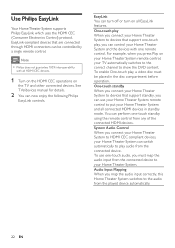
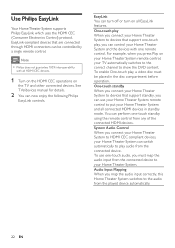
... (Consumer Electronics Control) protocol. EasyLink-compliant devices that support standby, you map the audio input correctly, this Home Theater System switches to HDMI CEC compliant devices, your Home Theater System and the devices with all HDMI CEC devices.
1 Turn on the HDMI CEC operations on all connected HDMI devices in the disc compartment before operation.
Audio Input...
User manual - Page 23


... DISC. 2 Press SETUP.
» [General Setup] menu is displayed.
3 Press . 4 Select [EasyLink Setup], then press .
• [One Touch Play] and [One Touch
Standby] functions are turned on this Home Theater System.
Audio Input Mapping
Aux 1 Aux 2 Coaxial In Optical In
[TV] [DVD 3400] other
connected devices.
8 Press SETUP to the AUX1 jack on this...
User manual - Page 25


..., turn on the TV to the beginning of discs supported. (see
'SpeciÀcations' > 'Playback media').
• If the password entry menu is displayed, enter
the password before you can play the locked or restricted disc.
• If you pause or stop a disc and no buttons are
pressed within 15 minutes, this Home Theater System...
User manual - Page 28
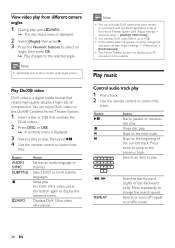
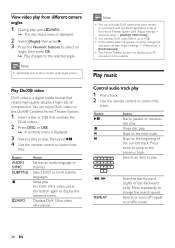
... video, press this Home Theater System (see 'Adjust settings' > 'Preferences' > [DivX Subtitle]).
• This Home Theater System can enjoy DivX video on this DivX® CertiÀed Home Theater System.
1 Insert a disc or USB that contains the
DivX videos.
2 Press DISC or USB. » A contents menu is displayed.
2 Select [Angle], then press . 3 Press the Numeric buttons to select an...
User manual - Page 32


...iPod to the docking station to enjoy your iPod play through this Home Theater
System.
2 Dock your iPod to the docking station
and turn it on.
3 Press DOCK.
• It may require ... Turn the knob at the bottom of the
docking station anti-clockwise to loosen
the adjustable 'support'.
2 Adjust the 'support' until it . Button
VOL +/SOUND
/
Action
Change the volume level Select a predeÀned sound ...
User manual - Page 38


....
[Disc Lock] Sets play the disc. • [Unlock] - Once activated, a password is a disc in the Home
Theater System. Selects the count down time before you press PLAY, the
Play]
TV and Home Theater System
are turned on.
Note
• You must turn on the HDMI CEC operations on this feature, select [Off].
[One Touch When you start, place...
User manual - Page 42


... your TV, a blank
screen appears. Turns on both sides of the disc. Option...sound effects in
subtitles. Disables progressive scan mode.
Black bars are displayed on progressive scan mode. • [Off] - Note
• If the setting is best supported by the TV. Note
• This setting is compatible with Closed Caption information included and the TV supports this Home Theater System...
User manual - Page 44


.... • [View Folders] - [PBC] Turns off or on this Home Theater System.
[Default] Resets all the settings of this Home Theater System to name the text Àle 'Movie.sub' or 'Movie.srt'.
[Version Info.] Displays the software version of this Home Theater System.
Change Password Old Password New Password Confirm Password
OK
1) Press the Numeric buttons to enter '136900' or...
User manual - Page 48
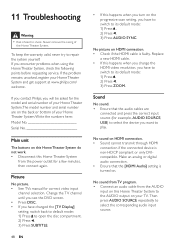
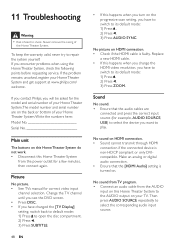
... Audio] setting is turned on HDMI connection. • Check if the HDMI cable is non-HDCP compliant or only DVIcompatible.
No sound from TV program. • Connect an audio cable from the power outlet for example, AUDIO SOURCE, USB) to select the device you encounter problems when using the Home Theater System, check the following points...
Leaflet - Page 1
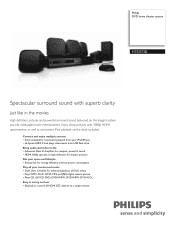
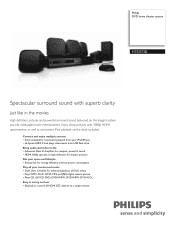
... all HDMI CEC devices via the dock included. Enjoy sharp pictures with superb clarity
Just like in the movies
High definition pictures and powerful surround sound delivered by this elegant system provide unbeatable home entertainment. Philips DVD home theater system
HTS3372D
Spectacular surround sound with 1080p HDMI upconversion, as well as convenient iPod playback via a single remote
Leaflet - Page 2


...home theater system - delivering perfect picture and sound quality, completely free from noise. EasyLink EasyLink lets you are crystal clear.
Plays it all your connected HDMI CEC enabled equipment simultaneously. Progressive Scan (represented by "p" in the comfort of a button... high definition resolution - DVD home theater system
Highlights
HTS3372D/F7
Dock included for iPod/...
Leaflet - Page 3


... 57 x 331 mm • Set weight: 3.01 kg • Surround Speaker dimensions (W x H x D):
100 x 100 x 75 mm • Surround speaker Weight: 0.48 kg • Center speaker dimensions (W x H... home theater system
Specifications
HTS3372D/F7
Picture/Display
• D/A converter: 12 bit, 108 MHz • Picture enhancement: High Def (720p, 1080i,
1080p), Progressive scan
Sound
• Output power ...
Similar Questions
Philips Dvd Home Theater System Hts3371d Troubleshooting Wont Play Dvd
(Posted by tirsm 9 years ago)
How To Play Movies Off A Hdd On A Philips Dvd Home Theater System Hts3372d
(Posted by heatbadger 9 years ago)
Phillips Dvd Home Theater System Hts3372d Won't Turn On
(Posted by numgall 10 years ago)
Phillips Home Theater System Hts3372d Won't Power On
(Posted by babalikha 10 years ago)

