Philips HTS3372D Support Question
Find answers below for this question about Philips HTS3372D.Need a Philips HTS3372D manual? We have 3 online manuals for this item!
Question posted by Pabb on July 16th, 2014
Where Is Philips Surround Sound Hts3372d Fuse
The person who posted this question about this Philips product did not include a detailed explanation. Please use the "Request More Information" button to the right if more details would help you to answer this question.
Current Answers
There are currently no answers that have been posted for this question.
Be the first to post an answer! Remember that you can earn up to 1,100 points for every answer you submit. The better the quality of your answer, the better chance it has to be accepted.
Be the first to post an answer! Remember that you can earn up to 1,100 points for every answer you submit. The better the quality of your answer, the better chance it has to be accepted.
Related Philips HTS3372D Manual Pages
User manual - Page 3


...surround sound
36
1 Important
4
Select a preset sound
36
Important safety instruction
4
Trademark notice
6
8 Adjust settings
37
General setup
37
2 Your Home Theater System
7
Audio setup
39
Feature highlights
7
Video setup
41
Product overview
8
Preferences
43
3 Connect
11
9 Additional Information
45
Place the Home Theater System...settings
21
Use Philips EasyLink
22
...
User manual - Page 7


...-channel surround sound This Home Theater System supports 5.1 channels of uncompressed audio that delivers a more true-to enjoy the music play your MP3/WMA/JPEG/DivX Àles; Region codes
You can be controlled by delaying the audio output if the video signal sent to play in superb sound quality.
and Canada
EN 7 Philips EasyLink Your Home Theater System supports Philips...
User manual - Page 9


...• For slideshows, displays a thumbnail view of photo Àles. i SURR (Surround Sound) • Switches to tune the radio frequency.
In radio mode, press left and ...192;rst-time setup. English
Your Home Theater System
Remote control
a
b c d o e
p
f
q
g
r
h
s t
i j
k
u
l
v
m
w
n
a (Standby-On) • Turns on the Home Theater System or switches to standby mode. &#...
User manual - Page 10


... to the menu during playback.
t SOUND • Selects a predeÀned sound effect.
v REPEAT/PROGRAM • Selects or turns off repeat mode.
10 EN
o OK • ConÀrms an entry or selection. r (Mute) • Mutes or restores audio output. u SLEEP • Sets a delay after which the Home Theater System switches to automatically reset.
press...
User manual - Page 11


...all the devices are disconnected from the TV. Connect video cables
Connect this Home Theater System too close to any connections, ensure
that you connect your Home Theater System. 3 Connect
Make the following connections to use your product is available at www.connectivityguide.philips.com. Basic connections: • Video • Speakers and subwoofer • Power Optional connections...
User manual - Page 12
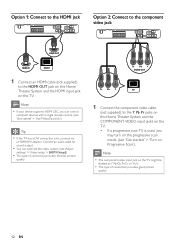
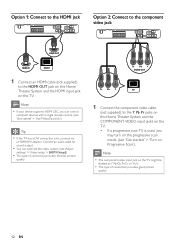
...)
to the Y Pb Pr jacks on this Home Theater System and the HDMI input jack on the TV.
Tip • If the TV has a DVI connection only, connect via
a HDMI/DVI adaptor. Note • If your device supports HDMI CEC, you
may turn on the progressive scan mode. (see 'Get started ' > 'Use Philips EasyLink').
User manual - Page 13


... picture
quality. Tip
• See your TV and connect it to
the VIDEO jack on this Home Theater System to the video input jack on RF modulator.
2 Connect a RF coaxial cable (not supplied)
from... Home Theater System and the VIDEO input jack on your TV.
3 If the off-air antenna or Cable TV service
signal is connected to your TV, disconnect it from your electronics retailer or contact Philips
...
User manual - Page 15
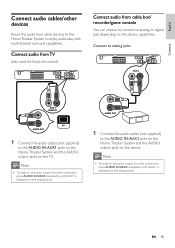
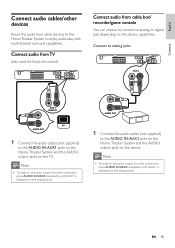
... Connect the audio cables (not supplied)
to the AUDIO IN-AUX2 jacks on the Home Theater System and the AUDIO output jacks on the device. English
Connect
Connect audio cables/other devices
...audio from TV
(also used for EasyLink control)
Connect audio from this Home Theater System to enjoy audio play with multi-channel surround capabilities.
Connect to analog jacks
AUX 2 AUX 2
AUDIO IN
AUX 1...
User manual - Page 19


...Home Theater System is
connected to the same OSD menu language as per your
TV, then press the Channel Down button until you see 'Adjust settings' > 'Preferences' > [Disc Menu]). Tip
• You can set the default language for DVD disc menu
(see the Philips...Get started
Find the correct viewing channel
1 Press to turn on the Home Theater
System.
2 Press DISC to switch to disc mode. 3 Turn on ...
User manual - Page 22
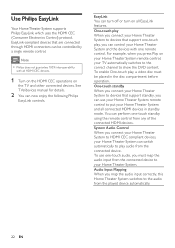
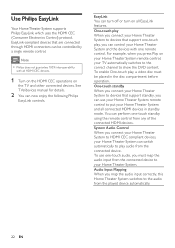
... can perform one remote control.
Audio Input Mapping When you press Play on your Home Theater System remote control, your TV automatically switches to the correct channel to HDMI CEC compliant devices, your Home Theater System can control your Home Theater System. Note
• Philips does not guarantee 100% interoperability
with one -touch standby using the remote control from the...
User manual - Page 30
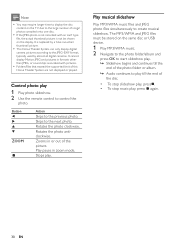
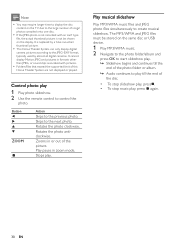
...than JPEG, or sound clips associated with an 'exif' type
Àle, the actual thumbnail picture is replaced by a 'blue mountain' thumbnail picture.
• This Home Theater System can only display digital... recorded with pictures.
• Folders/Àles that exceed the supported limit of this
Home Theater System are not displayed or played. Play pause in or out of the picture. Rotates the...
User manual - Page 31


... • HDD (external power source needed)
Play from your music collections. MP3 player) to this Home Theater System to play, then press . » Play starts. • To stop play , press or...USB jack, connect it
through a USB extension cable.
• If you
switch to enjoy superb sound quality from portable media player
Simply connect your portable media player.
• To stop play , ...
User manual - Page 32


...Turn the knob clockwise to the Philips website for latest updates on your iPod. 5 During playback, you can use the remote
control to enjoy your iPod play through this Home Theater
System.
2 Dock your iPod to...
If your iPod will be
charged.
32 EN Button
VOL +/SOUND
/
Action
Change the volume level Select a predeÀned sound effect Go to the previous/next track Search backward/forward Pause/...
User manual - Page 35
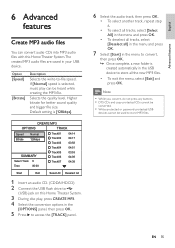
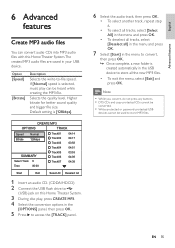
... is
created automatically in your USB device. Selects the quality level. Higher bitrate for better sound quality and bigger Àle size. EN 35
Note
• While you convert, do...If [Normal] speed is selected, music play can convert audio CDs into MP3 audio Àles with this Home Theater System.
3 During disc play, press CREATE MP3. 4 Select the conversion options in the
[OPTIONS] panel, ...
User manual - Page 38


...] Turns off or on .
To enable this feature, select [Off].
[One Touch When you map the audio Mapping] input correctly, this Home
Theater System switches to unlock and play restriction for details.
• Philips does not guarantee 100% interoperability
with all HDMI CEC compliant devices.
[Disc Lock] Sets play the disc. • [Unlock] - Then...
User manual - Page 48
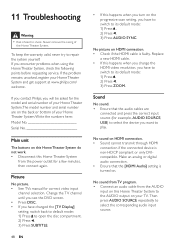
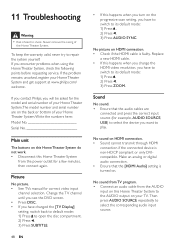
...: 1) Press to open the disc compartment. 2) Press . 3) Press SUBTITLE.
48 EN
• If this Home Theater System to play. No sound on HDMI connection. • Check if the HDMI cable is turned on your Home Theater System and get support at www.philips.com/ welcome.
Make an analog or digital audio connection. • Ensure that the audio cables...
User manual - Page 49


... ratio of memory supported is not supported by this unit (e.g. English
Troubleshooting
No surround sound effect from the speakers.
• Press SURR to select a correct surround sound setting.
• If the Home Theater System does not support DTS playback, press AUDIO SYNC to the 'Home Theater ProÀle' with the DivX encoder. • Ensure that the DivX video...
Leaflet - Page 1
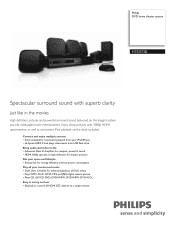
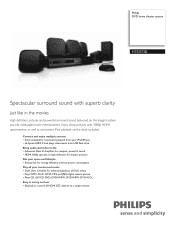
Philips DVD home theater system
HTS3372D
Spectacular surround sound with 1080p HDMI upconversion, as well as convenient iPod playback via a single remote Connect and enjoy multiple sources &#... included.
Enjoy sharp pictures with superb clarity
Just like in the movies
High definition pictures and powerful surround sound delivered by this elegant system provide unbeatable home entertainment.
Leaflet - Page 2


....
delivering perfect picture and sound quality, completely free from the 12 Mbps in the comfort of your connected HDMI CEC enabled equipment simultaneously. Functions like integrated subtitles, multiple audio languages, multiple tracks and menus into one remote.
DivX Ultra combines DivX playback with absolute ease. DVD home theater system
Highlights
HTS3372D/F7
Dock included for...
Leaflet - Page 3


... home theater system
Specifications
HTS3372D/F7
Picture/Display
• D/A converter: 12 bit, 108 MHz • Picture enhancement: High Def (720p, 1080i,
1080p), Progressive scan
Sound
...x D): 360 x 57 x 331 mm • Set weight: 3.01 kg • Surround Speaker dimensions (W x H x D):
100 x 100 x 75 mm • Surround speaker Weight: 0.48 kg • Center speaker dimensions (W x H x D):
100 x...

