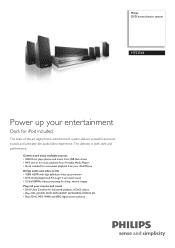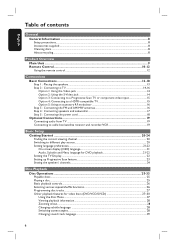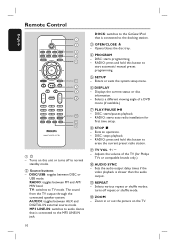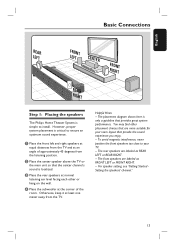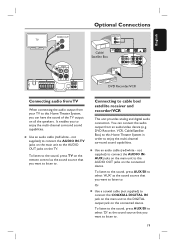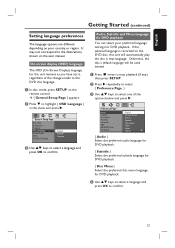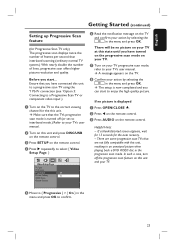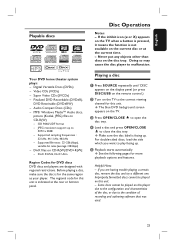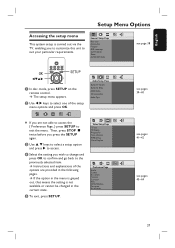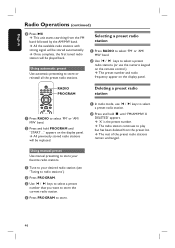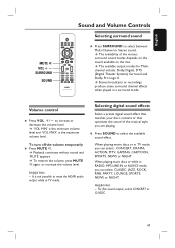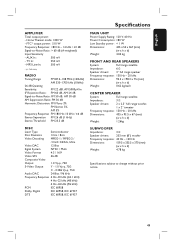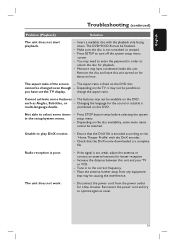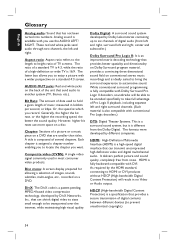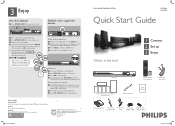Philips HTS3544 Support Question
Find answers below for this question about Philips HTS3544.Need a Philips HTS3544 manual? We have 3 online manuals for this item!
Question posted by ampfubu65 on June 7th, 2023
Program Universal Remote
Current Answers
Answer #1: Posted by SonuKumar on June 7th, 2023 9:38 PM
- Ensure that the universal remote control has fresh batteries installed.
- Identify the programming method for your specific universal remote control. This information can usually be found in the user manual that came with the remote.
- Locate the code list for Philips audio/video equipment. This list contains the remote control codes for various Philips devices, including home theater systems.
- Turn on your Philips HTS3544 home theater system.
- Press and hold the "Code Search" or "Setup" button on the universal remote control. Hold the button until the indicator light on the remote turns on or starts flashing.
- Enter the appropriate four-digit code for the Philips HTS3544 home theater system using the number buttons on the remote. If you have a code list, follow the instructions provided to find the correct code. If you don't have a code list, you may need to use an automatic code search feature, following the instructions in the remote's user manual.
- After entering the code, release the "Code Search" or "Setup" button.
- Test the remote control by pressing various buttons (e.g., power, volume) to ensure they are functioning correctly with the Philips HTS3544 system.
Please respond to my effort to provide you with the best possible solution by using the "Acceptable Solution" and/or the "Helpful" buttons when the answer has proven to be helpful.
Regards,
Sonu
Your search handyman for all e-support needs!!
Answer #2: Posted by HelpHero on June 7th, 2023 3:28 PM
1. Turn on the Philips HTS3544 home theatre system.
2. Press and hold down the "Code Search" or "Set Up" button on your universal remote control until the indicator light turns on.
3. Press the "DVD" button on your universal remote control to put it in DVD mode.
4. Enter the 4-digit remote code for the Philips HTS3544 home theatre system. If you don't have the code, you can usually find it in the user manual that came with your universal remote control or by searching for it online.
5. Press the "Power" button on your universal remote control. The indicator light should turn off, indicating that the remote is now programmed to control the Philips HTS3544.
Once the universal remote control is programmed, you should be able to use it to control the Philips HTS3544 home theatre system. If the universal remote control doesn't seem to be working, you may need to try a different remote code or contact the manufacturer of your universal remote control for further assistance.
I hope this is helpful? PLEASE "ACCEPT" and mark it "HELPFUL" to complement my little effort. Hope to bring you more detailed answers.
Helphero
Related Philips HTS3544 Manual Pages
Similar Questions
I Have A Phillips Home Theatre System Hts3566d. i Tryed To Use My Remote For The Hts3544 System And ...
When I plug my center speaker into the center plug it does not work but it works in all the onther p...
I was watching T.V and all of a sudden it sounded like a some one was crossing wires or screwing wit...