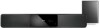Philips HTS6120 Support Question
Find answers below for this question about Philips HTS6120.Need a Philips HTS6120 manual? We have 3 online manuals for this item!
Question posted by wilhelm on March 4th, 2012
Unlock Region On Philips Hts6120/55
How to UNLOCK REGION on Philips Sound Bar model HTS6120/55?
Current Answers
There are currently no answers that have been posted for this question.
Be the first to post an answer! Remember that you can earn up to 1,100 points for every answer you submit. The better the quality of your answer, the better chance it has to be accepted.
Be the first to post an answer! Remember that you can earn up to 1,100 points for every answer you submit. The better the quality of your answer, the better chance it has to be accepted.
Related Philips HTS6120 Manual Pages
User manual - Page 3
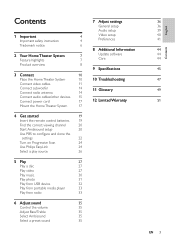
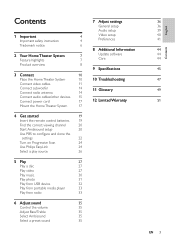
...Home Theater System
17
4 Get started
19
Insert the remote control batteries
19
Find the correct viewing channel
20
Start Ambisound setup
20
Use PBS to conÀgure and clone the
settings
22
Turn on Progressive Scan
24
Use Philips...from radio
33
6 Adjust sound
35
Control the volume
35
Adjust Bass/Treble
35
Select Ambisound
35
Select a preset sound
35
7 Adjust settings
...
User manual - Page 5
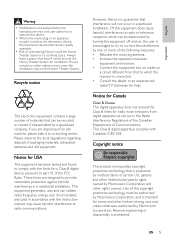
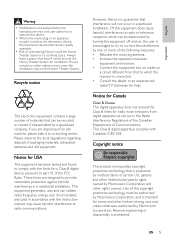
... turning the equipment off and on, the user is connected. • Consult the dealer or an experienced radio/TV technician for help. Never install the Home Theater System in a residential installation. However, there is protected by Macrovision Corporation and other intellectual property rights owned by method claims of the following measures: • Relocate...
User manual - Page 7
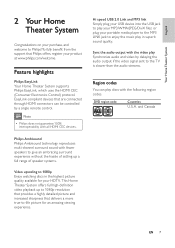
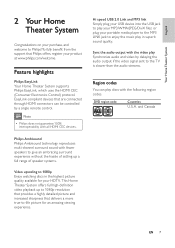
...; DVD region code
Countries
U.S.A. and Canada
EN 7 Philips Ambisound Philips Ambisound technology reproduces multi-channel surround sound with the video play Synchronize audio and video by a single remote control. EasyLink-compliant devices that Philips offers, register your product at www.philips.com/welcome. Feature highlights
Philips EasyLink Your Home Theater System supports Philips...
User manual - Page 8


...8226; Opens or closes the disc compar tment. Product overview
Main unit
h gfedcba
i j
a (Standby-On) • Turns on the Home Theater System or switches to standby mode. • When EasyLink is enabled, switches the Home Theater System and all EasyLink devices to standby mode.
g Display panel
h Disc compartment
i • Connects a USB supported device.
c VOL +/• Increases...
User manual - Page 9
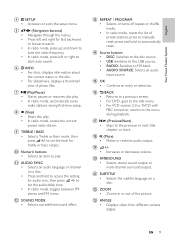
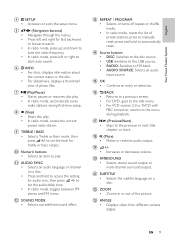
English
Your Home Theater System
d SETUP • Accesses or exits the setup menu. f INFO • For discs, displays information about ...Numeric buttons • Selects an item to set the level for fast backward or forward search. to play . l SOUND MODE • Selects a predeÀned sound effect. m REPEAT / PROGRAM • Selects or turns off repeat or shufÁe mode. • In radio...
User manual - Page 10
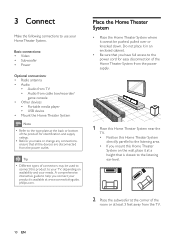
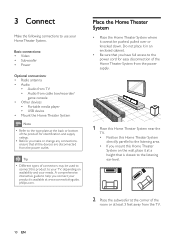
... easy disconnection of connectors may be pushed, pulled over or knocked down.
Do not place it at least 3 feet away from the TV.
10 EN philips.com. Tip
• Different types of the Home Theater System from the power outlet. 3 Connect
Make the following connections to use your needs.
User manual - Page 11


...separate table top stand that the TV can support both your Philips Plasma/LCD TV and this Home Theater System from the nearest Philips retailers. Before you connect
1 Push up the catches at ... pages.
3 Once complete, close the rear cover properly. Connect video cables
Connect this Home Theater System directly to a TV.
2 Connect the cables to the corresponding
jacks and direct the cables...
User manual - Page 12
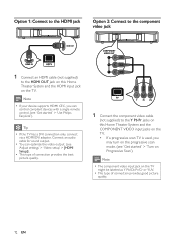
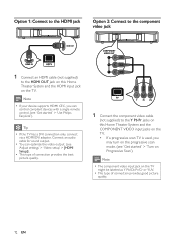
...
1 Connect an HDMI cable (not supplied)
to the Y Pb Pr jacks on this Home Theater System and the HDMI input jack on the TV.
COMPONENT VIDEO OUT
Y
Pr Pb
1 Connect...Home Theater System and the COMPONENT VIDEO input jacks on the TV. • If a progressive scan TV is used, you can optimize the video output. (see 'Get started ' > 'Use Philips EasyLink').
Connect an audio cable for sound...
User manual - Page 13
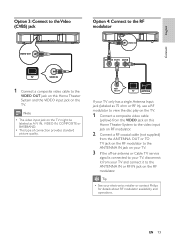
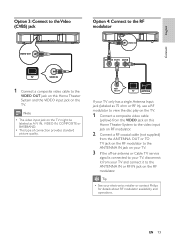
...play on the TV.
1 Connect a composite video cable
(yellow) from the VIDEO jack on this Home Theater System to the video input jack on RF modulator.
2 Connect a RF coaxial cable (not supplied)
from ... retailer or contact Philips for details about RF modulator availability and operations. Tip
• See your TV and connect it to the
VIDEO OUT jack on this Home Theater System and the VIDEO input...
User manual - Page 14


... end of
the interconnect cable to the
LOUDSPEAKERS jack on this Home
Theater System.
3 Connect the gray end of the interconnect
cable to the TO SUBWOOFER jack on
this Home Theater System.
1 Connect the FM antenna to the FM75
jack on the subwoofer (for some models, this cable is already connected).
2 Extend the FM antenna and À...
User manual - Page 15
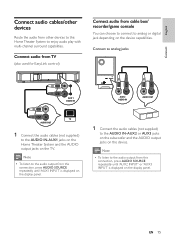
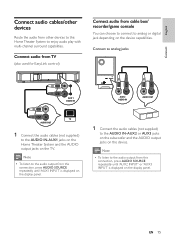
... enjoy audio play with multi-channel surround capabilities. EN 15
English
Connect
Connect audio cables/other devices
Route the audio from other devices to this Home Theater System to the audio output from this connection, press AUDIO SOURCE repeatedly until 'AUX2 INPUT' or 'AUX3 INPUT' is displayed on the display panel.
1 Connect the...
User manual - Page 16
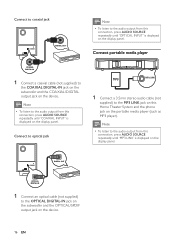
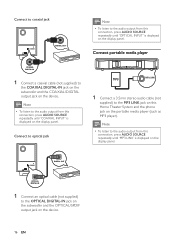
Connect portable media player
COAXIAL DIGITAL IN
1 Connect a coaxial cable (not supplied) to the MP3 LINK jack on this Home Theater System and the phone jack on the portable media player (such as MP3 player).
Note
• To listen to the audio output from this connection, press ...
User manual - Page 17
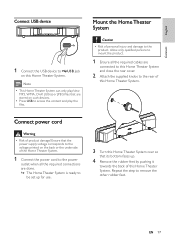
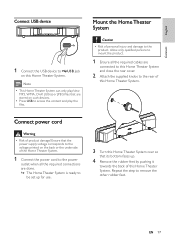
... ready to
be set up .
4 Remove the rubber feet by pushing it
towards the back of
this Home Theater System. Note
• This Home Theater System can only play the Àles.
EN 17 Mount the Home Theater System
Caution
• Risk of product damage! English
Connect
Connect USB device
1 Connect the USB device to USB jack
on the...
User manual - Page 18
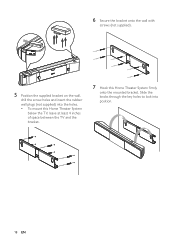
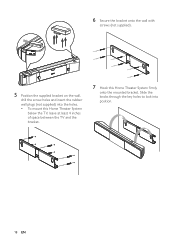
Slide the knobs through the key holes to lock into the holes. • To mount this Home Theater System
below the TV, leave at least 4 inches of space between the TV and the bracket.
7 Hook this Home Theater System Àrmly
onto the mounted bracket. 6 Secure the bracket onto the wall with
screws (not supplied).
5 Position the...
User manual - Page 20
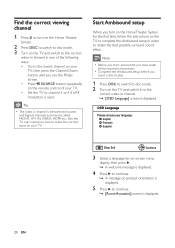
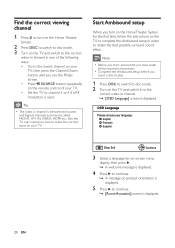
...Philips screen. • Press SOURCE button repeatedly on the remote control of your TV.
Note
• Before you start, ensure that you have made all the required connections.
• Complete the Ambisound setup before you turn on the Home Theater
System... the best possible surround sound effect. Find the correct viewing channel
1 Press to turn on this Home Theater System for on-screen menu...
User manual - Page 24
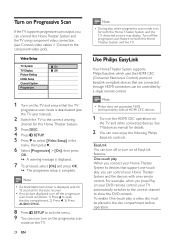
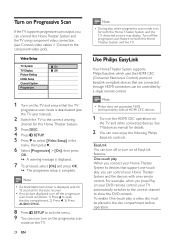
... CEC devices.
1 Turn on the HDMI CEC operations on
the TV and other connected devices. See TVs/devices manual for both this Home Theater System and the TV. Use Philips EasyLink
Your Home Theater System supports Philips EasyLink, which uses the HDMI CEC (Consumer Electronics Control) protocol. EasyLink-compliant devices that are connected through HDMI connectors can connect...
User manual - Page 37
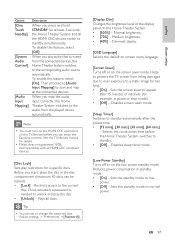
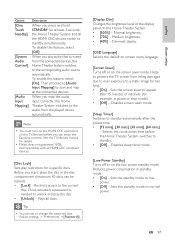
... the brightness level of inactivity (for at least 3 seconds, the Home Theater System and all HDMI CEC compliant devices.
[Disc Lock] Sets play the disc. • [Unlock] - Disables sleep timer mode.
[Low Power Standby] Turns off or on the TV/devices before the Home Theater System switches to the corresponding audio source automatically. EN 37 To enable...
User manual - Page 43


... to Ànd out if a newest software version is 'Movie.avi', then you may download and install on this Home Theater System.
[Default] Resets all the settings of the movie is available at the Philips website that the subtitle Àle has the exact same Àle name as the movie Àle. [DivX...
User manual - Page 44


... the power cord for new updates, compare the current software version of your Home Theater System with the latest software version (if available) at the Philips website.
Note
• Do not remove the CD-R or USB when software updating is complete,
this
Home Theater System.
7 Press DISC or USB, then follow the
instruction on the TV to...
User manual - Page 47
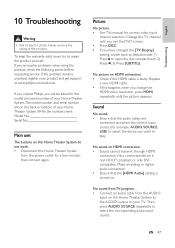
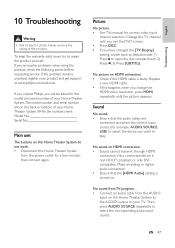
...: Model No Serial No
Main unit
The buttons on this Home Theater System do not work. • Disconnect this Home Theater System
from the AUDIO
input on .
Picture
No picture. • See TVs manual for a few minutes, then connect again. If you contact Philips, you encounter problems when using the product, check the following points before requesting service. Sound...
Similar Questions
How To Power Philips Ambisound Hts6120/98 Soindbar
how to power supply philips ambisound hts6120/98 soundbar my woofer is lost only soundbar power
how to power supply philips ambisound hts6120/98 soundbar my woofer is lost only soundbar power
(Posted by Asadmakandar 1 year ago)
Philips Hts3306/f7 Blu-ray 5.1 Home Theater System How Much Speaker Wire
(Posted by inma 9 years ago)
Philips Dvd Home Theater System Hts3371d Troubleshooting Wont Play Dvd
(Posted by tirsm 9 years ago)
Can You Hook Up A Philips Hts6500 Dvd Home Theater System To A Receiver
(Posted by klhlaqws 9 years ago)
Philips Dvd Home Theater System Hts3371d Will Not Turn On
(Posted by helebud 10 years ago)