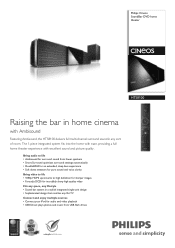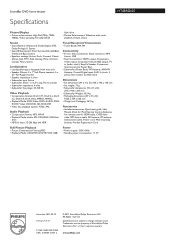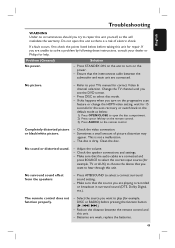Philips HTS8100 Support Question
Find answers below for this question about Philips HTS8100 - Soundbar DVD Surround System.Need a Philips HTS8100 manual? We have 3 online manuals for this item!
Question posted by Abiolaajibola09 on October 11th, 2023
My Philip Hts 8100 In Low Standby Mode
Current Answers
Answer #1: Posted by SonuKumar on October 11th, 2023 8:35 PM
To put the Philips HTS 8100 into low power standby mode, press and hold the power button on the remote control for two seconds. The system will turn off completely, and the power indicator light will turn off.
To wake up the Philips HTS 8100 from low power standby mode, press any button on the remote control. The system will turn on, and the power indicator light will turn on.
If you are not going to be using the Philips HTS 8100 for a long period of time, it is recommended to put it into low power standby mode. This will help to save energy.
Here are some additional things to keep in mind about low power standby mode:
The system will not be able to receive any updates or firmware upgrades while in low power standby mode.
The system will not be able to be turned on remotely while in low power standby mode.
The system may take longer to turn on from low power standby mode than it does from normal standby mode.
If you have any questions or problems with the low power standby mode on your Philips HTS 8100, please contact Philips customer support for assistance.
Please respond to my effort to provide you with the best possible solution by using the "Acceptable Solution" and/or the "Helpful" buttons when the answer has proven to be helpful.
Regards,
Sonu
Your search handyman for all e-support needs!!
Related Philips HTS8100 Manual Pages
Similar Questions
I have all the connections correct but on my Philips DVD home theater system HTS 8100 no sound will ...