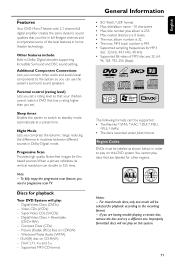Philips MCD288 Support Question
Find answers below for this question about Philips MCD288 - Micro System.Need a Philips MCD288 manual? We have 3 online manuals for this item!
Question posted by pvraobgl on July 1st, 2017
Philips Mcd288 Remote Control
Philips MCD 288 remote Control is missing Please suggest alternatives
Current Answers
Answer #1: Posted by Odin on July 1st, 2017 7:12 AM
Hope this is useful. Please don't forget to click the Accept This Answer button if you do accept it. My aim is to provide reliable helpful answers, not just a lot of them. See https://www.helpowl.com/profile/Odin.
Related Philips MCD288 Manual Pages
Similar Questions
Philips Hts3306/f7 Blu-ray 5.1 Home Theater System How Much Speaker Wire
(Posted by inma 9 years ago)
Philips Dvd Home Theater System Hts3544 Won't Turn On.
(Posted by tetsab 10 years ago)
Question
i need a price of subwoofer only with remote and cable for philips MCD288 Micro system
i need a price of subwoofer only with remote and cable for philips MCD288 Micro system
(Posted by saintkitoko 10 years ago)
How Do I Get The Service Manual For Philips Micro Theater Mcd 288
(Posted by edecastro31 12 years ago)
Philips Mcd 288 Does Not Play Cd
My system Philips MCD 288/98 Prod No AJ020741025372 never played CD even for a day since i bought it...
My system Philips MCD 288/98 Prod No AJ020741025372 never played CD even for a day since i bought it...
(Posted by kersipanthaky 13 years ago)