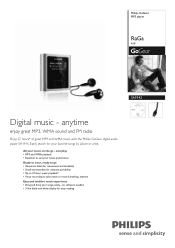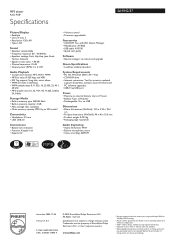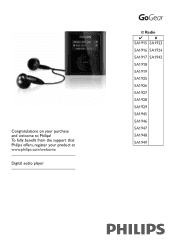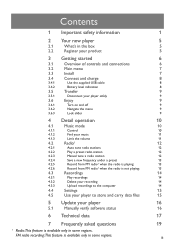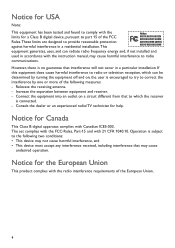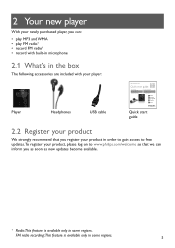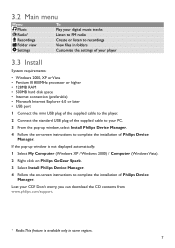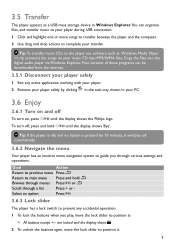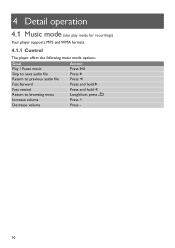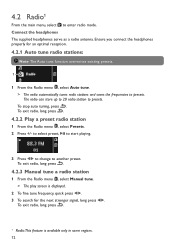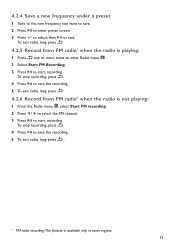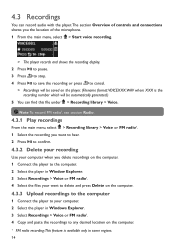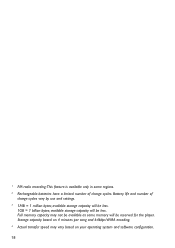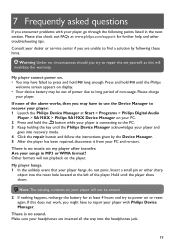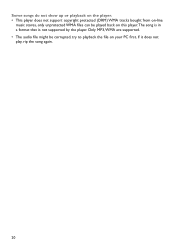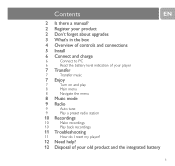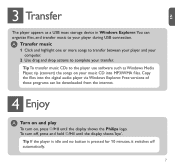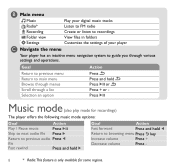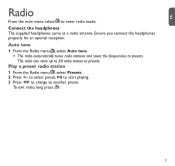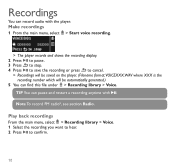Philips SA1942 Support Question
Find answers below for this question about Philips SA1942.Need a Philips SA1942 manual? We have 3 online manuals for this item!
Question posted by staggcarol on January 12th, 2013
Does This Have A Radio On The Sa 1942 A
The person who posted this question about this Philips product did not include a detailed explanation. Please use the "Request More Information" button to the right if more details would help you to answer this question.
Current Answers
Related Philips SA1942 Manual Pages
Similar Questions
Hello, I Own This Device How Do I Download Music To This Mp3 Player?
(Posted by jillleibig 8 years ago)
What Do I Do When My Mp3 Player Turns Off When I Turn It On
i have a philips gogear SA3025 4GB mp3 player and when i turn it on it turns off right when i turn i...
i have a philips gogear SA3025 4GB mp3 player and when i turn it on it turns off right when i turn i...
(Posted by boerumruhlboys 12 years ago)
What Do I Do When My Philips Gogear Sa3025 4gb Mp3 Player Turns Off
my philips gogear SA3025 4gb mp3 player is turning off when i turn it on when it shows the philips l...
my philips gogear SA3025 4gb mp3 player is turning off when i turn it on when it shows the philips l...
(Posted by boerumruhlboys 12 years ago)
My Mp3 Player Turns On Then Turns Right Off
what do you think is the problem and can i resolve this problem
what do you think is the problem and can i resolve this problem
(Posted by rguevremont 12 years ago)
Philips Exp 2461 Cd/mp3 Player
How do I use the mp3 player and how do I download music onto it? is it an actual mp3 player?
How do I use the mp3 player and how do I download music onto it? is it an actual mp3 player?
(Posted by sashadelrio 13 years ago)