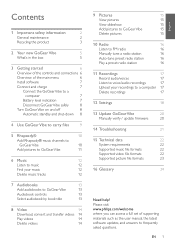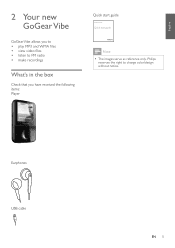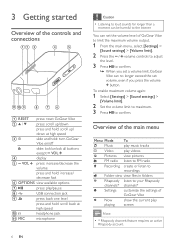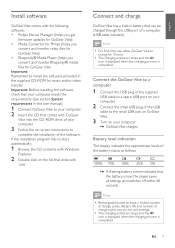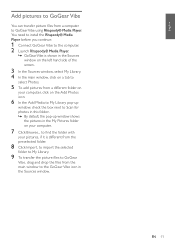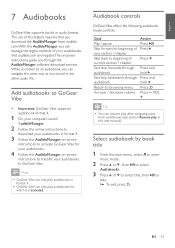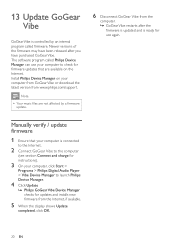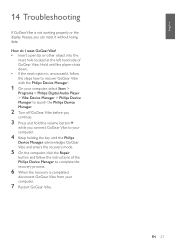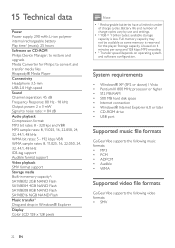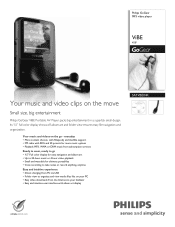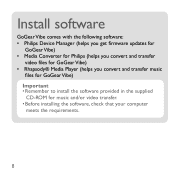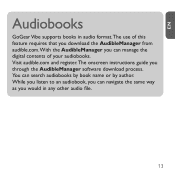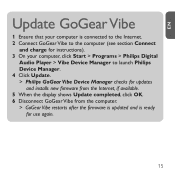Philips SA1VBE04K Support Question
Find answers below for this question about Philips SA1VBE04K - GoGear ViBE - 4 GB Digital Player.Need a Philips SA1VBE04K manual? We have 3 online manuals for this item!
Question posted by Anonymous-52567 on March 1st, 2012
I Cannot Install Video Convarter
The person who posted this question about this Philips product did not include a detailed explanation. Please use the "Request More Information" button to the right if more details would help you to answer this question.
Current Answers
Related Philips SA1VBE04K Manual Pages
Similar Questions
Philips Gogear Vibe 4gb Player Will Not Turn On
(Posted by dwmu 10 years ago)
Dead Mp3 Gogear Vibe
Player died, won't charge & can't reset it. 4 months old. Can it be repaired? Can I get a return...
Player died, won't charge & can't reset it. 4 months old. Can it be repaired? Can I get a return...
(Posted by karvada56 12 years ago)
Gogear Vibe
I do not have the CD to get started, I got this today at walmart, but cant find the cd in the box?? ...
I do not have the CD to get started, I got this today at walmart, but cant find the cd in the box?? ...
(Posted by ninarkyle 13 years ago)
Downloaded 2 Movie Videos Only Updates To 96%, Reset Player Several Times
still only updates to 96% after reseting,downloaded 2 movie videos, player not working
still only updates to 96% after reseting,downloaded 2 movie videos, player not working
(Posted by badbitch197 13 years ago)
Gogear Vibe Sa2vbeo4ww
Does the above MP3 player need to be charged completely before anything can be downloaded? Is there ...
Does the above MP3 player need to be charged completely before anything can be downloaded? Is there ...
(Posted by copakabana 13 years ago)