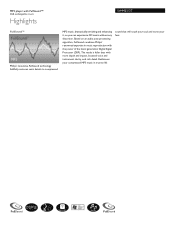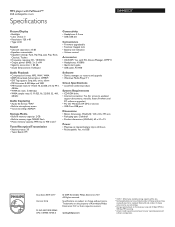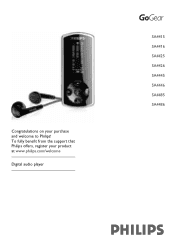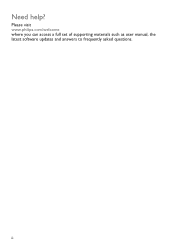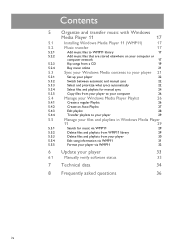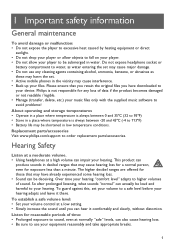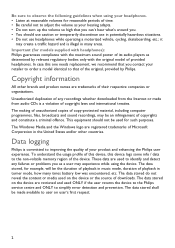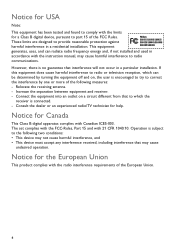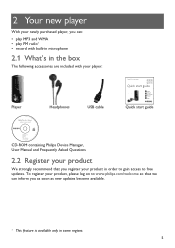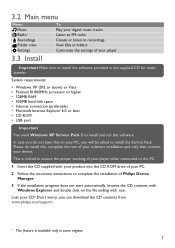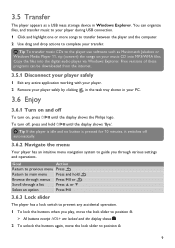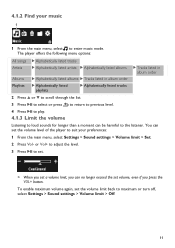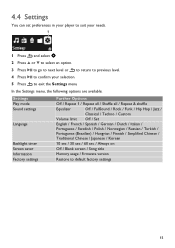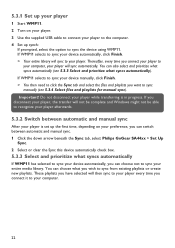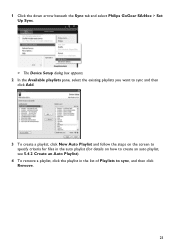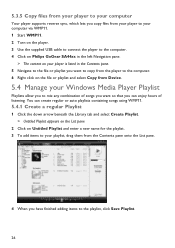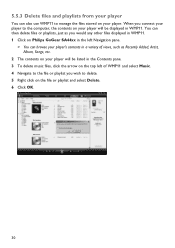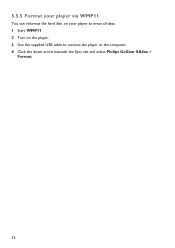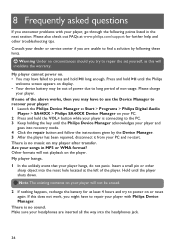Philips SA4425 Support Question
Find answers below for this question about Philips SA4425 - GoGear 2 GB.Need a Philips SA4425 manual? We have 2 online manuals for this item!
Question posted by bhjolly on June 21st, 2011
Philips Ariaz (8gb) 'all Songs' Is Blank
I have a new Philips Ariaz (8GB) and have transferred a bunch of music onto it but when I go into 'All Songs' on it there is nothing. I can play music by selecting each artist but I want to be able to simply queue the whole lot up and shuflle between them all. It has the latest firmware and I used the bundled software to transfer the music.
Current Answers
Related Philips SA4425 Manual Pages
Similar Questions
Hello, I Own This Device How Do I Download Music To This Mp3 Player?
(Posted by jillleibig 8 years ago)
What Do I Do When My Philips Gogear Sa3025 4gb Mp3 Player Turns Off
my philips gogear SA3025 4gb mp3 player is turning off when i turn it on when it shows the philips l...
my philips gogear SA3025 4gb mp3 player is turning off when i turn it on when it shows the philips l...
(Posted by boerumruhlboys 12 years ago)
Philips Exp 2461 Cd/mp3 Player
How do I use the mp3 player and how do I download music onto it? is it an actual mp3 player?
How do I use the mp3 player and how do I download music onto it? is it an actual mp3 player?
(Posted by sashadelrio 13 years ago)
Problems With Downloading Music
I just purchased today the philips go gear mp3 player and I cannot figure out how to download music ...
I just purchased today the philips go gear mp3 player and I cannot figure out how to download music ...
(Posted by KJL525 13 years ago)