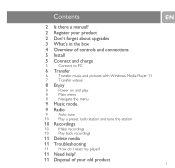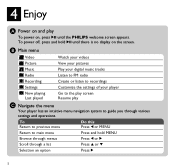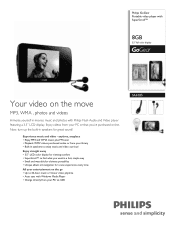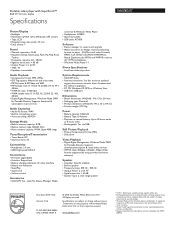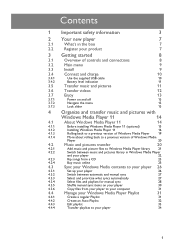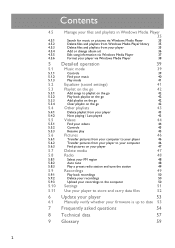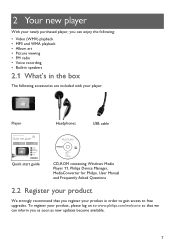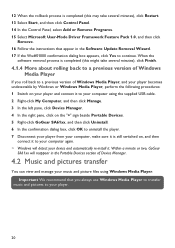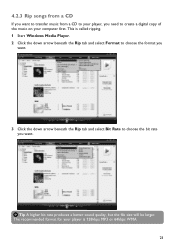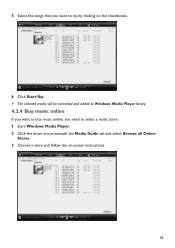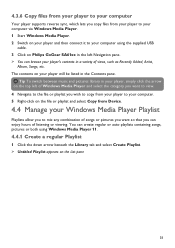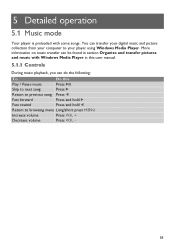Philips SA6185 Support Question
Find answers below for this question about Philips SA6185 - GoGear - 8 GB Digital Player.Need a Philips SA6185 manual? We have 3 online manuals for this item!
Question posted by Bigpuppajoe on August 16th, 2014
Uploading Music In My Sa6185
I need to know how to put all my music into my player. My new laptop has windows 8. Is it possible Ty joe
Current Answers
Related Philips SA6185 Manual Pages
Similar Questions
Philips Gogear Sa5125 Driver - 2 Gb Is Not Openning
Philips GoGear SA5125 + Driver - 2 GB is not openning
Philips GoGear SA5125 + Driver - 2 GB is not openning
(Posted by binabay1976 2 years ago)
I'm Running Windows 8. How Can I Download Music In My Phillips Device
I need help with my mp3. I'm running windows 8 and I want to add music to my mp3. Please help Ty
I need help with my mp3. I'm running windows 8 and I want to add music to my mp3. Please help Ty
(Posted by Bigpuppajoe 9 years ago)
Volume Enhancement
is there any software which can be downloaded to increase the volume of philips Go gear modle SA6185...
is there any software which can be downloaded to increase the volume of philips Go gear modle SA6185...
(Posted by dbr1811 10 years ago)
How To Install A Converter?
how to install a video in my MP3 gogear model SA1ARA08K ??
how to install a video in my MP3 gogear model SA1ARA08K ??
(Posted by franzdagoy 11 years ago)
Do I Need A Mini Sd Card To Transfer Music O My Philips Sa261 Gogear Player
(Posted by rushfordrandy 12 years ago)