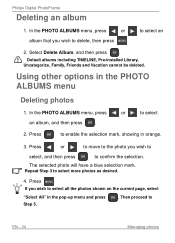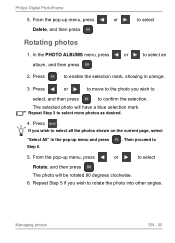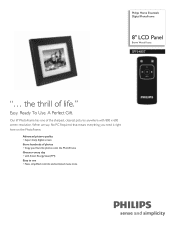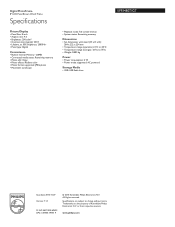Philips SPF3480T Support Question
Find answers below for this question about Philips SPF3480T.Need a Philips SPF3480T manual? We have 3 online manuals for this item!
Question posted by cjpanko on October 18th, 2011
Memory Full, Only 300 Pics Uploaded
My internal memory says 286 pics, and a photo album says 286 pics. Is this double loaded? I cannot uplaod any more pics as it says insufficient memory. How can that be? from all the pic frames I looked at 125 mb looked to be about 1000 pics? please help, I am not happy with this at all.
Current Answers
Related Philips SPF3480T Manual Pages
Similar Questions
My Life Digital Picture Frame Flashing But Will Not Turn On
(Posted by hjonAn 10 years ago)
Need Ac Power Adapter For Spf3480 Philips Digital Photo Frame 8' Where Can I Fin
(Posted by lhealy321 11 years ago)
I Need A Power Cord For A Philips Spf3400c/g7 Digital Picture Frame??
tried many different online sellers/ ebay to no avail.
tried many different online sellers/ ebay to no avail.
(Posted by tedthesurveyguy 11 years ago)
Is There A Maximum Storage Capacity On The Sd Cards Used?
I am currently using an 8 G memory card in my camera, but it will not work in the picture frame. I a...
I am currently using an 8 G memory card in my camera, but it will not work in the picture frame. I a...
(Posted by Anonymous-47191 12 years ago)
Picture Frame Will Not Turn On
MY phililps spf3400C/G7 will not turn on it was working one day and the next it wasnt and when I wen...
MY phililps spf3400C/G7 will not turn on it was working one day and the next it wasnt and when I wen...
(Posted by katbowe3 12 years ago)