Pioneer AVIC-X930BT Support Question
Find answers below for this question about Pioneer AVIC-X930BT.Need a Pioneer AVIC-X930BT manual? We have 2 online manuals for this item!
Question posted by b5369sarro on November 21st, 2013
Pioneer Avic X930bt Screen Wont Touch
The person who posted this question about this Pioneer product did not include a detailed explanation. Please use the "Request More Information" button to the right if more details would help you to answer this question.
Current Answers
There are currently no answers that have been posted for this question.
Be the first to post an answer! Remember that you can earn up to 1,100 points for every answer you submit. The better the quality of your answer, the better chance it has to be accepted.
Be the first to post an answer! Remember that you can earn up to 1,100 points for every answer you submit. The better the quality of your answer, the better chance it has to be accepted.
Related Pioneer AVIC-X930BT Manual Pages
Owner's Manual - Page 2


... usage 10 iPod compatibility 10 Map coverage 11 Protecting the LCD panel and screen 11 Notes on the map 29 Switching the view mode 30
Eco-friendly ... (for AVIC-Z130BT) 16 - Ejecting a disc (for AVIC-X930BT and
AVIC-X9310BT) 16 -
Unplugging a USB storage device 19
Connecting and disconnecting an iPod 19 - After you have finished reading the instructions, keep this Pioneer product.
...
Owner's Manual - Page 16


... Remove the disc, and press the h button.
The touch panel keys for AVIC-X930BT and AVIC-X9310BT)
1 Press the h button.
p This system ...Pioneer accepts no liability for AVIC-Z130BT)
CAUTION ! Do not press the h button when an SD mem-
Do not press the h button before an SD memory card has been completely removed. The "Monitor Setup" screen appears.
2 Touch [Disc Eject].
2 Touch...
Owner's Manual - Page 27


...25 yards and 1 000 miles (25 meters and 2 000 kilometers).
1 Display the map screen.
2 Touch
on these items is not contained in the built-in violet) have only basic data and ...is available. Please review and obey all local traffic rules along the highlighted route for these roads.
Pioneer Navigation will display full
En 27
p If the data for your safety.)
1 Lane information 2...
Owner's Manual - Page 51


...be displayed in radius from the vehicle position. (If there is updated periodically. The "Traffic Menu" screen appears.
3 Touch [Traffic Events].
The list with these events cannot be connected.
ear distance from your vehicle, the...information up to avoid traffic con- Displaying traffic information on AVIC-X930BT or AVICX9310BT will be dis- The details of traffic information !
Owner's Manual - Page 55


..., refer to the radio station with good reception among the preferred RDS-TMC service providers.
The "Traffic Settings" screen appears. 4 Touch [Displayed Traffic Info].
The "Traffic Menu" screen appears. 3 Touch [TMC Provider Selection]. 4 Touch the desired service provider on the route. Using traffic information
Chapter
10
Using traffic information
p Notification icon shows the...
Owner's Manual - Page 70


... (HD Radio tuner) (*2) ! Bluetooth audio ! External unit 2 (EXT2) p (*1) A source available only on AVIC-X930BT or
AVIC-X9310BT. p (*2) Sources available on AVIC- iPod list screen)
This describes the operations when a list screen is displayed. AV input 2 (AV2) ! External unit 1 (EXT1) !
Selecting a source
Source icons
1 Touch, then drag any source icons up or down to the descriptions...
Owner's Manual - Page 72


This section describes operations for AVIC-X930BT and AVIC-X9310BT. Reading the screen
2 3 45 6
7
1
8 9
1 Source icon Shows which source has been selected.
2 Band ...can be selected.
3 Use the touch panel keys on the screen to control the radio.
= For details, refer to Using the touch panel keys on the left edge of the screen to Displaying the AV operation screen on page 70.
2 Tap [FM...
Owner's Manual - Page 76


...AVIC-X930BT and AVIC-X9310BT. Starting procedure
1 Display the AV operation screen. = For details of the operations, refer to Displaying the AV operation screen on page 70.
2 Tap [AM] on the next page. You can listen to display the "AM" screen... cannot be selected.
3 Use the touch panel keys on the screen to control the radio.
= For details, refer to Using the touch panel keys on the left edge of...
Owner's Manual - Page 83


...store in memory.
Artist name - Program type AVIC-X930BT, AVIC-X9310BT The contents and order of the three FM bands, as well as six AM stations, can be displayed.
% Touch [Disp]. En 83 Preset list display
Preset ...on page 70.
Song title - Pressing and holding the TRK button You can switch the screen display according to your iPod. = For details, refer to 18 FM stations, six for ...
Owner's Manual - Page 99


...-Video
Chapter
19
Playing a DVD-Video
p If the touch panel keys for DVD menu selection disappear, touching anywhere on the "DVD-V" screen. The touch panel keys are displayed again.
2 Touch [Enter]. Playback starts from the selected menu item.
The way to normal playback, touch [f].
Each time you touch [r], you touch [Position], the display position of [Repeat] changes the...
Owner's Manual - Page 113
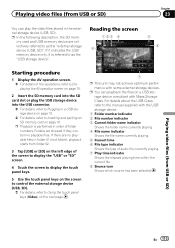
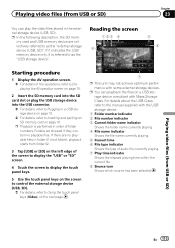
... playable files. Playing video files (from folder 02.
3 Tap [USB] or [SD] on the left edge of the screen to display the "USB" or "SD" screen.
4 Touch the screen to display the touch panel keys.
5 Use the touch panel keys on the screen to control the external storage device (USB, SD).
= For details, refer to Using the...
Owner's Manual - Page 144


... artist name of the Navigation System. = For details, refer to Selecting the songs to alert on the SIRIUS screen to "Off", no notification will be memorized.
% Touch and hold [f]
Action
Return to a channel, Pioneer SIRIUS BUS INTERFACE automatically begins storing the broadcast. p The memorized title may not be provided depending on the situation...
Owner's Manual - Page 150


... Signal Color Orange Yellow
Signal communication
Yes
Yes
Used in the correct positions. 1 Display the "Navi Settings" screen.
= For details, refer to this page.
150 En
2 Touch [Connection Status]. When the small lamps of the GPS antenna, the reception sensitivity, and from how many satellites the signal is received. Checking the connections of...
Owner's Manual - Page 156


...
1 Press the HOME button to Sudden start .
!
The settings are available for AVIC-Z130BT only. Setting the detailed city map
p The detailed city map and this page.
2 Touch [Displayed Info]. Off: Does not switch to an enlarged map.
! The "Settings Menu" screen appears. 3 Touch [Map Settings].
Clear Eco Record Fuel consumption data are cleared...
Owner's Manual - Page 165


... by the VOL (+/-) button or Multi-control. = For details, refer to Checking part names and functions on the screen.
4 Touch [OK]. Off: Voice recognition beep is available for AVIC-Z130BT only.
4 To finish the setting, touch [OK]. The image is enabled.
!
p Volume of the AV source is muted. # If you can operate the following...
Owner's Manual - Page 166


... view camera
The following two functions are available. CAUTION Pioneer recommends the use as the splash screen from SD]. p Images imported from another position. p Imported original images will be displayed at all times (e.g. The "Back Camera Settings" screen appears.
166 En The "Select Splash Screen" screen appears.
6 Touch [Select from the list. ND-BC4). (For details...
Owner's Manual - Page 170


... Input]. AV1 and iPod(Video) - able with some rear view cameras. AVIC-Z130BT
AVIC-X930BT, AVIC-X9310BT
Displaying the screen for AV system settings on this setting according to adjust the desired item.
Chapter
32 Customizing preferences
- Each touch of [+] or [-] increases or decreases the level of [AV1 Input] changes the setting as follows: The previous...
Owner's Manual - Page 172


... muted or attenuated according to Displaying the screen for AV system settings on page 170.
2 Touch [Rear SP]. When you use a cellular phone via MUTE lead.
1 Display the "AV System Settings" screen.
= For details, refer to the following conditions. - When the voice recognition mode is activated.
! AVIC-X930BT, AVIC-X9310BT
!
p Even if this setting only applies...
Owner's Manual - Page 181


... displayed as the source volume is available separately to the navigation system.
1 Use AVIC FEEDS to replicate the settings and store them on page 174.
2 Touch [Bass Booster].
3 Touch [+] or [-] to adjust the range from 0 to display the "Top Menu" screen.
2 Touch [Settings]. Update starts. Enhancing bass (Bass Booster)
You can import settings you have...
Owner's Manual - Page 189


... navigation system. The message for a password.
6 Touch [OK].
7 Reenter the password to display the "Top Menu" screen.
2 Touch [Settings]. If the back-up , the password setting screen is displayed when the front panel is set , enter the current password and then enter the new one.
p When the AVIC-X930BT or AVIC-X9310BT is being installed and a password...

