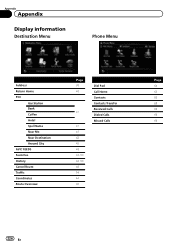Pioneer AVIC-X940BT Support Question
Find answers below for this question about Pioneer AVIC-X940BT.Need a Pioneer AVIC-X940BT manual? We have 2 online manuals for this item!
Question posted by breco on December 18th, 2013
Avic-x940bt How To Use Avic Feeds
The person who posted this question about this Pioneer product did not include a detailed explanation. Please use the "Request More Information" button to the right if more details would help you to answer this question.
Current Answers
Related Pioneer AVIC-X940BT Manual Pages
Similar Questions
I Have Had My Pioneer Avic-x940bt For Three Years Everything Has Been Great. I G
I have had my pioneer avic-x940bt for three years no problems. I get in my car today and there is no...
I have had my pioneer avic-x940bt for three years no problems. I get in my car today and there is no...
(Posted by Eiblsdaman 7 years ago)
Video For Nav In Avic Z-150bh. How To Use Avic Feeds?
First, is there a video tutorial that shows you how to use the navigation system on the AVIC Z-150BH...
First, is there a video tutorial that shows you how to use the navigation system on the AVIC Z-150BH...
(Posted by Cloaked 10 years ago)
When Will There Be An Avic Feeds App For Android?
(Posted by Jpatel31 13 years ago)