Pioneer AVIC-X940BT Support Question
Find answers below for this question about Pioneer AVIC-X940BT.Need a Pioneer AVIC-X940BT manual? We have 2 online manuals for this item!
Question posted by robnoho on September 3rd, 2013
How Play Videos On Pioneer Avic X940bt
The person who posted this question about this Pioneer product did not include a detailed explanation. Please use the "Request More Information" button to the right if more details would help you to answer this question.
Current Answers
There are currently no answers that have been posted for this question.
Be the first to post an answer! Remember that you can earn up to 1,100 points for every answer you submit. The better the quality of your answer, the better chance it has to be accepted.
Be the first to post an answer! Remember that you can earn up to 1,100 points for every answer you submit. The better the quality of your answer, the better chance it has to be accepted.
Related Pioneer AVIC-X940BT Manual Pages
Owner's Manual - Page 1


English Operation Manual
MULTIMEDIA NAVIGATION RECEIVER
AVIC-Z140BH AVIC-X940BT
Notice to your vehicle's parking brake and depending on your Authorized Pioneer Electronics retailer or call us at (800) 421-1404. For more information, please contact your vehicle, additional installation may be required.
Important Information for the ...
Owner's Manual - Page 2


...Inserting a disc (for AVICZ140BH) 19
- Ejecting an SD memory card (for AVIC-X940BT) 18 - Unplugging a USB storage device 22
Connecting and disconnecting an iPod 22.... Plugging in this manual 10 Notice regarding video viewing 11 Notice regarding DVD-Video viewing 11 Notice regarding MP3 file usage 11... to use this Pioneer product. POI list) 28 Operating the on each menu 27 Shortcut ...
Owner's Manual - Page 6


...procedure 117 Reading the screen 117 Using the touch panel keys (Video) 118
- Using the touch panel keys 128 Playing MusicSphere 129 - Using the touch panel keys 129 Using advanced ... 120 Using the touch panel keys 122 Operating by hardware buttons 116 Using advanced functions 116
Playing video files (from your iPod 128
6 En
- Storing and recalling broadcast
stations 146 Using the...
Owner's Manual - Page 15


...fast forward, reverse and track search controls.
6 h button
7 LCD screen
8 Disc-loading slot Insert a disc to play. = For details, refer to Inserting and ejecting a disc on page 27. ! Press and hold it again.
2... details, refer to adjust the AV (Audio and Video) source volume. Rotate to Chapter 32. ! Basic operation
AVIC-X940BT
6
8
Chapter
02
9
Basic operation
3 a
7 4
5 b
c
1 button !
Owner's Manual - Page 16


...control to discourage theft, as described below. Make sure the detachable faceplate is available for AVIC-X940BT only. Chapter
02 Basic operation
! Keep the detachable faceplate out of reach of
small ... be detached from the navigation system. = For details, refer to mute the AV (Audio and Video) source. Do not expose the detachable faceplate to ex- Never grip the buttons tightly or use ...
Owner's Manual - Page 18


...procedure described in this manual. ! If data loss or corruption occurs on the storage device for AVIC-X940BT)
CAUTION Do not insert anything other than SD memory cards.
18 En
The "Monitor Setup"... can damage the SD memory card.
Inserting a disc (for any reason, it is ejected. Pioneer accepts no liability for ejecting the media appear.
2 Touch [Disc Eject]. The LCD panel opens...
Owner's Manual - Page 20


... and locks completely. p If data related to map data, such as customized POI data, is for AVIC-X940BT)
% Insert an SD memory card into the SD memory card. The navigation system restarts, and then ...for ejecting the media appear. 2 Touch [Eject SD]. The touch panel keys for AVIC-X940BT)
1 Press the h button.
Chapter
02 Basic operation
4 Pull the SD memory card out straight.
5 Press ...
Owner's Manual - Page 21


... may not achieve optimum performance with all USB mass storage devices and assumes no responsibility for AVIC-X940BT.
p Connection via a USB hub is being transferred. ! Eject the SD memory card ...or other devices while using this navigation system while data is not possible. Pioneer cannot guarantee compatibility with some USB storage devices. The navigation system restarts.
To...
Owner's Manual - Page 54


...information function on the screen. Displaying a list of the receive data services (RDS) on AVIC-X940BT will overlay the traffic information on page 26.
2 Touch [Traffic]. This information is always...
indicates the following functions by the Traffic Management Channel (TMC) of traffic information ! played on page 58.
The list with these events cannot be sorted. If you want to...
Owner's Manual - Page 74


...Video ! XM Tuner ! External unit 2 (EXT2) p (*1) A source available only on AVIC-X940BT.
p The currently selected source icon is displayed. Switching between the AV operation screen and the list screen
The following sources with your Pioneer...Operating list screens (e.g. CD ! SD The following sources can play or use the following example describes how to switch between the...
Owner's Manual - Page 76


... name or frequency indicator Shows the frequency of the frequency. 9 Preset number indicator Shows what preset item has been selected.
This section describes operations for AVIC-X940BT only. Reading the screen
2 3 45 6
7
1
8 9
1 Source icon Shows which source has been selected.
2 Band indicator Shows which band the radio is tuned to: FM1 to...
Owner's Manual - Page 85


... the reception status of signal currently being received. The icon is displayed.
p The AVIC-X940BT shows the preset number indicator only. b Preset number indicator = Shows what preset item...
1 2 3 45 6 7 8
9
e
a d
cb
p Items marked with asterisk (*) appear only on AVIC-Z140BH.
1 Band indicator Shows which source has been selected. Otherwise, "A" appears. 6 Blending mode indicator = For ...
Owner's Manual - Page 117


...source has been selected. Folders are no playable files. Reading the screen
123 4
8
5 6
Playing video files (from USB or SD)
Starting procedure
1 Display the AV operation screen. = For details...external storage device (USB, SD). p Playback is referred to as the "external storage device (USB, SD)". Playing video files (from folder 02.
3 Tap [USB] or [SD] on the left edge of the screen to ...
Owner's Manual - Page 118


... a specified time = For details, refer to the start of the next file. Touching [o] once skips to Searching for - Chapter
23 Playing video files (from USB or SD)
Using the touch panel keys (Video)
1
9 8
7
2
3
1 Switches the operation screen Tapping this key switches between playback and pause.
6 Hides the touch panel keys and information of...
Owner's Manual - Page 119


... display mode between normal and full screen. Each touch of the operations, refer to Displaying the AV operation screen on the screen to display them.
1
2
Playing video files (from a specified time
You can skip files forward or backward. Full: Displays the image full-screen although the aspect ratio may be changed. To...
Owner's Manual - Page 124
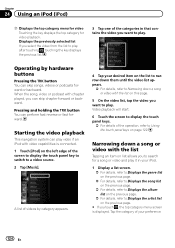
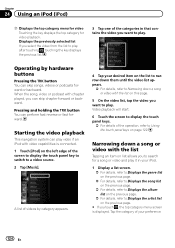
....
124 En Displays the previously selected list If you select the video from the list to play after touching , touching the key displays the previous list.
3 Tap one of the screen to display the touch panel key to switch to play video if an iPod with the list
Tapping an item on page 122...
Owner's Manual - Page 130


... normal speed ! Faster: Playback faster than normal speed 4 Plays video in Advanced App Mode. Slower: Playback slower than normal speed ! Off: Outputs the normal-sized video from an iPod. ! On: Outputs the wide-screen video from an iPod. Link Albums: Songs related to the currently playing song, using of the following lists. ! Link Genres: Songs...
Owner's Manual - Page 235


... system FAT16, FAT32 Decoding format MP3/WMA/AAC/WAVE/ H.264/MPEG4/WMV
SD (AVIC-X940BT)
microSD card, microSDHC card Compatible physical format Version 2.00 File system FAT16, FAT32 ... Dynamic range 95 dB (1 kHz) (CD: 94 dB (1 kHz)) Distortion 0.008 % (1 kHz) Output level: Video 1.0 Vp-p/75 W (±0.2 V) Audio 1.0 V (1 kHz, 0 dB) Number of quantization bits
16 bit/20 bit/24 ...
Installation Manual - Page 2


... a rear display connected to separately sold power amp 14 When connecting a rear view camera 16 When connecting the external video component 17 - Fastening the detachable faceplate 23 Installing the GPS antenna 24
- Parts supplied 26 - AVIC-X940BT 6 Connecting the system 8 Connecting the power cord (1) 10 Connecting the power cord (2) 12 When connecting to
rear...
Installation Manual - Page 9


...
"SiriusConnect universal tuner" or "SIRIUS Dock and Play radio with SiriusConnect vehicle kit" (sold separately)
SiriusConnect cable (sold separately)
Note When connecting an HD Radio™ tuner, plug the vehicle's antenna into the HD Radio™ tuner's antenna jack. However, if you use the AVIC-X940BT, you will need to connect the vehicle...
Similar Questions
How Do I Play Video On My Pioneer Avicz130bt
Can I play video from my iphone5s
Can I play video from my iphone5s
(Posted by Billcoo 9 years ago)
What Format Do I Need To Play Videos On My Avic X940bt
(Posted by klaci 10 years ago)
How To Play Videos From Usb On My Pioneer Avic-x940bt
(Posted by hahahWoob 10 years ago)

