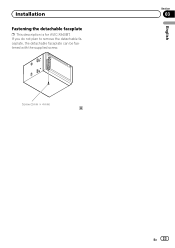Pioneer AVIC-X940BT Support Question
Find answers below for this question about Pioneer AVIC-X940BT.Need a Pioneer AVIC-X940BT manual? We have 2 online manuals for this item!
Question posted by awbsugum on January 7th, 2014
How To Remove The Face Plate If Poineer Avic-x940bt
The person who posted this question about this Pioneer product did not include a detailed explanation. Please use the "Request More Information" button to the right if more details would help you to answer this question.
Current Answers
Related Pioneer AVIC-X940BT Manual Pages
Similar Questions
I Have Had My Pioneer Avic-x940bt For Three Years Everything Has Been Great. I G
I have had my pioneer avic-x940bt for three years no problems. I get in my car today and there is no...
I have had my pioneer avic-x940bt for three years no problems. I get in my car today and there is no...
(Posted by Eiblsdaman 7 years ago)
Speed Signal Poineer Avic 6000 Nev
I have a 2009 nissan titan where does the speed signal input go and what is it use for and what happ...
I have a 2009 nissan titan where does the speed signal input go and what is it use for and what happ...
(Posted by Littledl2008 9 years ago)
Does This Radio Come With A Detachable Face Plate
(Posted by courtneyborden31 11 years ago)