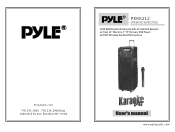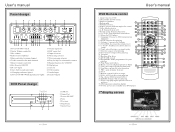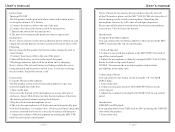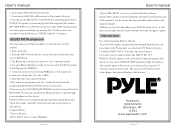Pyle PKRK212 Support Question
Find answers below for this question about Pyle PKRK212.Need a Pyle PKRK212 manual? We have 1 online manual for this item!
Current Answers
Answer #1: Posted by SonuKumar on April 10th, 2023 9:19 PM
The Pyle PKRK212 is a karaoke system that allows you to connect your Bluetooth-enabled devices such as smartphones, tablets, or laptops to the speaker to play music or sing karaoke. Here's how to connect your Bluetooth device to the Pyle PKRK212:
Turn on the Pyle PKRK212 speaker system and set it to the Bluetooth mode. You can do this by pressing the "MODE" button on the front panel of the unit until you see "BT" on the display.
Turn on the Bluetooth function on your device and set it to search for nearby Bluetooth devices.
When your device detects the Pyle PKRK212, select it from the list of available Bluetooth devices to pair with it.
You may be prompted to enter a passcode to complete the pairing process. Enter "0000" if prompted.
Once your device is successfully paired with the Pyle PKRK212, you can start playing music or singing karaoke through the speaker system.
Note that the exact steps for connecting via Bluetooth may vary depending on your device's operating system and version. If you have any difficulties connecting your device, refer to the user manual that came with the Pyle PKRK212 or contact their customer support for assistance.
Please respond to my effort to provide you with the best possible solution by using the "Acceptable Solution" and/or the "Helpful" buttons when the answer has proven to be helpful.
Regards,
Sonu
Your search handyman for all e-support needs!!
Answer #2: Posted by misty103 on April 10th, 2023 4:22 PM
- Turn on your Bluetooth-enabled device and make sure that it is discoverable.
- Turn on your Pyle PKRK212 microphone by pressing the power button located on the back of the unit.
- Press and hold the Bluetooth button located on the front of the unit until the Bluetooth indicator light begins to flash.
- Using your Bluetooth-enabled device, search for available Bluetooth connections.
- Select "Pyle PKRK212" from the list of available devices.
- Enter the pairing code "0000" if prompted.
- Once connected, the Bluetooth indicator light on the Pyle PKRK212 will turn solid blue, indicating that it is paired with your device.
That's it! You should now be able to use your Pyle PKRK212 microphone with your Bluetooth-enabled device.
https://hubpages.com/@misty103
Related Pyle PKRK212 Manual Pages
Similar Questions
How to connect pyle PD4120 to sony reciever STR-GA8es
Can I use a cord to my speaker since my karaoke speaker is bluetooth and I can't run both devices at...
my Pyle keeps flashing recharging, but won't play cd's even when plugged up to my power outlet at ho...
the speaker was working a week ago but then suddenly the machine started talking in a Japanese or so...