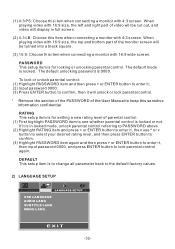Pyle PLBT72G Support Question
Find answers below for this question about Pyle PLBT72G.Need a Pyle PLBT72G manual? We have 1 online manual for this item!
Question posted by Anonymous-174508 on July 30th, 2023
Pyle Plbt72g. It Isn't Working. It Just Keeps Blinking 'welcome'.
Current Answers
Answer #1: Posted by SonuKumar on July 30th, 2023 10:36 PM
The battery is dead. If the battery is dead, the speaker will not be able to power on. Try replacing the battery and see if that solves the problem.
The speaker is not plugged in properly. Make sure that the speaker is plugged into a power outlet and that the power cord is not damaged.
The speaker is defective. If the speaker is defective, it may need to be repaired or replaced.
To troubleshoot the problem, you can try the following:
Check the battery. Make sure that the battery is inserted correctly and that it is not dead.
Check the power cord. Make sure that the power cord is not damaged and that it is plugged into a working power outlet.
Reset the speaker. Press and hold the power button for 10 seconds to reset the speaker.
Contact Pyle customer support. If you have tried all of the above and the speaker is still not working, you may need to contact Pyle customer support for assistance.
Here are some additional tips for troubleshooting your Pyle PLBT72G:
Make sure that the speaker is turned on.
Make sure that the volume is turned up.
Make sure that the speaker is not muted.
Try connecting the speaker to a different power outlet.
Try connecting the speaker to a different audio source.
I hope this helps! Let me know if you have any other questions.
Please respond to my effort to provide you with the best possible solution by using the "Acceptable Solution" and/or the "Helpful" buttons when the answer has proven to be helpful.
Regards,
Sonu
Your search handyman for all e-support needs!!
Related Pyle PLBT72G Manual Pages
Similar Questions
Hi my pyle plbt72g screen stop working suddenly, i cant access menu, maps and any other configuratio...
Pyle plbt72g it's just blinking welcome and doesn't do nothing the face stays on even though it's of...
Hi, i bought a Pyle PLBT72G but only the welcome message blink on and do not access to other informa...