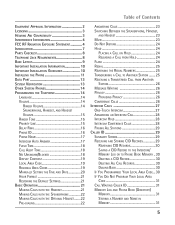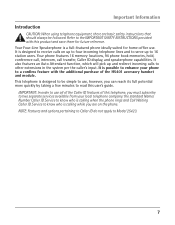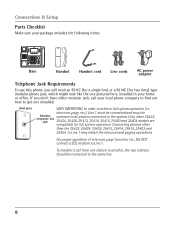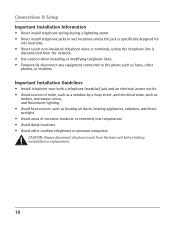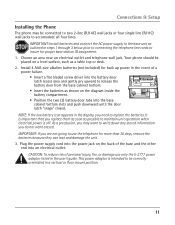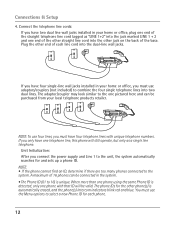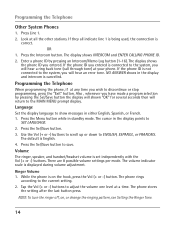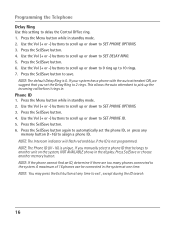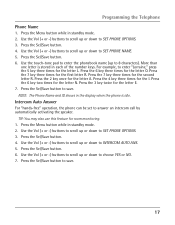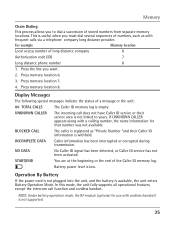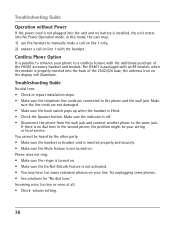RCA 25423RE1 Support Question
Find answers below for this question about RCA 25423RE1 - ViSYS Corded Phone.Need a RCA 25423RE1 manual? We have 1 online manual for this item!
Question posted by pinphi on July 4th, 2014
How To Forward A Phone Call In Rca
The person who posted this question about this RCA product did not include a detailed explanation. Please use the "Request More Information" button to the right if more details would help you to answer this question.
Current Answers
Related RCA 25423RE1 Manual Pages
RCA Knowledge Base Results
We have determined that the information below may contain an answer to this question. If you find an answer, please remember to return to this page and add it here using the "I KNOW THE ANSWER!" button above. It's that easy to earn points!-
Bluetooth Operation on Phase Linear BT1611i Head Unit
... the Up or Down Tuning buttons to move the cursor back or forward to dial a call through the last 10 dialed numbers. Adhere to the following steps: Press and hold the D button to see mobile phone for pairing Mobile phone can't see phone for all incoming calls. To ensure the best reception for pairing... -
Basic functions of DRC300N DVD Player
PHONES - Press to pause. During playback, press to open and close the disc tray. Shuttle Knob ... Input jacks (left and right) on the TV screen. PAUSE - In order to restore volume level. When turned clockwise, searches forward on the screen, selects the highlighted item. Component Video (Y, Pb, Pr) Jacks - replays the last several seconds. When a ... -
Features of the Jensen VM9214
...Mid and Treble) with the navigation module. Programmable Volume Control • SWC Interface - Bluetooth Phone See "Bluetooth Operation" on the Jensen VM9214 Features and Functions of a traffic accident (except ...properly, the NAV source mode will be included with Eight Preset EQ Curves • Audible Forward / Reverse Track Search (CD-DA Only) • Beep Tone Confirmation (ON-OFF ...
Similar Questions
How To See Caller Id Rca 25423re1 - Visys Corded Phone
(Posted by hmilS1 9 years ago)
Can I Call Forward A Rca Visys 25423re1 Phone To My Cell
(Posted by sadBla 9 years ago)
Can You Set Upa Caller Id To Visys Phone 25423re1
(Posted by an24tina 10 years ago)
Caller Id Model, 25423re1
How do I get the caller id to work on this phone? 25423RE1
How do I get the caller id to work on this phone? 25423RE1
(Posted by heidismith 12 years ago)