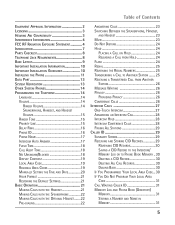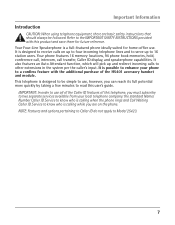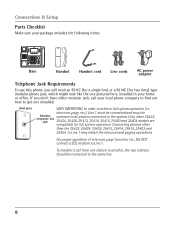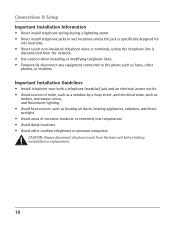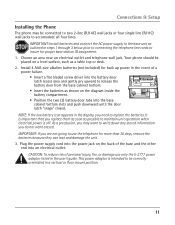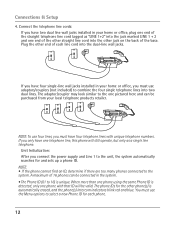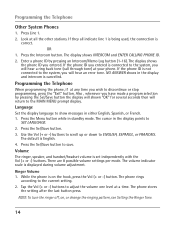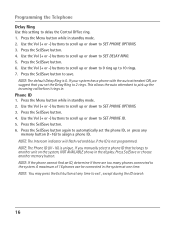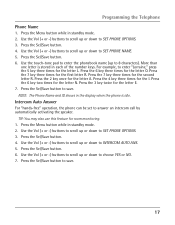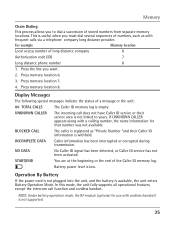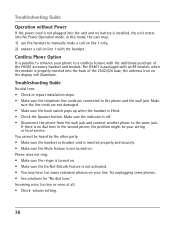RCA 25423RE1 Support Question
Find answers below for this question about RCA 25423RE1 - ViSYS Corded Phone.Need a RCA 25423RE1 manual? We have 1 online manual for this item!
Question posted by Anonymous-36523 on August 22nd, 2011
How Do I Set Up Intercom Between Phones ?
The person who posted this question about this RCA product did not include a detailed explanation. Please use the "Request More Information" button to the right if more details would help you to answer this question.
Current Answers
Related RCA 25423RE1 Manual Pages
RCA Knowledge Base Results
We have determined that the information below may contain an answer to this question. If you find an answer, please remember to return to this page and add it here using the "I KNOW THE ANSWER!" button above. It's that easy to earn points!-
Troubleshooting the LF-30S Transmitter System
...transmitter's power adapter cords are both the transmitter and receiver. If a microwave is using the same frequency (i.e. Check that is on, turn it off switches on . cordless phone, wireless network, microwave...VCR, TV, etc.) in your home that the power to all turned on both set to the receiver and transmitter are both the receiver and transmitter are firmly inserted into the... -
Operating and Troubleshooting the RCA WSP150 Wireless Speakers
... the RF frequency for the transmitter. Simply plug the audio input cord into the jack of the noise filter, then plug the noise...into an electrical outlet located near your speakers as cordless phones, cell phones and baby monitors are inserted correctly, replace the battery ...ON. But for the initial setup installation, a mid-level setting is no longer in production nor does it until you ... -
Find Answers
tv head set FPE-3000 POWER CORD where to play different songs on Download and Troubleshooting Information for RCA Firmware Update on , TC1702 mp3 player Firmware Update to Enable DRM Free AAC ...
Similar Questions
How To See Caller Id Rca 25423re1 - Visys Corded Phone
(Posted by hmilS1 9 years ago)
Can You Set Upa Caller Id To Visys Phone 25423re1
(Posted by an24tina 10 years ago)
How Do I Set The Phone Id?
We have 3 phones and two of them you can call via the intercom and the page works but on the 3rd pho...
We have 3 phones and two of them you can call via the intercom and the page works but on the 3rd pho...
(Posted by Anonymous-103933 11 years ago)
Hand Set On Phone
I am having problems with my receiver. When I put my phone on speaker it works just fine. When I pic...
I am having problems with my receiver. When I put my phone on speaker it works just fine. When I pic...
(Posted by jayrmcgrath 11 years ago)