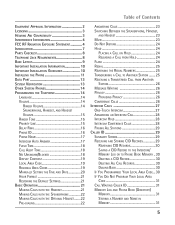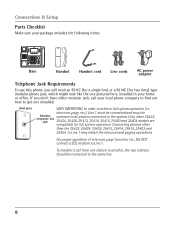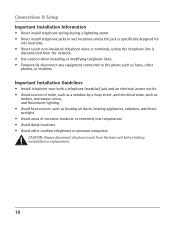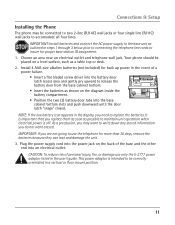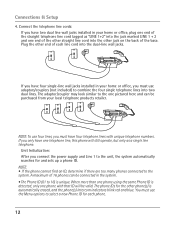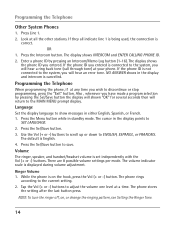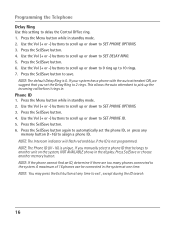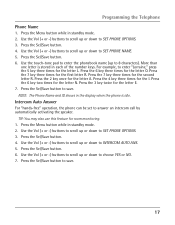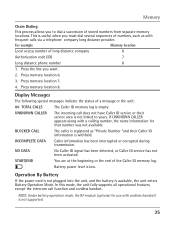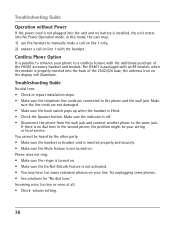RCA 25423RE1 Support Question
Find answers below for this question about RCA 25423RE1 - ViSYS Corded Phone.Need a RCA 25423RE1 manual? We have 1 online manual for this item!
Question posted by franwal on July 29th, 2013
How To Set Up Voicemail On Rca Visys Phone
The person who posted this question about this RCA product did not include a detailed explanation. Please use the "Request More Information" button to the right if more details would help you to answer this question.
Current Answers
Related RCA 25423RE1 Manual Pages
RCA Knowledge Base Results
We have determined that the information below may contain an answer to this question. If you find an answer, please remember to return to this page and add it here using the "I KNOW THE ANSWER!" button above. It's that easy to earn points!-
Troubleshooting the LF-30S Transmitter System
...receiver and transmitter are firmly inserted into the units and into a power source. cordless phone, wireless network, microwave, baby monitor, etc.). This product is there interference (noisy ...The LF-30S has 4 selectable channels on both switched on . Make sure that is set to stop working what can I do? Why is wireless and uses 2.4GHz frequency.... cords are all turned on . -
Bluetooth Operation on Phase Linear BT1611i Head Unit
... conversation, press the B (Clear) button. Incoming Call Ringing Volume The Menu allows you begin an outgoing call , the LCD will display "Phone In". Bluetooth Operation Guidelines Before attempting to set the main volume level below "30". The LCD displays Dis-conn:1 >> When a call or during stand-by the elapsed... -
Operating and Troubleshooting the RCA WSP150 Wireless Speakers
... the label and plug them into an electrical outlet located near your speakers as cordless phones, cell phones and baby monitors are using the TUNING knob on each speaker to the DC jack ...support, parts, user manuals (not shown on the transmitter. Make sure it is set too low. Simply plug the audio input cord into the jack of the transmitter is the one for the transmitter ("DC 19V...
Similar Questions
How To See Caller Id Rca 25423re1 - Visys Corded Phone
(Posted by hmilS1 9 years ago)
How To Set Up Voicemail Machine On Rca Visys Phone
(Posted by brodeath 9 years ago)
How To Set Up Voicemail On Rca Visys Phone 25424re1
(Posted by rhondadi 10 years ago)
Can You Set Upa Caller Id To Visys Phone 25423re1
(Posted by an24tina 10 years ago)