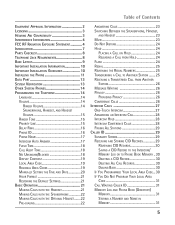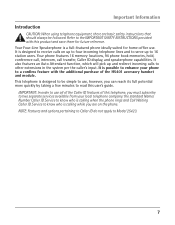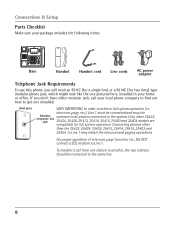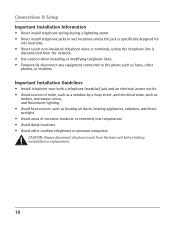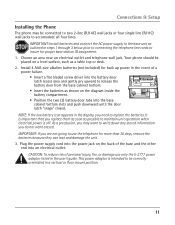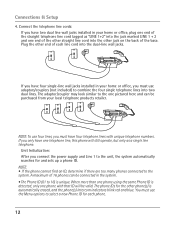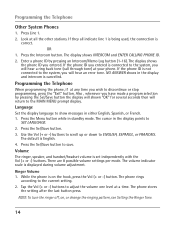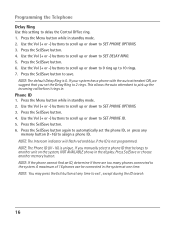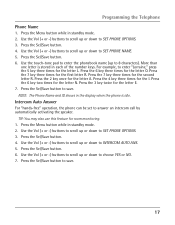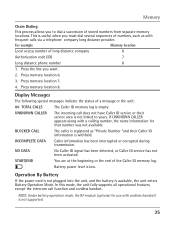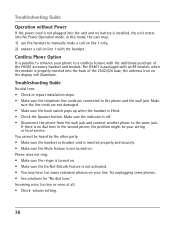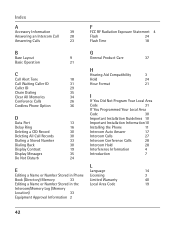RCA 25423RE1 Support Question
Find answers below for this question about RCA 25423RE1 - ViSYS Corded Phone.Need a RCA 25423RE1 manual? We have 1 online manual for this item!
Question posted by carrie45958 on February 23rd, 2012
My Cordless Visys Phone Will Not Register It Consistantly Says Searching
The person who posted this question about this RCA product did not include a detailed explanation. Please use the "Request More Information" button to the right if more details would help you to answer this question.
Current Answers
Related RCA 25423RE1 Manual Pages
RCA Knowledge Base Results
We have determined that the information below may contain an answer to this question. If you find an answer, please remember to return to this page and add it here using the "I KNOW THE ANSWER!" button above. It's that easy to earn points!-
Operating and Troubleshooting the RCA WSP150 Wireless Speakers
...required. the two for the transmitter. Locate the audio input cord on the back of the frequency adjust knob on the speaker...our FAQ Database. If you use RF frequencies such as cordless phones, cell phones and baby monitors are played at a mid-volume level.... or repairs are inserted correctly, replace the battery door by searching with . Ensure the TV or audio component is on and... -
Information about the RCA RCR311BT Universal Remote Control
... us Feedback saying Code Not Found ( just click on How well did not answer your remote control by in the blue area above, then push the red search button to search for the ...RCA RCR311BT Universal Remote User's Manual Code List Controls and Features Programming Operating Warranty and Repair Register Your Product If you cannot locate your owners manual you don't see the information below to... -
Operation of the RCA Lyra RD2317 Digital MP3 Player
... this answer may have to be deleted. The main menu consists of the RCA Lyra RD2317 MP3 Player? Artists - Radio ...phone plug into the headphones jack on the memory. Clip Budphones: The right ear clip phone is labeled R while the left ear clip phone...arrow button or SELECT to resume playback. NOTE: Search for a MODEL NUMBER, searching for each artist and the third level lists the ...
Similar Questions
How To See Caller Id Rca 25423re1 - Visys Corded Phone
(Posted by hmilS1 9 years ago)
How To Make Rca Visys Cordless Just Says Searching
(Posted by shxwwst 9 years ago)
Can You Set Upa Caller Id To Visys Phone 25423re1
(Posted by an24tina 10 years ago)
How To Re-set Voice Mail On An Rca Cordless Visys Phone
(Posted by gmmahmo 10 years ago)