Ricoh 2210L Support Question
Find answers below for this question about Ricoh 2210L - FAX B/W Laser.Need a Ricoh 2210L manual? We have 1 online manual for this item!
Question posted by stigsp on August 4th, 2014
How To Print A Fax From Memory On A Ricoh 2210l
The person who posted this question about this Ricoh product did not include a detailed explanation. Please use the "Request More Information" button to the right if more details would help you to answer this question.
Current Answers
There are currently no answers that have been posted for this question.
Be the first to post an answer! Remember that you can earn up to 1,100 points for every answer you submit. The better the quality of your answer, the better chance it has to be accepted.
Be the first to post an answer! Remember that you can earn up to 1,100 points for every answer you submit. The better the quality of your answer, the better chance it has to be accepted.
Related Ricoh 2210L Manual Pages
Operating Instructions - Page 5


Local PSTN compatibility is dependent on the Internet at URL : http://www.ricoh.co.jp/fax/ce_doc
IF3050: The CE Declaration of Conformity is available by accessing the URL: http://jboard.danka.de/jboard/produkte/index.htmlo and selecting the product ...
Operating Instructions - Page 11


...Paper and Special Materials .......... 2.3
Selecting an Output Location 2.4 Printing to the Front Output Tray (Face down) .... 2.5 Printing to the Rear Output Slot (Face up 2.5
Loading Paper in... FAXING
Sending a Fax Changing the Fax Setup options 4.2 Available Fax Setup Options 4.3 Loading a Document 4.5 Adjusting the Document Resolution 4.6 Sending a Fax Automatically 4.7 Sending a Fax ...
Operating Instructions - Page 12


...Group Dialing (Multi-address Transmission 4.20 Searching for a Number in the Memory 4.20 Searching Sequentially through the Memory ...... 4.20 Searching with a Particular First Letter 4.21 Printing a Phone Book List 4.21
Advanced Fax Functions Sending Broadcasting Faxes 4.22 Sending a Delayed Fax 4.23 Sending a Priority Fax 4.25 Polling a Remote Machine 4.26 Adding Documents to a Scheduled...
Operating Instructions - Page 14


Chapter 7: MAINTENANCE
Clearing the Memory 7.2 Adjusting Shading 7.3 Cleaning Your Machine 7.3
Cleaning the Outside 7.3 Cleaning the Inside 7.4 Cleaning the Scanning Glass 7.5 ... for Avoiding Paper Jams 8.7 Clearing LCD Error Messages 8.8 Solving Problems 8.11 Paper Feeding Problems 8.11 Printing Problems 8.12 Printing Quality Problems 8.14 Copying Problems 8.19 Scanning Problems 8.20...
Operating Instructions - Page 16


Your machine provides you with printing, copying, scanning, and faxing functions! This chapter gives you step-by-step instructions for purchasing this multifunctional product.
This chapter includes:
• Setting Up Your Machine • Installing Software • Setting Up the Machine System
1
GETTING STARTED
Thank you for setting up your machine.
Operating Instructions - Page 22


...Selects the number of
7
copies.
Allows you to select the fax receiving mode.
1
• Allows you to store frequently-dialed fax numbers using a one or two-digit speed dial or group ...number for automatic dialing and edit the stored numbers.
• Allows you to send a fax to print a Phone book list....
Operating Instructions - Page 61


Preparing a Document
Using the ADF (Automatic Document Feeder), you use Letter-, A4-, Legal-sized print materials. coated paper - onion skin or thin paper - torn paper • Remove all staples and paper clips before loading ...manual feeder. For further details, see page 1.11 for loading in the paper tray and page 2.8 for loading print materials are printing, faxing or copying.
Operating Instructions - Page 73


...
Documents containing small characters or thin
lines or documents printed using the highest resolution mode supported by the remote fax machine.
4.6 FAXING Photo
Documents containing shades of a poor quality, or...Super Fine, Photo. Super Fine mode is not available. NOTES:
• For the memory transmission, Super Fine mode is enabled only if the remote machine also supports the Super Fine...
Operating Instructions - Page 78


... this action once or twice, depending on the mode you're in.
3 When you are printing, faxing, or copying, except that faxes can only be printed on Letter-, A4- To change the number of rings and automatically receives the fax. FAXING 4.11
or Legal-sized plain paper. You may have changed the receiving mode, take the...
Operating Instructions - Page 81


...; After DRPD has been set up, call is a multi-tasking device, it can receive faxes while you are copying or printing, your fax number again to the extension telephone or answering machine plugged into the ...placed to a different number assigned to that the machine answers with a fax tone. To receive faxes in the memory. Receiving Faxes in the Receive Mode menu. To set up the DRPD mode:
1 ...
Operating Instructions - Page 96
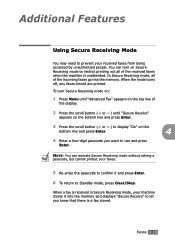
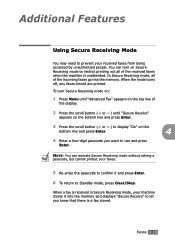
... received in Secure Receiving mode, your machine stores it and press Enter.
6 To return to prevent your faxes.
5 Re-enter the passcode to confirm it into the memory and displays "Secure Receive" to restrict printing out all of
the display.
2 Press the scroll button ( or ) until "Secure Receive"
appears on the bottom line...
Operating Instructions - Page 97
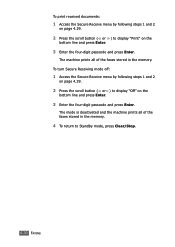
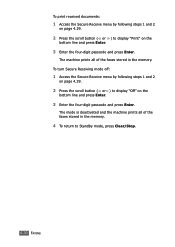
...
3 Enter the four-digit passcode and press Enter. To print received documents:
1 Access the Secure Receive menu by following steps 1 and 2
on page ...Print" on the
bottom line and press Enter.
3 Enter the four-digit passcode and press Enter.
The mode is deactivated and the machine prints all of the faxes stored in the memory.
The machine prints all of the faxes stored in the memory...
Operating Instructions - Page 98
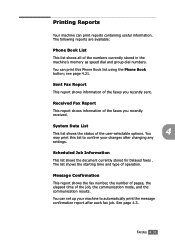
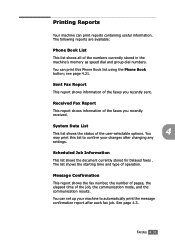
...after each fax job.
Printing Reports
Your machine can print this list to automatically print the message confirmation report after changing any
settings. FAXING 4.31...print reports containing useful information. You
4
may print this Phone Book list using the Phone Book button;
System Data List
This list shows the status of the numbers currently stored in the machine's memory...
Operating Instructions - Page 101


... machine, it is useful for accessing the PABX exchange.
4.34 FAXING When a fax arrives at your received faxes from being accessed by unauthorized people. Select On to turn this feature on . This feature is stored in the memory. Select Off to print the fax, if fax forwarding is started. Anybody can set the number of which their...
Operating Instructions - Page 110


... is in Windows, delete the job as the Printer group in the machine's memory,
5
you need to cancel a print job:
To stop a print job from the control panel:
Press the Clear/Stop button. PRINTING 5.5 For Windows XP, select Printers and Faxes.
3 Double-click the Printer Driver Type 2200 icon.
4 From the Document menu:
For Windows...
Operating Instructions - Page 153


... to see "Automatic Dialing" on and the machine's memory has not been saved.
The display should indicate them ...Toner Low]
The toner cartridge is waiting for example, Delay Fax. Check the display to redial a previously busy station. ...need to it . You can temporarily reestablish printing operations.
8.10 TROUBLESHOOTING The machine stops printing. By doing this, you were trying to...
Operating Instructions - Page 164


...that the document is not wrinkled and you the fax may be empty.
See
documents you the fax had a temporary document jam.
Print a Phone Book list, referring to the electrical receptacle... page 7.5.
8
The machine dials a
The other fax machine may be selected. • Make sure that the phone socket in the memory do not dial correctly.
Replace the toner
cartridge, ...
Operating Instructions - Page 172


... mode 8 bit for Gray mode
256 levels
Description
*1 Single Document Multi Copy *2 Multi Document Multi Copy
Printer Specifications
Item Print method Print speed Paper size
Print resolution Emulation PC Interface Compatibility First printing time Memory
Description
Laser Beam Printing
Letter: 17 pages per minute A4: 16 pages per minute
Paper tray: Letter, A4, Legal, Folio, A5, A6...
Operating Instructions - Page 181


...18 one-touch 4.15 speed 4.16 automatic redialing 4.9
B
broadcasting faxes 4.22
C
canceling fax 4.8 print 5.5 scheduled faxes 4.28
characters, enter 1.29 cleaning
drum 7.9 inside 7.4 outside 7.3...drum, clean 7.9
E
error messages 8.8
F
Favorite setting, use 5.6 fax system, set
advanced settings 4.33 basic settings 4.2 fitting to page, print 5.14 front output tray, use 2.5
G
graphic properties, set 5.9...
Operating Instructions - Page 182


... 8.21 paper feeding 8.11 printing 8.12 printing quality 8.14 scanning 8.20
R
rear output slot, use 2.5 receiving a fax
in Ans/Fax mode 4.12 in Fax mode 4.11 in Secure Receiving mode 4.29 in Tel mode 4.12 in the memory 4.14 redialing automaically 4.8 manually 4.9 reduced/enlarged copy 3.6 print 5.13 Remote Control Panel 4.36 reports, print 4.31 resolution fax 4.6 print 5.9
S
Safety information i.ii...
Similar Questions
How Do I Install The Ricoh Fax 2210l Driver And Where Do I Find It At
I'am trying to get my printer to install on to my computer and I am having a problem finding the dri...
I'am trying to get my printer to install on to my computer and I am having a problem finding the dri...
(Posted by vlsimp4 11 years ago)

