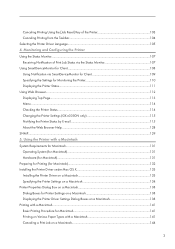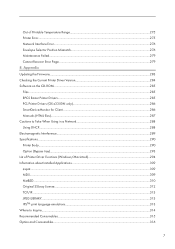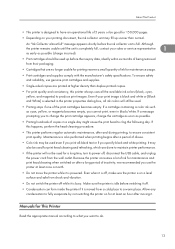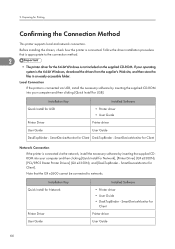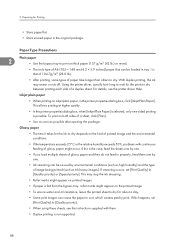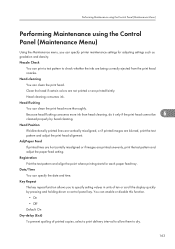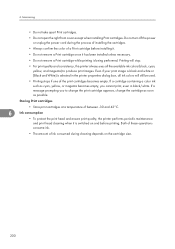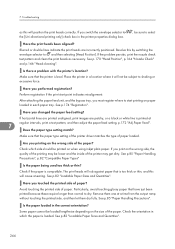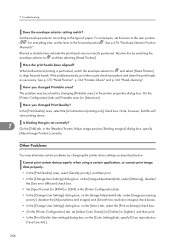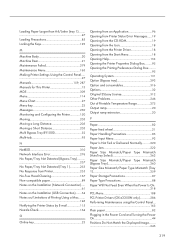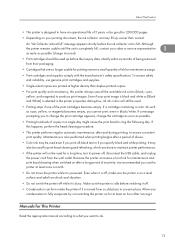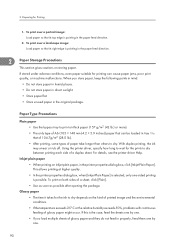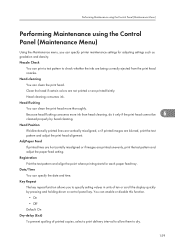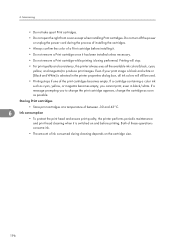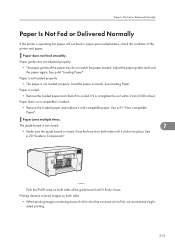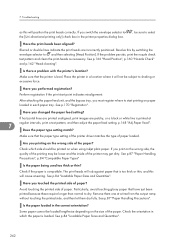Ricoh Aficio GX e3300N Support Question
Find answers below for this question about Ricoh Aficio GX e3300N.Need a Ricoh Aficio GX e3300N manual? We have 1 online manual for this item!
Question posted by dennisdavis47 on February 20th, 2023
My Printer Flash !alert And The Printed Image Has Vertical Lines
Current Answers
Answer #1: Posted by SonuKumar on February 20th, 2023 7:33 PM
Vertical lines on a printed image from a Ricoh Aficio GX E3300N printer can be caused by a few different issues. Here are some things you can try to fix the problem:
Clean the printhead: Over time, the printhead can become clogged with dried ink, which can cause vertical lines. Try cleaning the printhead using the cleaning function on the printer. You may need to run the cleaning cycle several times to see an improvement.
Replace the ink cartridges: If the ink cartridges are running low or are empty, this can cause vertical lines. Replace the ink cartridges with new ones and see if the problem is resolved.
Check the paper: If the paper is too thin or too thick, it may not be compatible with the printer and can cause vertical lines. Try using a different type of paper and see if the problem goes away.
Check the printer settings: Make sure the printer settings are set correctly. Check the print quality setting and make sure it is set to the highest quality. You can also check the paper type setting to ensure it matches the type of paper you are using.
Check the rollers: If the rollers that feed the paper through the printer are dirty or damaged, they can cause vertical lines. Clean the rollers with a damp cloth and see if the problem is resolved. If the rollers are damaged, they will need to be replaced.
If none of these solutions work, you may need to contact a professional for assistance or consider replacing the printer.
Please respond to my effort to provide you with the best possible solution by using the "Acceptable Solution" and/or the "Helpful" buttons when the answer has proven to be helpful.
Regards,
Sonu
Your search handyman for all e-support needs!!
Related Ricoh Aficio GX e3300N Manual Pages
Similar Questions
What cause of the vertical thick line for the Ricoh aficio GXe7700n printer
hi thereThe orange exclamation light on my ricoh gxe3309n sublimation printer stay on. Printer don't...
i have tried nozzle check ,head cleaning .head flashing no change but getting worse what could be th...
I'm having a problem where black text and images will often print with a pink hazy edge or sort of s...
job..and know i don't know what t he do because nothing helps. Pleas help me Kind regards Monique