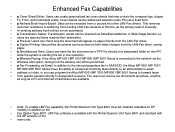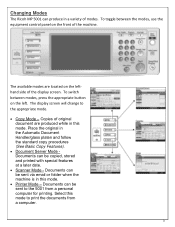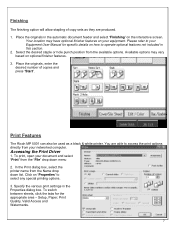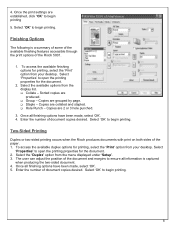Ricoh Aficio MP 5001 Support Question
Find answers below for this question about Ricoh Aficio MP 5001.Need a Ricoh Aficio MP 5001 manual? We have 4 online manuals for this item!
Question posted by Sprayz1 on June 26th, 2014
How To Add Emails To Aficio Mp 5001
The person who posted this question about this Ricoh product did not include a detailed explanation. Please use the "Request More Information" button to the right if more details would help you to answer this question.
Current Answers
Answer #1: Posted by freginold on August 4th, 2014 3:16 AM
Hi, you can see detailed instructions for adding an email address here:
- How to add an email address to a Ricoh Aficio MP series copier
- How to add an email address to a Ricoh Aficio MP series copier
Related Ricoh Aficio MP 5001 Manual Pages
Similar Questions
How To Add Email To Address Book On Aficio Mp 5001
(Posted by darksvx 9 years ago)
How To Add Email Address To Scanner On A Aficio Mp 5001 Printer?
(Posted by Patrihamk 10 years ago)
Ricoh Aficio Mp 5001 Manual How To Add Email Addresses
(Posted by jasoma 10 years ago)
How To Add Email Address To A Ricoh Aficio Mp 5001
(Posted by sureshzsi 10 years ago)