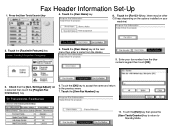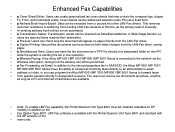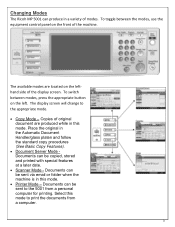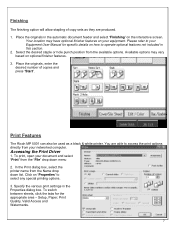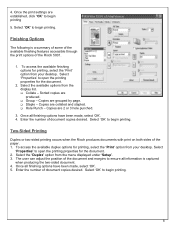Ricoh Aficio MP 5001 Support Question
Find answers below for this question about Ricoh Aficio MP 5001.Need a Ricoh Aficio MP 5001 manual? We have 4 online manuals for this item!
Question posted by rgardbe on June 18th, 2014
How To Change Fax Numbers In Ricoh Aficio Mp 5001
The person who posted this question about this Ricoh product did not include a detailed explanation. Please use the "Request More Information" button to the right if more details would help you to answer this question.
Current Answers
Answer #1: Posted by freginold on June 28th, 2014 12:56 PM
Hi, you can change fax numbers through the address book. Go to User Tools/Counter > System Settings > Administrator Tools > Address Book Management. Select the fax number to edit, then go to the Fax tab and make the change you want to make. Then select OK to save the chnage.
Related Ricoh Aficio MP 5001 Manual Pages
Similar Questions
How To Remove Fax Number In Ricoh Aficio Mp 5001
(Posted by kaipyLS 10 years ago)
How To Change Fax Number On Ricoh Aficio Mp 7001
(Posted by Queotbmcn 10 years ago)