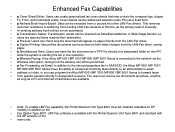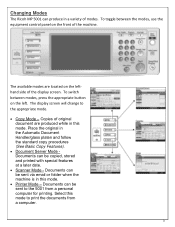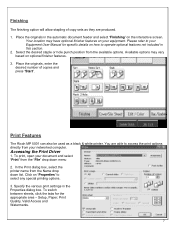Ricoh Aficio MP 5001 Support Question
Find answers below for this question about Ricoh Aficio MP 5001.Need a Ricoh Aficio MP 5001 manual? We have 4 online manuals for this item!
Question posted by hcer on October 29th, 2012
Deleting Folders
I am trying to delete folders that I scan to but can not. There are folders sitting on my maching that are no longer in use and it is cluttering my machine. Any help??
Current Answers
Answer #1: Posted by freginold on October 30th, 2012 8:04 AM
Hi, do you mean you are trying to delete the folder destinations from your copier? If so:
- Press User Tools/Counter
- Select System Settings
- Select the Administrator Tools tab
- Select Address Book Management
- Select Delete
- Select the folder to delete
- Confirm your choice
- Press User Tools/Counter
- Select System Settings
- Select the Administrator Tools tab
- Select Address Book Management
- Select Delete
- Select the folder to delete
- Confirm your choice
Related Ricoh Aficio MP 5001 Manual Pages
Similar Questions
Ricoh Aficio Mp 5001 How Do I Delete A Scan Mailbox
(Posted by papubs 10 years ago)
How To Delete A Scan File That No Longer Works
(Posted by millardtrucking 10 years ago)
On Ricoh Aficio Mpc4000, How Do You Delete Recent Scan Folders?
On ricoh aficio mpc4000, how do you delete recent scan folders?
On ricoh aficio mpc4000, how do you delete recent scan folders?
(Posted by marcpluck 11 years ago)