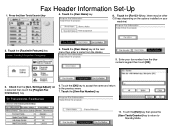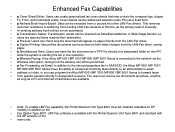Ricoh Aficio MP 5001 Support Question
Find answers below for this question about Ricoh Aficio MP 5001.Need a Ricoh Aficio MP 5001 manual? We have 4 online manuals for this item!
Question posted by estramler on July 2nd, 2012
Monthly User Counts Of Copies, Scans, And Faxes.
The Counter by User lists "Others" at the bottom of the pg - what is Others?
Current Answers
Answer #1: Posted by freginold on July 3rd, 2012 10:02 AM
"Others" could include many different things. It includes copies, scans, or prints made without entering a user code. It also includes copies, scans, or prints made with a user code that has since been deleted.
Related Ricoh Aficio MP 5001 Manual Pages
Similar Questions
Ricoh Aficio Mp 5002 Printer Can't Print/scan/fax, Only Photocopy...
Hi all, previously i have posted this question.https://www.helpowl.com/q/Ricoh/AficioMP5002/Troub......
Hi all, previously i have posted this question.https://www.helpowl.com/q/Ricoh/AficioMP5002/Troub......
(Posted by 2guardian4 7 years ago)
Count Copies Per User
how do you print out a list of the number of copies per user code? we are trying to find out which u...
how do you print out a list of the number of copies per user code? we are trying to find out which u...
(Posted by jennyhipsey 11 years ago)