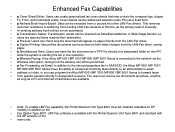Ricoh Aficio MP 5001 Support Question
Find answers below for this question about Ricoh Aficio MP 5001.Need a Ricoh Aficio MP 5001 manual? We have 4 online manuals for this item!
Question posted by amartrip on December 16th, 2013
How To Register Sending E-mail Address In Address Book For Aficio
The person who posted this question about this Ricoh product did not include a detailed explanation. Please use the "Request More Information" button to the right if more details would help you to answer this question.
Current Answers
Answer #1: Posted by freginold on January 21st, 2014 2:48 PM
Hi, to register someone as a sender, go into the address book (User Tools/Counter > System Settings > Address Book Management), select the user that you want to make a sender, go to the Protection tab, and select Sender. Then select OK to save the change.
Related Ricoh Aficio MP 5001 Manual Pages
Similar Questions
How To Delete E-mail Address From Aficio Mp3001
(Posted by vedBRID 10 years ago)
How To Set Up Address Book On Ricoh Aficio Mp 5001
(Posted by mjldavi 10 years ago)