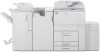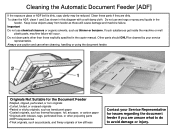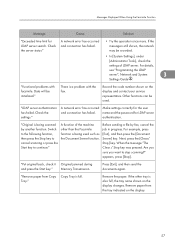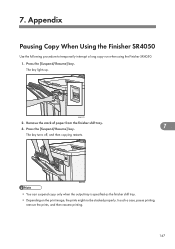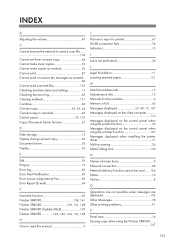Ricoh Aficio MP 6001 Support Question
Find answers below for this question about Ricoh Aficio MP 6001.Need a Ricoh Aficio MP 6001 manual? We have 4 online manuals for this item!
Question posted by opt01544 on July 31st, 2014
My Ricoh Aficio Won't Fax Long Distance. I Have To Code When Dialing.
I have to use a special code when dialing long distance and it worked with my previous Ricoh machine. Now that we have the new machine, as before, I dial the number, then hit pause button, then hit the code. I get Error messages 1 and 2. 2 is busy but one is hangup/line fail. I have no idea why. I have faxed locals or 1-800's with no issue. Just when I have to use my code I'm getting these errors.
Current Answers
Related Ricoh Aficio MP 6001 Manual Pages
Similar Questions
How To Change User Code Ricoh Aficio Mp C3500 Using Web Interface
(Posted by uhdfdadd 10 years ago)
Deleting Fax Speed Dial Numbers
How do I delete a fax speed dial number from a C4000?
How do I delete a fax speed dial number from a C4000?
(Posted by denisemiller 12 years ago)