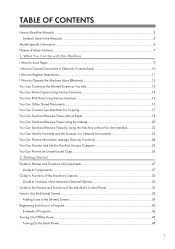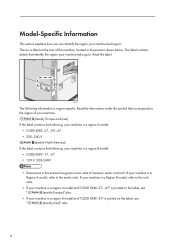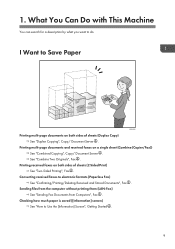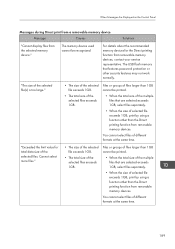Ricoh Aficio MP 7502 Support Question
Find answers below for this question about Ricoh Aficio MP 7502.Need a Ricoh Aficio MP 7502 manual? We have 1 online manual for this item!
Question posted by nelsongonzalez6 on September 17th, 2014
Papar Source Rico 7502
hi im having problem printing from a vms op to your Ricoh mp 7502 printer. Have created a print queue and gave setup to print from different trays i have worked it out with pcl commands but is printing 2 blank pages before the report. could you help me in this thanks.
Current Answers
Related Ricoh Aficio MP 7502 Manual Pages
Similar Questions
My Ricoh Aficio Mp C2051 Will Not Print A Test Page After I Down Load Drivers
(Posted by holdgabrig 9 years ago)
Quick Start Of How To Use The Ricoh Aficio Mp 7502 All In One
(Posted by asnoel 10 years ago)
How Do You Print 2 Single Pages From A Duplex Copy On Savin Mp7502
(Posted by gulledsd 10 years ago)
Problem On Installing Ricoh Aficio Mp C3000 Printer
i have problem when trying to install this printer. at first, when i key in IP network, automaticall...
i have problem when trying to install this printer. at first, when i key in IP network, automaticall...
(Posted by mutiarazr 11 years ago)