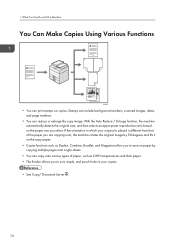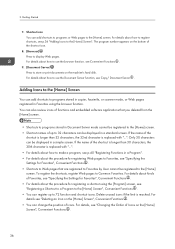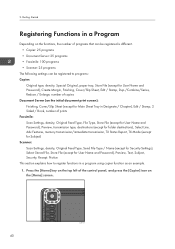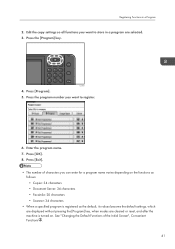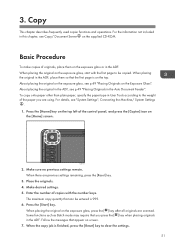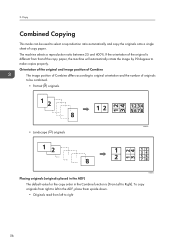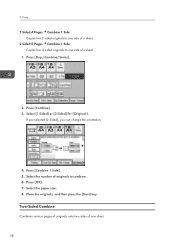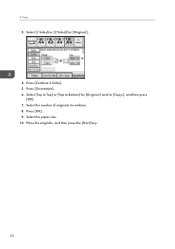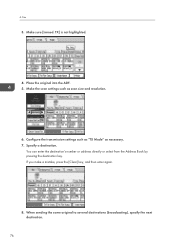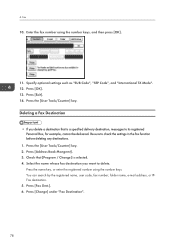Ricoh Aficio MP 7502 Support Question
Find answers below for this question about Ricoh Aficio MP 7502.Need a Ricoh Aficio MP 7502 manual? We have 1 online manual for this item!
Question posted by amarodematos1951 on May 26th, 2021
Sc-670 My Equipment Is An Aficio Mp 7502 With The Serial Number W875j100148,
The person who posted this question about this Ricoh product did not include a detailed explanation. Please use the "Request More Information" button to the right if more details would help you to answer this question.
Current Answers
Answer #1: Posted by SonuKumar on May 26th, 2021 7:33 AM
https://www.ricoh-usa.com/en/products/pd/equipment/printers-and-copiers/multifunction-printers-copiers/mp-7502-black-and-white-laser-multifunction-printer/_/R-415878
http://support.ricoh.com/bb/html/dr_ut_e/apc/model/mp6002_7502_9002/mp6002_7502_9002.htm
https://www.tbr.edu/sites/default/files/MP%207502%20Operations%20Manual.pdf
Please respond to my effort to provide you with the best possible solution by using the "Acceptable Solution" and/or the "Helpful" buttons when the answer has proven to be helpful.
Regards,
Sonu
Your search handyman for all e-support needs!!
Related Ricoh Aficio MP 7502 Manual Pages
Similar Questions
How To Configure Scan To Email In Aficio Mp 7502
(Posted by jrjrha 10 years ago)
Quick Start Of How To Use The Ricoh Aficio Mp 7502 All In One
(Posted by asnoel 10 years ago)