Ricoh Aficio MP C2050 Support Question
Find answers below for this question about Ricoh Aficio MP C2050.Need a Ricoh Aficio MP C2050 manual? We have 1 online manual for this item!
Question posted by frontdesk4431 on July 31st, 2012
Fax
HOW DO I SET UP THE FAX TO GIVE ME A CONFIRMATION PAGE?
Current Answers
There are currently no answers that have been posted for this question.
Be the first to post an answer! Remember that you can earn up to 1,100 points for every answer you submit. The better the quality of your answer, the better chance it has to be accepted.
Be the first to post an answer! Remember that you can earn up to 1,100 points for every answer you submit. The better the quality of your answer, the better chance it has to be accepted.
Related Ricoh Aficio MP C2050 Manual Pages
User Manual - Page 1
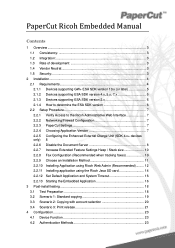
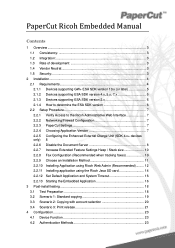
... 7 2.2.4 Choosing Application Version 7 2.2.5 Configuring the Enhanced External Charge Unit (SDK 4.x+ devices only) 8 2.2.6 Disable the Document Server 8 2.2.7 Increase Extended Feature Settings Heap / Stack size 10 2.2.8 Fax Configuration (Recommended when tracking faxes 10 2.2.9 Choose an Installation Method 11 2.2.10 Installing Application using Ricoh Web Admin (Recommended)......... 12...
User Manual - Page 2
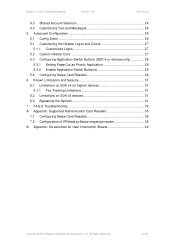
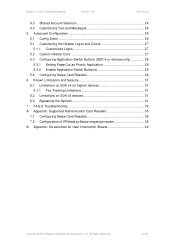
... only 28
5.3.1 Setting PaperCut as Priority Application 28 5.3.2 Enable Application Switch Button(s 28 5.4 Configuring Swipe Card Readers 29 6 Known Limitations and Security 31 6.1 Limitations on SDK v4 (or higher) devices 31 6.1.1 Fax Tracking Limitations 31 6.2 Limitations on SDK v2 devices 31 6.3 Bypassing the System 31 7 FAQ & Troubleshooting 32 A. Ltd., All Rights Reserved.
2 of...
User Manual - Page 3
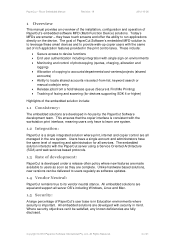
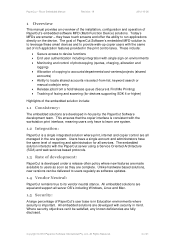
... print, internet and copier control are developed with the same set of development:
PaperCut is to leverage these smart devices and to locate shared accounts via select-from-list, keyword ...search or
manual code/pin entry Release jobs from a hold/release queue (Secure & Find Me Printing) Tracking of faxing...
User Manual - Page 4


...this changed by a Ricoh technician when the Java card is below the Copy/Fax/Scanner buttons - Check the device lists in 2.1.1 and 2.1.3 below ). Ltd., All Rights Reserved.
4 of ...
For devices prior to "Expansion Device 1". This button will vary slightly for compatible Ricoh devices. NOTE: This setting can only be set to SDK 10.0, verify that your device supports. The "...
User Manual - Page 5
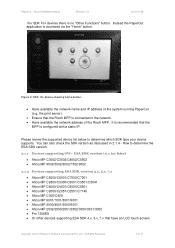
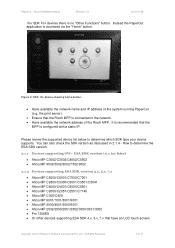
...; Aficio MP C3002/C3502/C4502/C5502 Aficio MP 4002/5002/6002/7502/9002
2.1.2 Devices supporting ESA SDK version 4.x, 5.x, 7.x
Aficio MP C6000/C6501/C7500/C7501 Aficio MP C2800/C3300/C3001/C3501/C5041 Aficio MP C4000/C4501/C5000/C5501 Aficio MP C2050/C2051/C2551/C7140 Aficio MP C300/C400 Aficio MP 6001/7001/8001/9001 Aficio MP...
User Manual - Page 6
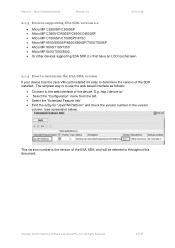
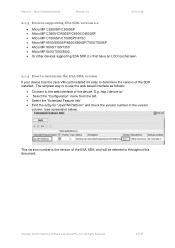
... Embedded Manual
Revision: 19
2012-10-26
2.1.3 Devices supporting ESA SDK version 2.x
Aficio MP C2500SP/C3000SP Aficio MP C3500/C3500SP/C4500/C4500SP Aficio MP C1500SP/C1500SPF/615C Aficio MP 5500/5500SP/6500/6500SP/7500/7500SP Aficio MP 9000/1100/1350 Aficio MP 6000/7000/8000 Or other devices supporting ESA SDK 2.x that have an LCD...
User Manual - Page 7
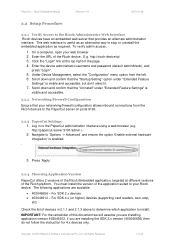
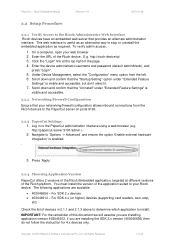
...2.2.3 PaperCut Settings 1. PaperCut - Under Device Management, select the "Configuration" menu option from the Ricoh devices to the PaperCut administration interface using a web browser (e.g. but don't select it. 7. For SDK 4.x (or higher) devices (supporting card readers, zero-stop or uninstall the embedded application as required. http://ricoh-device-ip/ 3. Scroll down and confirm that your...
User Manual - Page 8


...., All Rights Reserved.
8 of
options) 5. Please contact your copier dealer/technician to the embedded software in authentication (e.g. The system setting:
SP-5113-2 (Option Counter->External Option Counter) must be set to:
1: Expansion Device 1
IMPORTANT: Also verify that is installed. Select the "Key Counter Management" button (usually on the 2nd page of 41 NOTE...
User Manual - Page 9
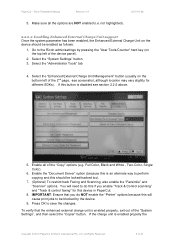
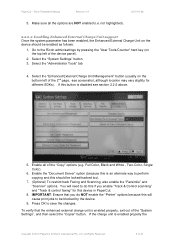
...and "Track & control faxing" for different SDKs). Select the "Enhanced External Charge Unit Management" button (usually on the top left of the "System Settings", and then select the...too).
7. (Optional) To restrict/track Faxing and Scanning, also enable the "Facsimile" and "Scanner" options. Ltd., All Rights Reserved.
9 of the device panel).
2. not highlighted).
2.2.6.2 Enabling ...
User Manual - Page 10


...screen should display:
2.2.7 Increase Extended Feature Settings Heap / Stack size
We recommend increasing the heap-size setting to Device Management->Configuration 2. Select Administrator Tools 3. To do this :
At the device LCD press the "Facsimile" button Press the "Immed. See section 6.1.1 "Fax Tracking Limitations" for all Faxing. This changes fax to confirm.
User Manual - Page 11


...alternate installation method is more time-consuming than the web install, because it requires physically removing the SD card from each MFD device. This allows you to the upload the embedded application to a workstation.
To install using the Java SD card, follow the... the instructions in section 2.2.10 "Installing Application using an SD card reader connected to the device remotely.
User Manual - Page 12


... perform the installation from the left menu (For SDK 10.x+ devices, this folder and verify the "server-name" and "server-ip" are set the "server-name" to the network name and address of... the ZIP file name is under
"Device Management" ) 6. On a computer, open the directory that ...
User Manual - Page 13


... the "Extended
Feature Settings -> Startup Setting" option from the Configuration page. The application will appear. on page 16. A confirmation screen will be installed. Ltd., All Rights Reserved.
13 of the screen. (see screenshot below)
9. Ricoh Embedded Manual
Revision: 19
2012-10-26
List" button.
Change the install location to "Device HDD", set auto start to...
User Manual - Page 14
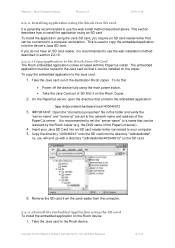
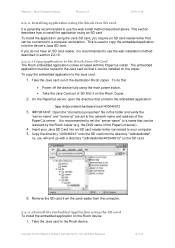
... a directory "\sdk\dsdk\dist\403046912" on the copier. If you do this folder and verify the "server-name" and "server-ip" are set the "server-name" to the Ricoh device. On the PaperCut server, open the directory that it is generally recommended to the Java card so that contains the embedded application...
User Manual - Page 15


... main power switch. 5. On the next screen, press the "Extended Feature Settings". 9. Confirmation dialogs are displayed to boot. 6. Copyright © 2012 PaperCut Software International Pty. Insert the Java card into SD card slot 3. 4. Ltd., All Rights Reserved.
15 of the device panel).
7. Confirm all the options and then press "OK" again. 15. Select the...
User Manual - Page 16
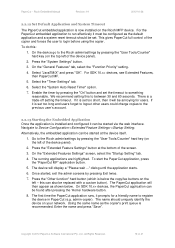
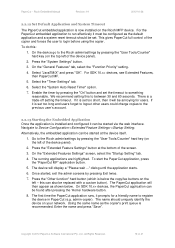
Select "JavaTM/X" and press "OK". Navigate to something reasonable. On the "Extended Features Settings" screen, select the "Startup Setting" tab.
4. The device will then appear as shown below the copy/fax buttons on the top left of the device panel).
2. dialog until the application starts.
6. Once started at the bottom of the screen.
3. The name should...
User Manual - Page 17


... is rebooted/restarted the PaperCut application will be created using the cost settings of 41 Copyright © 2012 PaperCut Software International Pty. Ricoh Embedded Manual
Revision: 19
2012-10-26
9. It will appear in the PaperCut administration interface under the "Devices" tab with the "Welcome screen" (see below).
10.
The embedded application...
User Manual - Page 23
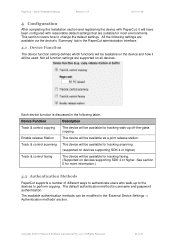
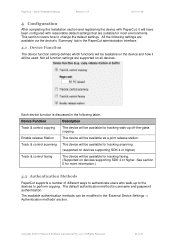
... how it will have been configured with reasonable default settings that are suitable for tracking faxing. (Supported on devices supporting SDK 4 or higher. See section 6 for tracking walk-up to the devices to change the default settings.
The default authentication method is discussed in the 'External Device Settings -> Authentication methods' section. Ltd., All Rights Reserved.
23 of...
User Manual - Page 31


...the following limitations exist on SDK v4 (or higher) devices
6.1.1 Fax Tracking Limitations
Due to limitations in
(e.g. the ability to tell the device when the user logs out. To disable the embedded application...PaperCut -
It is recommended to set the reset timer to a short time to reduce the impact of fax events when the user is logged in the Ricoh device SDK, and we are working ...
User Manual - Page 36


... readers are there to assist here. Like regex's, the convertors may be changed at www.regular-expressions.info. o The global setting however can be overridden on a per-device basis: The key "ext-device.card-no -converter"
Copyright © 2012 PaperCut Software International Pty. the number format can also be defined on the " Advanced...
Similar Questions
Fax Confirmation Page Printing
How to turn on the printing of a fax confirmation page.
How to turn on the printing of a fax confirmation page.
(Posted by dougkoenig 8 years ago)
How Do I Turn Off Fax Confirmation On Ricoh Aficio Mp 3352
(Posted by aganand 9 years ago)
Aficio Mp C2051 Set Default Scan Settings To Scan Black And White
Aficio MP C2051how so i set default scan settings to scan black and white
Aficio MP C2051how so i set default scan settings to scan black and white
(Posted by myates16443 9 years ago)
How To Print Fax Confirmation Aficio Mp C2050
(Posted by hcsonhardik 10 years ago)
How To Turn Off The Fax Confirmation On A Ricoh Aficio Mp 2851
(Posted by xchandire 10 years ago)

