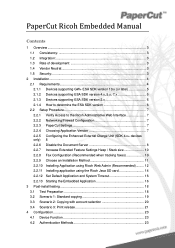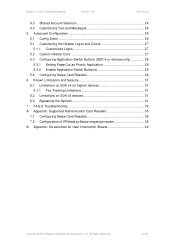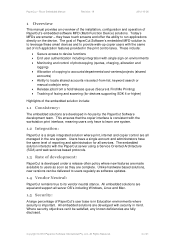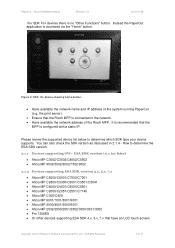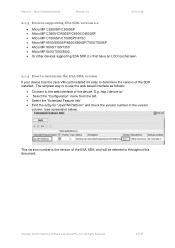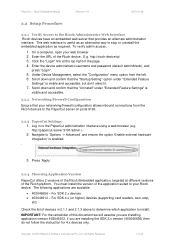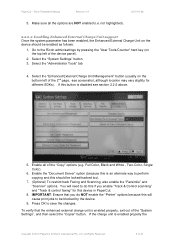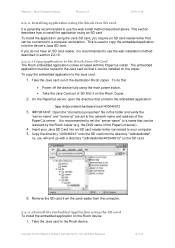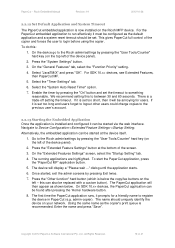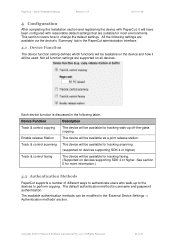Ricoh Aficio MP C2050 Support Question
Find answers below for this question about Ricoh Aficio MP C2050.Need a Ricoh Aficio MP C2050 manual? We have 1 online manual for this item!
Question posted by karenreichardt1 on November 27th, 2012
How To I Hook This Printer Up To Be Able To Receive Faxes?
The person who posted this question about this Ricoh product did not include a detailed explanation. Please use the "Request More Information" button to the right if more details would help you to answer this question.
Current Answers
Answer #1: Posted by freginold on November 28th, 2012 7:14 PM
Hi, if your printer has the faxing option installed, all you have to do to receive faxes is hook a phone line up from an active phone jack in the wall to the LINE port on the back of the printer. As long as the printer is on and the phone line is connected, you can automatically receive faxes.
Related Ricoh Aficio MP C2050 Manual Pages
Similar Questions
Not Receiving Faxes But Can Send On A Ricoh Aficio Mp C6000 Rpcs Printer
(Posted by Timbjon 9 years ago)
How To Receive Faxes As Email For Aficio Mp C2050
(Posted by shcheIard 10 years ago)
Ricoh Aficio Mp C2050 Receives Fax From Pc But Does Not Send Fax
(Posted by chHELEN 10 years ago)
I Can't Receive Faxes From A Specific Number. What Does 'manual Call' Mean?
I can't receive faxes from a specific number. Everytime that number faxes, the transmission log show...
I can't receive faxes from a specific number. Everytime that number faxes, the transmission log show...
(Posted by jhui 11 years ago)