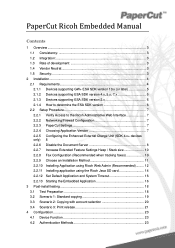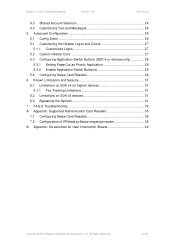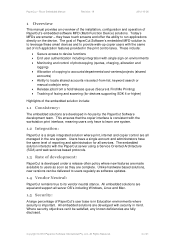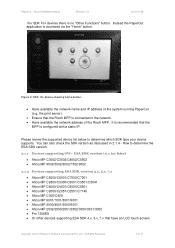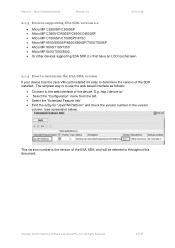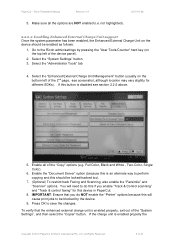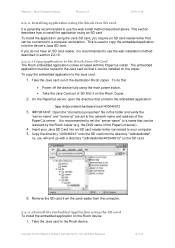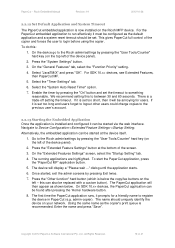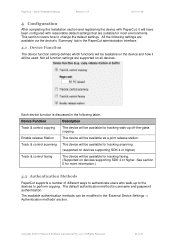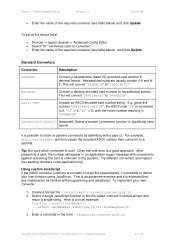Ricoh Aficio MP C2050 Support Question
Find answers below for this question about Ricoh Aficio MP C2050.Need a Ricoh Aficio MP C2050 manual? We have 1 online manual for this item!
Question posted by ctmatter on April 9th, 2012
How Do You Program The Name To Print On The Top Of Outgoing Faxes?
The person who posted this question about this Ricoh product did not include a detailed explanation. Please use the "Request More Information" button to the right if more details would help you to answer this question.
Current Answers
Answer #1: Posted by freginold on April 10th, 2012 9:45 AM
You can input your name and fax number to be printed under the Fax Information section, which can be found in User Tools, in the Fax Features section.
Related Ricoh Aficio MP C2050 Manual Pages
Similar Questions
How Do I Change The Outgoing Email Address On My Ricoh C2050
(Posted by deezgzage 9 years ago)
How To Add User Names To Outgoing Faxes.
How can I assign a User Name so I can identify which outgoing faxes are mine on the fax journal tran...
How can I assign a User Name so I can identify which outgoing faxes are mine on the fax journal tran...
(Posted by cbrewster 12 years ago)
Ricoh Aficio Mp2851 How To Program To Print A Fax Confirmation
(Posted by jjones37392 12 years ago)