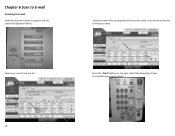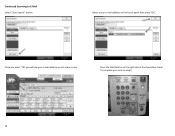Ricoh Aficio MP C2551 Support Question
Find answers below for this question about Ricoh Aficio MP C2551.Need a Ricoh Aficio MP C2551 manual? We have 1 online manual for this item!
Question posted by gcapu on February 3rd, 2012
How Do I Get An Email Address To End Up In The Right Letter Of The Alphabet?
The person who posted this question about this Ricoh product did not include a detailed explanation. Please use the "Request More Information" button to the right if more details would help you to answer this question.
Current Answers
Answer #1: Posted by freginold on February 3rd, 2012 8:38 PM
You can change which letter a user is displayed under in the address book (User Tools > System Settings > Admin Tools > Address Book Management). Select the user you want and then choose the letter you want them to appear under. You can also choose if you want them to be listed under the Frequent list.
Related Ricoh Aficio MP C2551 Manual Pages
Similar Questions
How To Add An Email Address To The Sender List In An Aficio Printer
(Posted by babydrgun 9 years ago)
C2551 Add Or Delete An Email Address
How do we change an email address on our scanner/printer and how to reprint the previous activity lo...
How do we change an email address on our scanner/printer and how to reprint the previous activity lo...
(Posted by design85552 10 years ago)
How Do You Add An Email Address To Scan To On The Ricoh Aficio 3500
(Posted by LaCazeantonio 10 years ago)
How To Save Email Address To Scanner/printer
(Posted by dianachoeft 11 years ago)