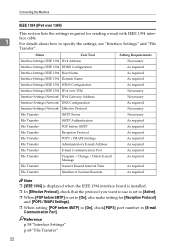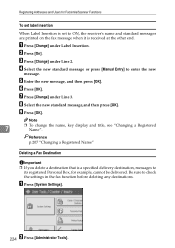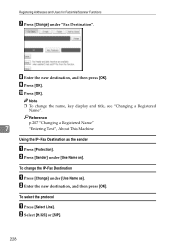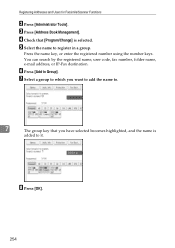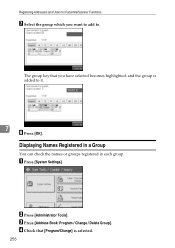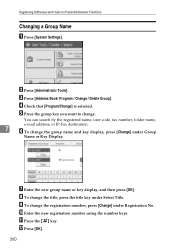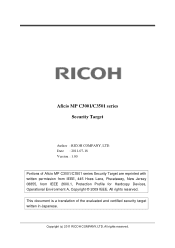Ricoh Aficio MP C3001 Support Question
Find answers below for this question about Ricoh Aficio MP C3001.Need a Ricoh Aficio MP C3001 manual? We have 4 online manuals for this item!
Question posted by jpritz on April 12th, 2012
How To Change Or Add New Employee To Scanner
Also delete old employee
Current Answers
Answer #1: Posted by freginold on April 14th, 2012 5:31 AM
You can add or delete employees through the copier's address book (User Tools/Counter > System Settings > Administrator Tools > Address Book Management). To add a new employee, select New Program, then enter his name and go to either the Email or Folder tab and enter the scan destination.
To delete an old employee, from the address book screen select Delete, then choose the employee to delete and confirm your choice.
To delete an old employee, from the address book screen select Delete, then choose the employee to delete and confirm your choice.
Related Ricoh Aficio MP C3001 Manual Pages
Similar Questions
How To Add New Scan Recipient Folders For Ricoh Mp C3001
(Posted by kazToney5 9 years ago)
How To Change Or Add New Employee To Scanner Ricoh Aficio Mp C3001
(Posted by hatechn 9 years ago)
How To Add Email Addresses To Scanner On Ricoh Aficio
(Posted by Jaypap 9 years ago)
How To Add Names To Scanner In Ricoh Aficio Mp C2551
(Posted by BIPLcsy 10 years ago)