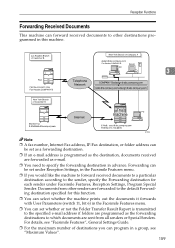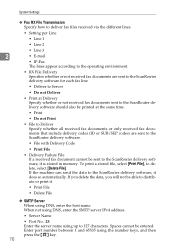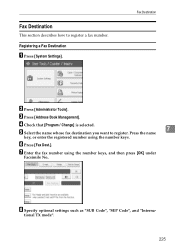Ricoh Aficio MP C3500 Support Question
Find answers below for this question about Ricoh Aficio MP C3500.Need a Ricoh Aficio MP C3500 manual? We have 9 online manuals for this item!
Question posted by wehungr on March 12th, 2014
How To Set Up Fax To Folder On Ricoh Mp 3500
Current Answers
Answer #1: Posted by freginold on April 21st, 2014 4:46 PM
- How to link to a network share folder from a Ricoh Aficio MP series copier
Once the folder has been added to your address book, go to User Tools/Counter > Facsimile Features and look for the Forwarding setting. Set it to On, and then you'll be prompted to select where you want the forwarded faxes to go. Select your folder from the destinations shown, then select OK.