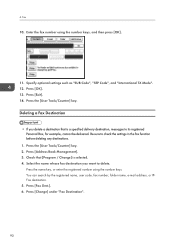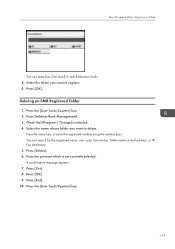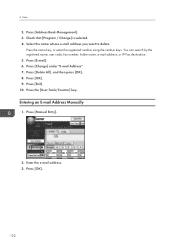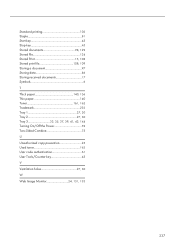Ricoh Aficio MP C3502 Support Question
Find answers below for this question about Ricoh Aficio MP C3502.Need a Ricoh Aficio MP C3502 manual? We have 2 online manuals for this item!
Question posted by wendysay on October 11th, 2012
How To Print User Counts
Step by step, how do we print out our monthly user counts? In other words, user tools/counter, etc. We have 6 different codes for two separate departments, and we need to report these on a monthly basis
Current Answers
Answer #1: Posted by freginold on October 12th, 2012 3:13 AM
Hi, to print these codes:
- Press User Tools/Counter
- Select System Settings
- Select the Administrator Tools tab
- Select Display/Print Counter Per User
- Select the option to print this list
- You may have to press the Start button
- Press User Tools/Counter
- Select System Settings
- Select the Administrator Tools tab
- Select Display/Print Counter Per User
- Select the option to print this list
- You may have to press the Start button
Related Ricoh Aficio MP C3502 Manual Pages
Similar Questions
How To Receive Faxes Via Email On My Ricoh Aficio Mp C3502
(Posted by bjLtTr 10 years ago)
How To Rename A Swipe Card To Enable Printing For A New User
Hi, I hope you can help! I've re-issued a swipe card to another person as the original person has no...
Hi, I hope you can help! I've re-issued a swipe card to another person as the original person has no...
(Posted by grayser46 10 years ago)
Instructions On How To Change Print Settings On Aficio Mp C3502
(Posted by jyatmsobe 10 years ago)
How Do I Disable The Sound On The User/tools Control Buttons?
I don't want to hear the "beepp" when using the User/Tools control buttons. How do I disable the sou...
I don't want to hear the "beepp" when using the User/Tools control buttons. How do I disable the sou...
(Posted by brianmoynihan 11 years ago)