Ricoh Aficio MP C4500 Support Question
Find answers below for this question about Ricoh Aficio MP C4500.Need a Ricoh Aficio MP C4500 manual? We have 8 online manuals for this item!
Question posted by hadiseidhoseini on October 23rd, 2011
I Can Not Get A Clear Copy , That Is Top Part Of The Copy Is Not Sharp
i can not get a full sheet clear copy tell me the reason
Current Answers
There are currently no answers that have been posted for this question.
Be the first to post an answer! Remember that you can earn up to 1,100 points for every answer you submit. The better the quality of your answer, the better chance it has to be accepted.
Be the first to post an answer! Remember that you can earn up to 1,100 points for every answer you submit. The better the quality of your answer, the better chance it has to be accepted.
Related Ricoh Aficio MP C4500 Manual Pages
PostScript Supplement - Page 80


...minimum number of sets using Windows 2000, perform the following steps to make sure it . Press {Clear/Stop} to display the printer screen. Note ❒ Press [Stop] to change the set ... printing finishes, the stored file is printed.
If you are printed. G Set the number of copies to change the number of sample print files stored in the machine appears.
If you do not ...
PostScript Supplement - Page 81


...{Printer} key to correct any entry mistakes. User ID, Date / Time and File Name also appear.
Press {Clear/Stop} to display the printer screen.
After it . The user ID associates the user with his / her jobs.... If you want to 999 sets. A list of copies to change the number of sets using up menu, select [Sample Print]. J Select the file you...
Copy/Document Server Reference - Page 9


See p.50 "Adjusting the sharpness/softness". AMA016S
❖ Contrast Adjusts the shades of the image.
See p.44 "Color Balance".
See p.50 "Adjusting the contrast".
AMA015S
Adjusting Images
See p.48 "Image Adjustment". ❖ Sharp/Soft
Adjusts the outline of the image. ❖ Color Balance Adjusts the overall color tone of copies. AMA017S
vii
Copy/Document Server Reference - Page 30


...The Copier / Document Server Features screen can choose to set the original orientation when making two-sided copies. Original Photo Type Priority When you select "Text / Photo" or "Photo" in two or more... the original type that can be specified on , when modes are cleared or reset, or a color selection
key is pressed. Copy Orientation in Duplex Mode
You can set up to use Auto Tray...
Copy/Document Server Reference - Page 49


... the {q} key after all originals are previous settings remaining, press the {Clear Modes} key.
The machine starts copying. Basic Procedure
This section describes the basic procedure for making copies.
C Place your login user name and user password so that the machine accepts copy jobs. E Enter the number of the control panel. See "Administrator Tools...
Copy/Document Server Reference - Page 50


... the {Start} key. The machine starts making copies. E When copying is being copied.
Interrupt Copy
Use this function if you want to copy. Remove the originals that you want to interrupt a long copy job to the default condition, press the {Clear Modes} key.
2
❒ To clear entered values, press the {Clear/Stop} key or [Cancel] on the screen.
❒...
Copy/Document Server Reference - Page 58


... {Clear Modes} key to get air between the sheets and avoid a multi-sheet feed.... Do not stack paper over the limit mark, otherwise images might be skewed or paper misfeeds might occur. AQF071S
A Extender
B Paper guide
C Press [Bypass], and then press the {q} key.
Fan paper to clear the settings. D Select the size and type of the paper. G When the copy...
Copy/Document Server Reference - Page 59


... regular size paper from the Bypass Tray
Reference See p.146 "Programming Defaults in Initial Display". B Align the paper guide to clear the settings.
35
C Press [Bypass], and then press the {q} key. Copying from the bypass tray.
2
A Open the bypass tray, and then insert the paper face-down until you hear
the beep...
Copy/Document Server Reference - Page 60


... the original with the number keys, and then press [q] . I When the copy job is finished, press the {Clear Modes} key to the paper size by pinching the clip.
Note
❒ If you hear
the beep.
2
B Align the paper guide to clear the settings.
E Enter the horizontal size of the original with the number...
Copy/Document Server Reference - Page 61


... initial display.
E Set the paper size, and then press [OK] to return to clear the settings. G When the copy job is slower when com- B Align the paper guide to printing on the tray.
❒ When copying onto OHP transparencies, remove copied sheets one by pinching the clip. D Select paper type ([OHP (Transparency)] or [Thin Paper...
Copy/Document Server Reference - Page 62


... whose weight is finished, press the {Clear Modes} key to clear the settings. G Place the original, and then press the {Start} key. H When the copy job is between 106 g/m2 (28.5 lb.) and 169 g/m2 (45.0 lb.).
To prevent multiple sheets from being fed at once, fan paper before placing it . ❒ For thick...
Copy/Document Server Reference - Page 63


... copy job is finished, press the {Clear Modes} key to the envelope side by pinching the clip.
2
C Press [Bypass], and then press the {q} key. Copying from the Bypass Tray
When Copying onto Envelopes
When copying ... When inserting envelopes, be sure to unfold the flaps and position them opposite to copy face-down until the beeper sounds.
AQI006S
Reference For details about supported size of...
Copy/Document Server Reference - Page 72


...deleted and the initial values will be reset,
when Auto Clear has been performed, when the {Clear Modes} key has been pressed or when the power ...Copying
D Select the colors you want to 3 colors.
2
E Adjust the color tastes using [←] or [→]. G Place the originals, and then press the {Start} key. Image Adjustment
The following five types of image adjustments are available: ❖ Sharp...
Copy/Document Server Reference - Page 73
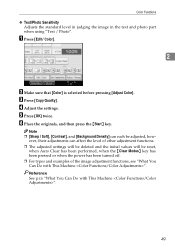
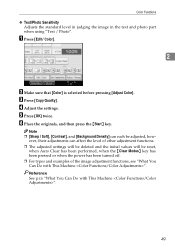
...Copy Quality]. D Adjust the settings. ever, their adjustments can each be reset,
when Auto Clear has been performed, when the {Clear... Modes} key has been pressed or when the power has been turned off. ❒ For types and examples of the image adjustment functions, see "What You Can Do with This Machine ".
49 E Press [OK] twice.
Note ❒ [Sharp...
Copy/Document Server Reference - Page 83


... been set to Hide.
❖ Pale
The machine scans originals with settings suitable for originals that are copies (generation copies), the copy image can be reproduced with settings suitable for faint copied slips. The faint lines will be clearly copied.
A Select the original type, and then press [OK]. Copier Functions
Selecting the Original Type Setting
Select...
Printer Reference - Page 166


...Copy Machine Model Number: C3535/DSc535/LD435c/Aficio MP C3500 C4540/DSc545/LD445c/Aficio MP C4500 C4540g/DSc545g/Aficio MP C4500G Responsible party: Ricoh Corporation Address: 5 Dedrick Place, West Caldwell, NJ 07006 Telephone number: 973-882-2000 This device...on , the user is no guarantee that to provide reasonable protection against harmful interference in a residential installation. These...
Scanner Reference - Page 171


... reasonable protection against harmful interference in accordance with Part 15 of Conformity
Product Name: Printer/Scanner Controller + Copy Machine Model Number: C3535/DSc535/LD435c/Aficio MP C3500 C4540/DSc545/LD445c/Aficio MP C4500 C4540g/DSc545g/Aficio MP C4500G Responsible party: Ricoh Corporation Address: 5 Dedrick Place, West Caldwell, NJ 07006 Telephone number: 973-882-2000 This device...
Troubleshooting - Page 5
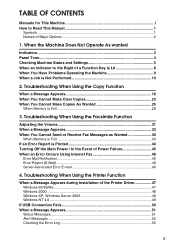
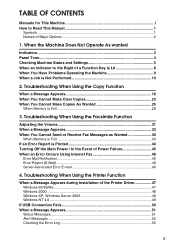
... the Machine 9 When a Job is Full 29
3. TABLE OF CONTENTS
Manuals for This Machine i How to the Right of Major Options 2
1. Troubleshooting When Using the Copy Function
When a Message Appears 19 When You Cannot Make Clear Copies 23 When You Cannot Make Copies As Wanted 25
When Memory is Not Performed 14
2.
Troubleshooting - Page 31


... reverse side of images are not copied. See "Adjust- Put mending tape on copies if you use pasted originals. Image density is too high. Copies are too light. Adjust the image density. The exposure glass, scan-
Adjust the auto density. When You Cannot Make Clear Copies
When You Cannot Make Clear Copies
This section explains likely causes...
Troubleshooting - Page 133


..., 114
C
Cannot Browse the Network to Send a Scan File, 66
Cannot Make Clear Copies, 23 Cannot Make Copies As Wanted, 25 Cannot Print, 54 Cannot Send
or Receive Fax Messages as Wanted... Glass, 124 Exposure Glass, 122 Exposure Glass Cover, 123 Scanning Glass, 122 Clearing Misfeeds, 103 Color Registration, 92 Combine, 25 Copy Function, 19
D
Data Storage, 5 Document Server, 9 Duplex, 25 Dustproof Glass...
Similar Questions
Ricoh Copier Aficio Mp C4500 Copies In Color But Will Not Print In Color Help
(Posted by tonymLgC 9 years ago)
Ricoh Aficio Mp6001 Is Requesting Me Code While I Want To Copy Document
Ricoh Aficio MP6001 is asks for code and only the distrbuter know the code they terminaly ask for mo...
Ricoh Aficio MP6001 is asks for code and only the distrbuter know the code they terminaly ask for mo...
(Posted by demeejig36 10 years ago)
Find The Scanner
Hi how to know that the my printer Aficio FX16 type 101 have a scanner?
Hi how to know that the my printer Aficio FX16 type 101 have a scanner?
(Posted by azamy20 11 years ago)

