Ricoh Aficio MP C4500 Support Question
Find answers below for this question about Ricoh Aficio MP C4500.Need a Ricoh Aficio MP C4500 manual? We have 8 online manuals for this item!
Question posted by jasrf on July 16th, 2014
How Do I Clear The Facsimile Journal On A Ricoh Aficio Mp2550
The person who posted this question about this Ricoh product did not include a detailed explanation. Please use the "Request More Information" button to the right if more details would help you to answer this question.
Current Answers
There are currently no answers that have been posted for this question.
Be the first to post an answer! Remember that you can earn up to 1,100 points for every answer you submit. The better the quality of your answer, the better chance it has to be accepted.
Be the first to post an answer! Remember that you can earn up to 1,100 points for every answer you submit. The better the quality of your answer, the better chance it has to be accepted.
Related Ricoh Aficio MP C4500 Manual Pages
Facsimile Reference - Page 15


You can select the period using the Facsimile Auto Reset Timer in System Settings. ❒ You can have not placed an original, press the {Clear Modes} key. • If you...do not use control panel and screen-displayed keys. Reference "System Settings", General Settings Guide "Facsimile Features", General Settings Guide "Registering Addresses and Users for a certain period of the following: &#...
Facsimile Reference - Page 29


...or memory runs out, Parallel Memory Transmission will not be printed.
❒ If the {Clear/Stop} key is busy and could not be used instead of originals is being scanned. ... the fax, the total number of Parallel Memory Trans-
Reference "Facsimile Features", General Settings Guide
19 mission in the Facsimile Features menu.
❒ Standard Memory Transmission may be connected to ...
Facsimile Reference - Page 56


See "Registering a priority function using a program" "Facsimile Features", General Settings Guide "Adding Paper, Toner and Staples", Troubleshooting
46 Reference p.270 "Registering a priority... is performed.
❒ You cannot turn the Stamp function on or the {Clear Modes} key is not stamped, send only that the original has been successfully stored in memory for this
function.
Facsimile Reference - Page 61


...can check the resolution at which you are sent at which you actually sent by
printing the Journal.
❒ Sending with the optional expansion memory) resolutions for reception.
❒ You can set... the resolution type that is selected right after the machine is turned on or the {Clear Modes} key is pressed.
To send a document at "Super Fine", configure the Full Mode when ...
Facsimile Reference - Page 89


... destination, and then press the {Clear/Stop} key. Then, on the computer
79
You can select the priority order used to specify destinations where the fax num- Reference p.278 "Maximum Values" "System Settings", General Settings Guide "Facsimile Features", General Settings Guide "Registering Addresses and Users for Facsimile/Scanner Functions", General Settings Guide
Selecting...
Facsimile Reference - Page 108
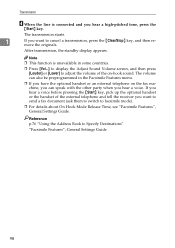
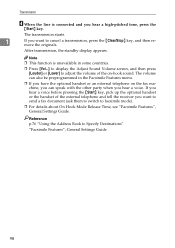
...speak with the other party when you want to cancel a transmission, press the {Clear/Stop} key, and then remove the originals. If you hear a voice before pressing...the external telephone and tell the receiver you hear a voice. Transmission
D When the line is unavailable in the Facsimile Features menu.
❒ If you have the optional handset or an external telephone on -hook sound.
Note
&#...
Facsimile Reference - Page 109


....
If you hear a voice, tell the receiver that you want to cancel a transmission, press the {Clear/Stop} key, and then remove the originals.
A Place the original, and then select the scan settings ... continue conversation as normal.
If you hear a high-pitched tone, press the {Start} key to facsimile mode). When the line is connected and you want to send them a fax document (ask them to...
Facsimile Reference - Page 121


...Addresses and Users for the SEP Code of the machine from which you make a mistake, press [Clear] or the {Clear/Stop} key before pressing [OK], and then try again. I Enter a SEP Code, and...reports. L Press the {Start} key. K Press [OK].
For the maximum number of digits for Facsimile/Scanner Functions", General Settings Guide
111
J When a password is stored in the SEP Code matches the ...
Facsimile Reference - Page 123
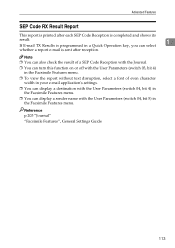
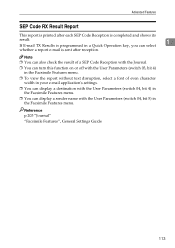
...of a SEP Code Reception with the Journal.
❒ You can turn this function on or off with the User Parameters (switch 03, bit 4) in the Facsimile Features menu.
❒ To view the...'s settings.
❒ You can display a destination with the User Parameters (switch 04, bit 4) in the Facsimile Features menu.
❒ You can display a sender name with the User Parameters (switch 04, bit 5) in...
Facsimile Reference - Page 134


...
To cancel Send Later, press [Cancel]. Using the Quick Operation key allows you make a mistake, press [Clear] or the {Clear/Stop} key before pressing [OK], and then try again. Then press
[OK].
2
When entering numbers smaller ...Mode]. Reference p.114 "Canceling a Transmission" "System Settings", General Settings Guide "Facsimile Features", General Settings Guide "Troubleshooting When Using the...
Facsimile Reference - Page 136


...; You can program one of the Quick Operation keys with operations for Reception Notice. This can be printed in the Journal. Reference "Facsimile Features", General Settings Guide
126
This may happen even if the mail is received normally at the other files, lists, and transmission reports show "- -".
❒ ...
Facsimile Reference - Page 139
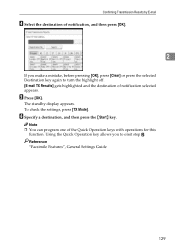
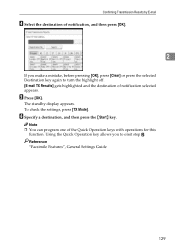
... appears. To check the settings, press [TX Mode]. Reference "Facsimile Features", General Settings Guide
129 E Press [OK].
F Specify a destination, and then press the {Start} key. The standby display appears.
Using the Quick Operation key allows you make a mistake, before pressing [OK], press [Clear] or press the selected Destination key again to omit...
Facsimile Reference - Page 160


... Causes Paper is busy print-
appears. For details about replacing the toner cartridge, see "Clearing Misfeeds", Troubleshooting.
Toner is lit.
The message "This
All trays are out of action... match the conditions specified in the User Parameters (switch 05, bit 2, 1) in the Facsimile Features menu.
h is empty. tray is open. tion. Receiving documents according to parameter...
Facsimile Reference - Page 161


...Facsimile Features", General Settings Guide "Adding Paper, Toner and Staples", Troubleshooting "Clearing Misfeeds", Troubleshooting
151 It is recommended
that you can be used to identify the senders of this case, the Journal... the following conditions with the User Parameters (switch 05, bit 2, 1) in the Facsimile Features menu.
• When Own Name or Own Fax Number is switched off
for...
Facsimile Reference - Page 203


...the report is to be sent to on the computer. Select the destination for Facsimile/Scanner Functions", General Settings Guide
Confirming by e-mail to a computer, and then...Codes for Reception" p.194 "Immediate TX Result Report (Immediate Transmission)" p.198 "Print Journal" "Facsimile Features", General Settings Guide "Registering Addresses and Users for notification from the Internet Fax ...
Facsimile Reference - Page 207


... displayed.
For details, see the Web Image Monitor's Help.
❒ If a document is received while you to confirm reception results. Reference p.203 "Journal"
197 Reference
4
p.278 "Maximum Values"
"Facsimile Features", General Settings Guide
Confirming by Report
Print a report to omit step A. Checking the Reception Result (Reception File Status)
Note
❒ Only the...
Facsimile Reference - Page 208


..., you require a record of the Quick Operation keys with operations for this function. Changing/Confirming Communication Information
Print Journal
You can display a sender name with the User Parameters (switch 04, bit 5) in the Facsimile Features menu.
❒ Depending on security settings, the destination may not appear.
❒ For the maximum number of...
General Settings Guide - Page 319


...All Temporary Print Jobs, 188 Delete Scanner Journal, 199 Deleting a Fax Destination, 229 ...Destination List Display Priority 2, 199 Display/Clear/Print Counter per User, 76 Displaying ...Facsimile Auto Reset Timer, 57
Facsimile Features / General Features, 121
Facsimile Features / Initial Settings, 134
Facsimile Features / Reception Settings, 128
Facsimile Features / Scan Settings, 124
Facsimile...
Printer Reference - Page 166


... of the FCC Rules. Declaration of Conformity Product Name: Printer/Scanner Controller + Copy Machine Model Number: C3535/DSc535/LD435c/Aficio MP C3500 C4540/DSc545/LD445c/Aficio MP C4500 C4540g/DSc545g/Aficio MP C4500G Responsible party: Ricoh Corporation Address: 5 Dedrick Place, West Caldwell, NJ 07006 Telephone number: 973-882-2000 This device complies with Canadian ICES-003.
Scanner Reference - Page 171


... Conformity
Product Name: Printer/Scanner Controller + Copy Machine Model Number: C3535/DSc535/LD435c/Aficio MP C3500 C4540/DSc545/LD445c/Aficio MP C4500 C4540g/DSc545g/Aficio MP C4500G Responsible party: Ricoh Corporation Address: 5 Dedrick Place, West Caldwell, NJ 07006 Telephone number: 973-882-2000 This device complies with Part 15 of the FCC Rules. Note to users in Canada
Note...
Similar Questions
How To Clear Scanner Journal On Ricoh Mp C2050 Via Web Admin Tools
(Posted by mralex 7 years ago)
Ricoh Aficio Mp C3500 How To Clear Scanner Journal
(Posted by JLaGIOKO 10 years ago)
Ricoh Aficio Mp C4500 Pcl 5c How To Clear Scan Memory
(Posted by Winbjames 10 years ago)
How To Clear The Scanner Journal In Ricoh Aficio Mp C4500 Pcl Printer
(Posted by oldmayan 10 years ago)

