Ricoh Aficio MP C4500 Support Question
Find answers below for this question about Ricoh Aficio MP C4500.Need a Ricoh Aficio MP C4500 manual? We have 8 online manuals for this item!
Question posted by sellma on January 6th, 2014
Ricoh How To Delete Locked Print Job Without Password
The person who posted this question about this Ricoh product did not include a detailed explanation. Please use the "Request More Information" button to the right if more details would help you to answer this question.
Current Answers
There are currently no answers that have been posted for this question.
Be the first to post an answer! Remember that you can earn up to 1,100 points for every answer you submit. The better the quality of your answer, the better chance it has to be accepted.
Be the first to post an answer! Remember that you can earn up to 1,100 points for every answer you submit. The better the quality of your answer, the better chance it has to be accepted.
Related Ricoh Aficio MP C4500 Manual Pages
Network Guide - Page 5


... Changing the Paper Type 45 Managing User Information 45 Configuring the Energy Saver Mode 48 Setting a Password 48 Checking the Machine Status 49 Changing Names and Comments 49 Load Fax Journal ...50 Viewing and Deleting Spool Print Jobs 51 Managing Address Information 51
Using SmartDeviceMonitor for Client 52 Monitoring Printers 52 Checking the Machine...
Network Guide - Page 61


...; The network printer can delete the print job from the print queue window, but canceling a print job printed by the network printer might not be incorrectly printed.
• If a print job sent from SmartDeviceMonitor for Client is interrupted and the network printer cancels the job because something went wrong, send the print job again.
• Print jobs sent from SmartDeviceMonitor for...
PostScript Supplement - Page 83


... appear. The password screen appears.
After it has started, the file is deleted.
❒ If the application has a collate option, make sure it . If the collate option is not selected before sending a print job.
M Select the file you want to close the [Print] dialog box.
Press [OK] to display the printer screen. A locked file is not...
PostScript Supplement - Page 84
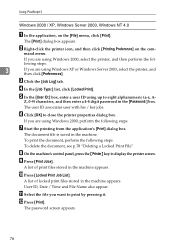
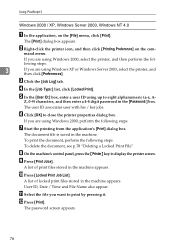
... are using Windows XP or Windows Server 2003, select the printer, and then click [Preferences].
D In the [Job Type:] list, click [Locked Print].
J Press [Locked Print Job List]. The [Print] dialog box appears. User ID, Date / Time and File Name also appear.
The password screen appears.
76 If you want to close the printer properties dialog box. To...
PostScript Supplement - Page 85


... [Locked Print Job List]. When multiple print files are selected, the machine prints only files that correspond to display the printer screen. Then, press [Job Reset]. The printer driver automatically collates Locked Print jobs by default.
Press [OK] to enter the password again.
To delete the document, see p.78 "Deleting a Locked Print File". G Press [Print Jobs]. A list of print...
PostScript Supplement - Page 86


... screen appears. A confirmation screen will appear if the password is deleted. K Enter the password using the number keys, and then press [OK].
A confirmation screen appears. firmation screen. Deleting a Locked Print File
If a printed document is printed.
To cancel a selection, press the highlighted job again. F Enter the password using the number keys, and then press [OK].
spond...
PostScript Supplement - Page 92


... the password is deleted.
❒ The Stored Print files sent to cancel printing.
❒ To cancel printing, press [Exit]. If you are not deleted unless you are using the control panel.
• [Store and Print]
84
Prints the file at once and also stores the file in the machine or select [Auto Delete Stored Print Jobs] (see p.87 "Deleting a Stored Print File". The [Print...
PostScript Supplement - Page 94


... file is saved in the machine or select [Auto Delete Stored Print Jobs] (see p.87 "Deleting a Stored Print File".
Note
❒ Press [Stop] to the machine are not deleted unless you delete
them in the machine.
Z, 0-9) characters, and then enter a 4-8 digit password in the machine appears. 86
The document file is printed.
To print the document, perform the following steps.
PostScript Supplement - Page 95


... [Print Jobs].
Printing a Document
H Press [Stored Print Job List]. Depending on the password screen, and then
press [OK]
A confirmation screen will appear if the password is not deleted unless you have not set a password, proceed to print by pressing it . If you want to the following step.
C Press [Stored Print Job List].
Deleting a Stored Print File
If a printed...
General Settings Guide - Page 196


...47 "System Settings"
188 Default settings are shown in bold type.
❖ List / Test Print Lock You can lock the [List / Test Print] menu.
• On • Off
❖ Delete All Temporary Print Jobs You can delete all print jobs temporarily stored in the machine.
❖ Delete All Stored Print Jobs
You can delete all print jobs stored in the Maintenance menu under Printer Features.
General Settings Guide - Page 318


... Auto Color Calibration, 275 Auto Continue, 189 Auto Delete File in Document Server, 76 Auto Delete Stored Print Jobs, 189 Auto Delete Temporary Print Jobs, 189 Auto Erase Memory Setting, 76 Auto Image ...print, 64 Blank Page Print, 189 Box Setting, 121 Box Setting: Print List, 121 Box Settings, 172 Bypass Tray Setting Priority, 189
C
Capture Server IP Address, 69 Center Mark, 128 Change PDF Password...
Printer Reference - Page 16


....
This menu can be selected only when the optional PostScript 3 unit is installed. This menu can delete all print jobs stored in the Hex Dump mode.
❖ Maintenance
Menu Protect
Menu
List / Test Print Lock Delete All Temporary Print Jobs Delete All Stored Print Jobs 4 Color Graphic Mode
Description
This function lets you protect menu settings from accidental change menu settings...
Printer Reference - Page 90
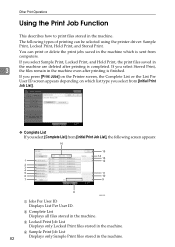
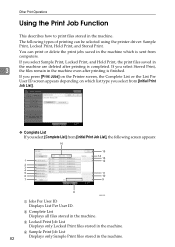
..., Locked Print, Hold Print, and Stored Print.
C Locked Print Job List Displays only Locked Print files stored in the machine.
D Sample Print Job List
82
Displays only Sample Print files stored in the machine. Other Print Operations
Using the Print Job Function
This describes how to print files stored in the machine.
The following types of printing can print or delete the print...
Printer Reference - Page 94
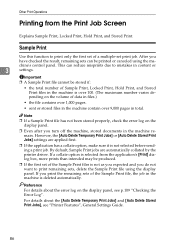
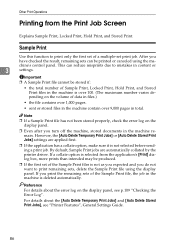
... the total number of Sample Print, Locked Print, Hold Print, and Stored Print files in the machine is not selected before sending a print job. If a collate option is selected from the Print Job Screen
Explains Sample Print, Locked Print, Hold Print, and Stored Print. Reference
For details about the [Auto Delete Temporary Print Jobs] and [Auto Delete Stored Print Jobs], see p.109 "Checking the...
Printer Reference - Page 98
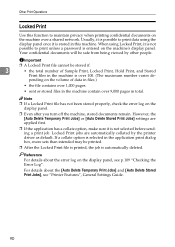
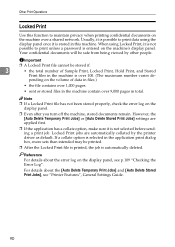
... on the volume of Sample Print, Locked Print, Hold Print, and Stored
Print files in this function to print unless a password is selected in total.
If a collate option is entered on the display panel, see "Printer Features", General Settings Guide.
90 Reference
For details about the [Auto Delete Temporary Print Jobs] and [Auto Delete Stored Print Jobs], see p.109 "Checking the Error...
Printer Reference - Page 101
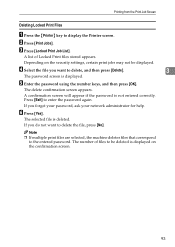
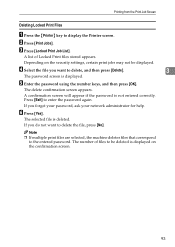
... help.
A list of files to delete, and then press [Delete].
3
The password screen is deleted.
The delete confirmation screen appears.
Note
❒ If multiple print files are selected, the machine deletes files that correspond to enter the password again. Press [Exit] to the entered password. Printing from the Print Job Screen
Deleting Locked Print Files
A Press the {Printer} key...
Printer Reference - Page 102


... de-
For details about the [Auto Delete Temporary Print Jobs] and [Auto Delete Stored Print Jobs], see the relevant Help files. Note
❒ If a Hold Print file has not been stored properly, check... Guide. For information about the error log on the volume of Sample Print, Locked Print, Hold Print, and Stored
Print files in the machine remain.
If a collate option is selected from ...
Printer Reference - Page 105


...Print dialog box, more prints than intended may be produced.
❒ You can optionally set a document title and a password of a Stored Print file.
For details about the [Auto Delete Temporary Print Jobs] and [Auto Delete Stored Print Jobs...information about the error log on the volume of Sample Print, Locked Print, Hold Print, and Stored Print files in the machine is over 100. (The ...
Printer Reference - Page 108


... correspond to display the Printer screen. The number of files to delete, and press [Delete]. E Press [Yes] to be deleted is deleted.
C Press [Stored Print Job List].
If you do not require a password. Other Print Operations
❒ Stored Print files that do not want to be displayed.
A list of print files stored in the machine appears.
A list of Stored...
Printer Reference - Page 117


... is stored separately until the number of these print jobs for error log information.
• Sample Print
3
• Locked Print
• Hold Print
• Stored Print
❒ If the main power switch is turned off, the error log is deleted. Note ❒ Press [Exit] after stored files
have been printed or deleted.
109 Important
❒ The most recent 30 errors...
Similar Questions
How To Delete Locked Print Items On Aficio Mp3352 If Original User Not Available
A former employee still has items in the locked print on our machine. Is there an easy way to delete...
A former employee still has items in the locked print on our machine. Is there an easy way to delete...
(Posted by mossc 7 years ago)
How To Name Your Print Job On Each Page From A Ricoh Aficio Mp C4500
(Posted by mastejef 10 years ago)
How Do I Delete Old Print Jobs From Users Who Are No Longer With The Company
(Posted by thomasjdumaine 12 years ago)

