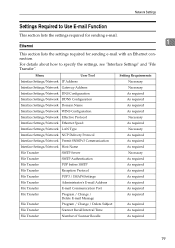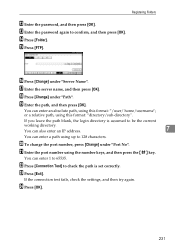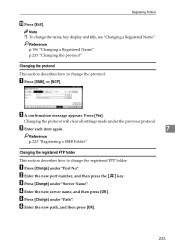Ricoh Aficio MP C4502 Support Question
Find answers below for this question about Ricoh Aficio MP C4502.Need a Ricoh Aficio MP C4502 manual? We have 2 online manuals for this item!
Question posted by ceRiqu on May 23rd, 2014
How Do You Change The Scanner Path On The Ricoh Mp C4502
The person who posted this question about this Ricoh product did not include a detailed explanation. Please use the "Request More Information" button to the right if more details would help you to answer this question.
Current Answers
Answer #1: Posted by freginold on June 26th, 2014 11:25 AM
Hi, you can change the scanner path through the address book. Press the User Tools/Counter button, then go to System Settings > Administrator Tools > Address Book Management, and select the user whose path you want to change.
Go to the Folder tab. From here you can either browse to a new path (Browse Network) or type in the changes for the folder path. When you are done, select OK to save the new path.
Go to the Folder tab. From here you can either browse to a new path (Browse Network) or type in the changes for the folder path. When you are done, select OK to save the new path.
Related Ricoh Aficio MP C4502 Manual Pages
Similar Questions
How To Change Scanner Settings On A Aficio Mp C6501
(Posted by tiJi 10 years ago)
How To Change Scanner Settings On Ricoh Aficio Mp C4500
(Posted by audtj 10 years ago)
How To Change Scanner Settings On Aficio C4502a
(Posted by Carjb999 10 years ago)
Enter E-mail Distribution List As Destination On Scanner Aficio Mp C4502
Would like to enter a distribution list as an e-mail address destination in the scanner of the Afici...
Would like to enter a distribution list as an e-mail address destination in the scanner of the Afici...
(Posted by nancygorman 10 years ago)