Ricoh Aficio MP C4502 Support Question
Find answers below for this question about Ricoh Aficio MP C4502.Need a Ricoh Aficio MP C4502 manual? We have 2 online manuals for this item!
Question posted by cpeehar on June 4th, 2014
Ricoh Aficio Mp C4502 Pcl 6 How To Hard Set 1 Sided
The person who posted this question about this Ricoh product did not include a detailed explanation. Please use the "Request More Information" button to the right if more details would help you to answer this question.
Current Answers
There are currently no answers that have been posted for this question.
Be the first to post an answer! Remember that you can earn up to 1,100 points for every answer you submit. The better the quality of your answer, the better chance it has to be accepted.
Be the first to post an answer! Remember that you can earn up to 1,100 points for every answer you submit. The better the quality of your answer, the better chance it has to be accepted.
Related Ricoh Aficio MP C4502 Manual Pages
General Settings Guide - Page 2


... units may be slightly different from the machine. Important Contents of this manual. • Type 1:8035e/8035eg/DSm735e/DSm735eg/LD335/Aficio MP 3500/Aficio MP 3500G • Type 2:8045e/8045eg/DSm745e/DSm745eg/LD345/Aficio MP 4500/Aficio MP 4500G Certain types might not be liable for quick reference. For details, please contact your local dealer.
Check the type...
General Settings Guide - Page 7


...Clearing the Number of Prints 205
Fax Destination 206 Fax Destination ...208 IP-Fax Destination 214
v Box Settings ...152 Programming/Changing Personal Boxes 153 Deleting Personal Boxes 156 Programming/Changing Information Boxes 157 Deleting Information ... the Configuration Page 170
Maintenance ...172 System ...173 Host Interface ...176 PCL Menu ...177 PS Menu...179 PDF Menu ...180
6.
General Settings Guide - Page 122


...hard disk to be entered before pressing [OK], and then try again. A Press [Facsimile Features]. F Press the {User Tools/Counter} key.
❖ Reception File Setting Selects whether received documents are available for the extra G3 lines appear. The default setting.... C Press [TNext]. For details about Reception File Setting, see "Storing or Printing Received Documents".
114 Facsimile ...
General Settings Guide - Page 174
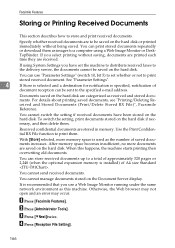
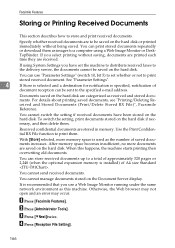
... occur. With [Store] selected, more documents are stored in memory.
D Press [Reception File Setting].
166 Use the Print Confidential RX File function to a computer using System Settings you select printing without being saved.
You can be saved on the hard disk. If you have been stored on the Document Server display. Documents saved...
General Settings Guide - Page 178


... under Tray Paper Settings menu.
❖ System Displays settings made under the System menu.
170 The configuration page is installed.
• HDD: Font / Macro Download Displays the capacity of the hard disk drive.
• Printer Language Displays the version number of the Network interface.
• Device Connection This item(s) appears when the device option(s) is...
General Settings Guide - Page 179


... page.
❖ Interface Information Displays the interface information. List / Test Print
❖ PCL Menu Displays settings made under PCL Menu.
❖ PS Menu Displays settings made under PS Menu.
❖ PDF Menu Displays settings made under PDF Menu.
❖ Host Interface
Displays settings made under the Host Interface menu. Reference
p.3 "Accessing User Tools"
5
171
General Settings Guide - Page 182


... registering fonts.
• Frame Priority This setting uses frame memory for high speed printing. The default setting is On. The default setting is Off.
❖ Printer Language Specify the printer language. The default setting is Frame Priority.
❖ Duplex You can select to have print on both sides of each page.
Printer Features
❖ Memory...
General Settings Guide - Page 183


..., 81/2×13, 81/4×13, A3, B4JIS, A4, B5JIS, A5, A6, Custom Size
The default setting is installed.
• Both the PostScript 3 and the PCL options are always rotated by 180 degrees.
The default setting is Off. Using this function, you can select is as expected when printing onto letterhead or preprinted...
General Settings Guide - Page 185


...
You can be specified from 0 to 999.75 by increments of the selected font. The default setting is 12.00. The default setting is 0.
❖ Point Size
You can set of one . This menu appears only when the PCL option is Resident.
5
RAM, HDD and SD can be specified from 0.44 to use for...
General Settings Guide - Page 186


...; Courier Font You can extend the printing area width (when printing on A4 size paper with PCL). The default setting is 600 dpi.
5 Reference p.3 "Accessing User Tools"
178 The default setting is Off.
❖ Resolution You can set to On, a carriage return will follow each line feed: CR=CR, LF=CR−LF, FF...
General Settings Guide - Page 197
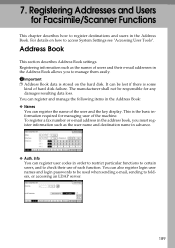
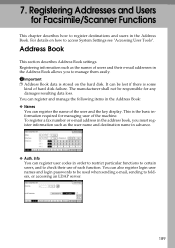
...settings.
It can register the name of hard disk failure. You can register and manage the following items in the Address Book: ❖ Names You can be lost if there is some
kind of the user and the key display. For details on the hard... not be used when sending e-mail, sending to access System Settings see "Accessing User Tools". Registering Addresses and Users for managing user...
General Settings Guide - Page 291


... Paper Type: Bypass Tray, 46 Paper Type: Tray 1-4, 46 Parallel Communication Speed, 54 Parallel Interface, 54 Parallel Timing, 54 Parameter Setting, 109 Parameter Setting: Print List, 109 PCL Config./Font Page, 169 PCL Menu / Printer Features, 177 PDF Config./Font Page, 169 PDF Group Password, 180 PDF Menu / Printer Features, 180 Permit SNMPv3 Communication...
Manuals - Page 5


Print Quick Install...101 Displaying the Printer Driver Properties...102 Standard Printing...103
When Using the PCL 6 Printer Driver...103 Locked Print...104
Sending a Locked Print File...104 Printing a Locked... Selected from the List 124 Specifying the File Type...125 Specifying Scan Settings...126
3 Storing a Document...97 Sending Stored Documents...98
Printing the Journal Manually...100 5.
Manuals - Page 18


... "Saving and Storing the Scanned
Documents", Scan .
16 What You Can Do with This Machine
You Can Utilize Stored Documents
You can also change print settings and print multiple documents (Document Server). You can store files scanned in scanner mode, see "Storing a Document", Fax . • For details about the Document Server...
Manuals - Page 25


... control the use of the machine, as well as prevent machine settings from being changed without authorization.
• By setting passwords, you can prevent unauthorized access via the network. •...; You can erase or encrypt the data on the hard disk to prevent the information from...
Manuals - Page 51


... registering a shortcut using Web Image Monitor
1. Start Web Image Monitor. For details see "Specifying the
Settings for Favorites", Convenient Functions . • Shortcuts to Web pages that you deleted from the [Home]...[Home] Screen
7. The program number appears on the bottom of Icons on the machine's hard disk. For details about how to store or print documents on the [Home] Screen", ...
Manuals - Page 88


...Storing Data".
1. Enter a file name, user name, or password if necessary. 3. Make the scanning settings for the original. 6. If you can check the stored documents from the Document Server screen. Thus ...you want to store documents being read with the copy feature on the hard disk of copies. Press [Store File].
2. Press the [Start] key. Place the originals....
Manuals - Page 103


...dialog box. Click [Continue]. Using Quick Install, the PCL 6 printer driver is installed under network environment, and the Standard TCP/IP port will be set to use in this chapter, see Print on as necessary... to a client computer via TCP/IP, select the machine whose printer port is set . Configure the user code, default printer, and shared printer as an Administrators group member...
Manuals - Page 105


..., an error message might appear when the print job is automatically selected according to print multiple copies, specify a number of sets in the "Color/ Black and White:" list. 10. When Using the PCL 6 Printer Driver
1. If you want to the paper size and type specified. 8. In the "Paper Type:" list, select the...
Manuals - Page 174
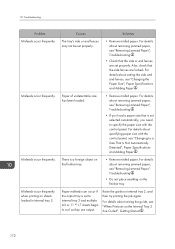
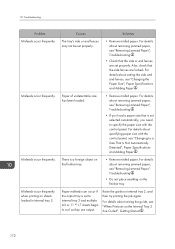
...on the Internal Tray 2 Are Curled", Getting Started .
172 Causes
Solutions
The tray's side or end fences may not be set to internal tray 2 and multiple A3 or 11 17 sheets begin to a Size ...paper, see "Changing the Paper Size", Paper Specifications and Adding Paper . For details about setting the side and end fences, see "Removing Jammed Paper", Troubleshooting .
• Do not place anything...
Similar Questions
How To Find Ip Address On Ricoh Aficio Mp C4502 Ps Printer
(Posted by stefjane 9 years ago)
Ricoh Aficio Mp C4500 Pcl 6 Cannot Set As Default Printer
(Posted by callpetk 10 years ago)
The Server For The Ricoh Aficio Mp C4502 Pcl 6 Printer Does Not Have The
correct printer driver installed
correct printer driver installed
(Posted by TbikZach 10 years ago)

