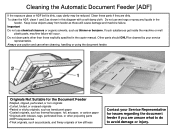Ricoh Aficio MP C5000 Support Question
Find answers below for this question about Ricoh Aficio MP C5000.Need a Ricoh Aficio MP C5000 manual? We have 3 online manuals for this item!
Question posted by marladahl143 on March 7th, 2013
How Do I Add An E-mail Address To Our Copier?
The person who posted this question about this Ricoh product did not include a detailed explanation. Please use the "Request More Information" button to the right if more details would help you to answer this question.
Current Answers
Answer #1: Posted by freginold on March 7th, 2013 10:53 AM
Hi, to add an email destination:
- Press the User Tools/Counter button
- Select System Settings
- Select the Administrator Tools tab
- Select Address Book Management
- Select New Program
- Enter a name for this email address under the first tab
- Under the Email tab, enter the email address
- Select OK in the upper right corner to save the new entry
- Press the User Tools/Counter button
- Select System Settings
- Select the Administrator Tools tab
- Select Address Book Management
- Select New Program
- Enter a name for this email address under the first tab
- Under the Email tab, enter the email address
- Select OK in the upper right corner to save the new entry
Related Ricoh Aficio MP C5000 Manual Pages
Similar Questions
How To Add E-mail Address To Ricoh Aficio Sp C242sf Pcl 6?
(Posted by vamaxine 9 years ago)
How To Add Your Email Address On A Ricoh Scanner
(Posted by becAnn 10 years ago)
How To Add An Email Address To Ricoh Copier Scanner
(Posted by slrusjbae 10 years ago)
How Do I Add A Scan Address To My Ricoh Aficio Mp 6001
(Posted by vesac 10 years ago)
How Do I Add An Email Address To The Ricoh Aficio Mp 4001
(Posted by Shainflo 10 years ago)