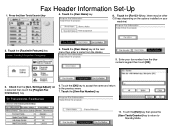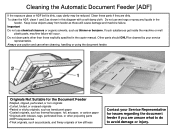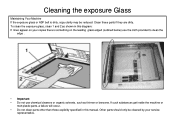Ricoh Aficio MP C5000 Support Question
Find answers below for this question about Ricoh Aficio MP C5000.Need a Ricoh Aficio MP C5000 manual? We have 3 online manuals for this item!
Question posted by DOCcatal on June 20th, 2014
How To Change Email Address On Ricoh Mp C5000 Machine
The person who posted this question about this Ricoh product did not include a detailed explanation. Please use the "Request More Information" button to the right if more details would help you to answer this question.
Current Answers
Answer #1: Posted by freginold on August 19th, 2014 3:35 AM
Hi, you can find detailed instructions for editing an email address here:
- How to edit an email address on a Ricoh MP series copier
- How to edit an email address on a Ricoh MP series copier
Related Ricoh Aficio MP C5000 Manual Pages
Similar Questions
How To Change Email Address On Ricoh Printer Aficio Mp C6501
(Posted by rezani 9 years ago)
How To Change Email Address On Ricoh Aficio Mp C4000
(Posted by as303F75Wa 10 years ago)
How To Enter Name And Email Address For Quick Scan Into Ricoh Aficio Mp
(Posted by cejaHu 10 years ago)
Change Email Address For Scan Option
how do I change the email address for scan option?
how do I change the email address for scan option?
(Posted by fcampbell 11 years ago)