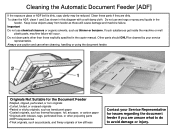Ricoh Aficio MP C5000 Support Question
Find answers below for this question about Ricoh Aficio MP C5000.Need a Ricoh Aficio MP C5000 manual? We have 3 online manuals for this item!
Question posted by marc28601 on March 21st, 2014
Can I Print On To Carbon Paper With My Ricoh Afico Mpc2500
The person who posted this question about this Ricoh product did not include a detailed explanation. Please use the "Request More Information" button to the right if more details would help you to answer this question.
Current Answers
Answer #1: Posted by freginold on March 21st, 2014 4:45 PM
Hi, carbon paper is not a supported medium for Ricoh copiers. According to page 7 of the operating instructions, it can cause a machine failure or even possibly a fire.
Related Ricoh Aficio MP C5000 Manual Pages
Similar Questions
How Do I Program It To Use Another Tray To Print Glossy Paper?
(Posted by judy26656 10 years ago)
Can I Use Carbonless Copy Paper In My Ricoh Afico Mpc2500???
(Posted by marc28601 10 years ago)
How To Print An Address On An Envelope Ricoh Aficio Mp Printer
(Posted by klyomeliss 10 years ago)
How To Reset Paper Tray In A Ricoh Aficio Mp 7001
(Posted by zacfrankw 10 years ago)
How Do I Print On Paper From Another Tray
(Posted by Anonymous-75514 11 years ago)